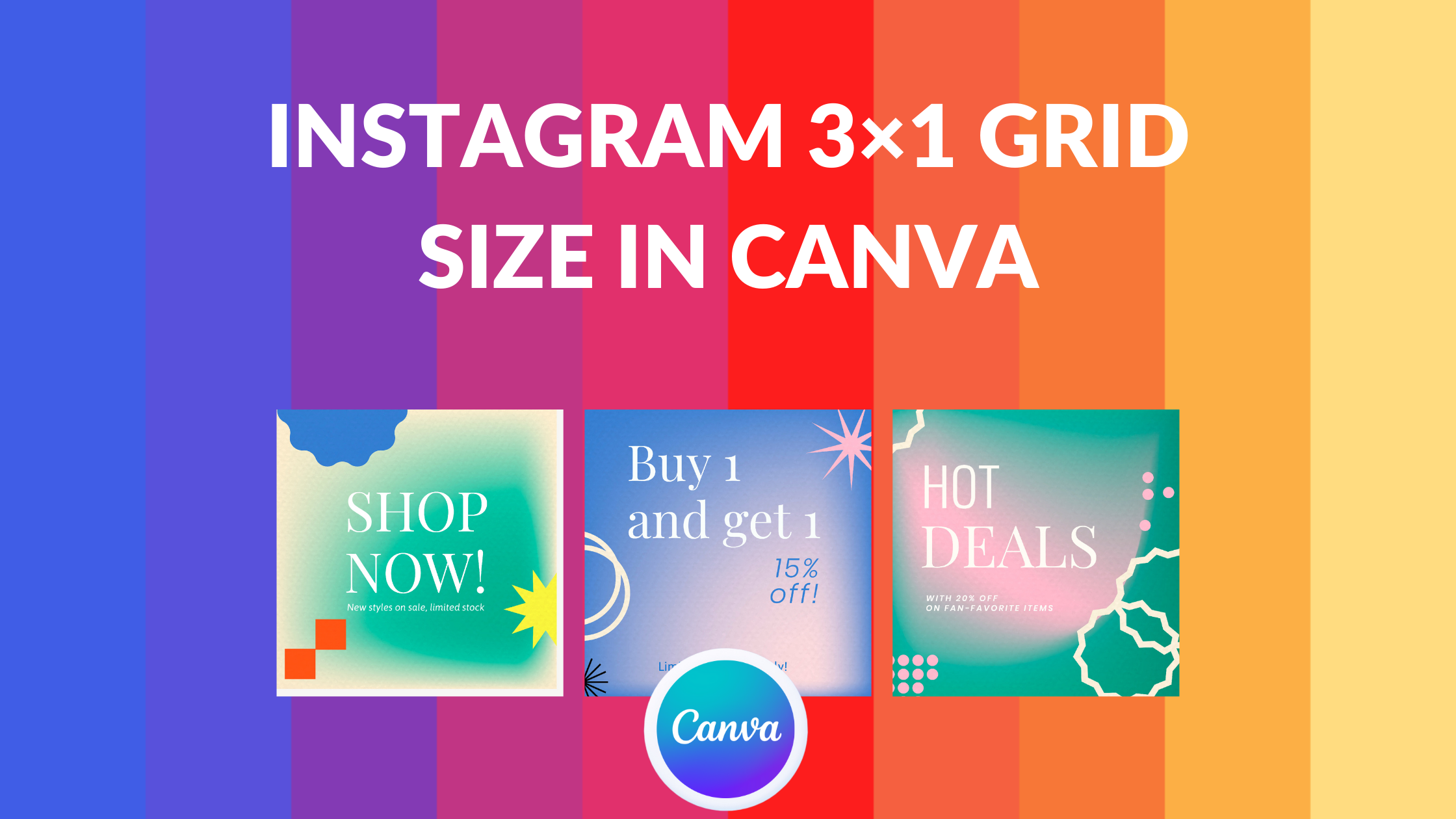Template Fonts is reader supported. When you buy through links on our site, we may earn an affiliate commission. Learn more
Instagram has become one of the most popular social media platforms in the world, with over 1 billion active users. It is now a crucial tool for businesses and individuals to promote their products or services and connect with their audience. One of the most effective ways to make an impact on Instagram is by using the 3×1 grid size, which allows users to post a single image across three separate posts.
Canva is a popular online graphic design tool that can be used to create stunning Instagram posts, including the 3×1 grid size. With Canva, users can easily create a cohesive and visually appealing Instagram feed that can help them stand out from the crowd. By utilizing Canva’s templates and design tools, users can create a professional-looking 3×1 grid that is sure to catch the eye of their followers.
Creating an Instagram 3×1 grid size in Canva is a simple process that requires only a few steps. Once users have selected the images they want to use, they can upload them to Canva and use the platform’s design tools to create a cohesive and visually appealing grid. With Canva, users can add text, graphics, and other design elements to their 3×1 grid to make it truly unique and eye-catching. By following these simple steps, users can create a stunning 3×1 grid that is sure to impress their followers and help them grow their Instagram presence.
Understanding Instagram 3×1 Grid Size
When it comes to creating an Instagram feed that stands out, one popular trend is the 3×1 grid size. This involves splitting a single image into three separate posts, which are then uploaded to Instagram in a specific order to create a cohesive and eye-catching visual effect.
To create a 3×1 grid size in Canva, designers can use the platform’s grid feature to divide an image into three equal parts. They can then save each part as a separate image and upload them to Instagram in the correct order.
It’s important to note that the 3×1 grid size can be a bit tricky to execute properly. Designers must ensure that each post in the series is visually appealing on its own, while also working together with the other posts to create a cohesive overall look.
To help with this, Canva offers a variety of tools and features to assist with grid design, including rulers, guides, and gridlines. These tools can help designers ensure that their 3×1 grid size posts are properly aligned and visually consistent.
Related Posts:
Creating a 3×1 Grid in Canva
Instagram is a popular social media platform that allows users to share their photos and videos with their followers. One of the most popular ways to showcase your photos on Instagram is by using a 3×1 grid. In this section, we will show you how to create a 3×1 grid in Canva.
Choosing the Right Template
The first step in creating a 3×1 grid in Canva is to choose the right template. Canva offers a wide variety of templates for Instagram posts, including templates for 3×1 grids. To find the right template, simply search for “3×1 grid” in the Canva search bar. Once you have found the template, click on it to open it in the editor.
Adding and Adjusting Images
Once you have opened the 3×1 grid template in Canva, it’s time to add your images. To do this, simply click on the image placeholder and upload your desired image. You can also adjust the size and position of the image by dragging the corners of the image placeholder.
To create a cohesive look, it’s important to ensure that each image in the grid is similar in style and color. You can achieve this by using the same filter or adjusting the brightness and contrast of each image to match.
Designing and Styling
After adding and adjusting your images, it’s time to design and style your 3×1 grid. Canva offers a wide range of design elements, such as shapes, icons, and text, that you can use to enhance your grid. You can also change the background color or add a pattern to give your grid a unique look.
To ensure that your 3×1 grid looks great on Instagram, it’s important to keep in mind the platform’s image size requirements. Instagram recommends that images be at least 1080 pixels wide by 1350 pixels tall. You can adjust the size of your grid in Canva by going to the “File” menu and selecting “Resize.”
Related Posts:
- How to Make a 2×2 Picture in Canva
- How to Use Canva’s PDF Editor Tool
- How to Make a GIF in Canva
- How to Adjust Canva Design Orientation
- How to Use the Canva YouTube Video Editor
Optimizing Your Grid for Instagram
When it comes to creating a visually appealing 3×1 grid on Instagram using Canva, there are a few key factors to consider. These include image resolution, aspect ratio, and color consistency. By optimizing these elements, you can ensure that your grid looks professional and cohesive, and that your content is presented in the best possible light.
Image Resolution
One of the most important things to consider when creating a 3×1 grid on Instagram is image resolution. Instagram recommends that all images be at least 1080 pixels wide, and that they have an aspect ratio between 1.91:1 and 4:5. This ensures that your images look crisp and clear, and that they don’t appear pixelated or blurry when viewed on different devices.
To create high-resolution images in Canva, you can use the “Custom Dimensions” feature and set the width to 1080 pixels. You can also use the “Export” feature to save your images as PNG or JPG files, which will preserve their quality when uploaded to Instagram.
Aspect Ratio
Another important factor to consider when creating a 3×1 grid on Instagram is aspect ratio. Instagram’s recommended aspect ratio for grid posts is 1:1, which means that your images should be square. However, you can also use other aspect ratios, such as 4:5 or 2:3, as long as they fit within the overall grid layout.
To adjust the aspect ratio of your images in Canva, you can use the “Lock Aspect Ratio” feature to maintain the original proportions. Alternatively, you can unlock the aspect ratio and adjust the dimensions manually to fit your desired aspect ratio.
Color Consistency
Finally, color consistency is an important aspect of creating a visually appealing 3×1 grid on Instagram. By using a consistent color palette across your images, you can create a cohesive look that ties your content together and makes it more visually appealing.
To ensure color consistency, you can use Canva’s color palette feature to choose a set of colors that work well together. You can also use the “Eyedropper” tool to select colors from existing images, which can help you create a more cohesive look across your grid.
Related Posts:
Sharing Your 3×1 Grid on Instagram
After designing a beautiful 3×1 grid in Canva, the next step is to share it on Instagram. There are two ways to share your grid: uploading it directly to Instagram or scheduling it using a social media management tool.
Uploading to Instagram
To upload your 3×1 grid to Instagram, follow these simple steps:
- Open the Instagram app and tap the plus sign icon at the bottom of the screen.
- Select the first post of your 3×1 grid and upload it.
- Tap the multiple photos icon at the bottom right corner of the screen.
- Select the other two posts of your 3×1 grid and arrange them in the correct order.
- Add a caption and hashtags, and share your 3×1 grid with your followers.
It’s important to note that each post of your 3×1 grid must be a square image with a resolution of at least 1080 x 1080 pixels. If your images are not square, you can use the crop tool in Instagram to make them square.
Scheduling Posts
If you prefer to schedule your Instagram posts in advance, you can use a social media management tool like Hootsuite or Buffer. Here’s how to schedule your 3×1 grid using Hootsuite:
- Log in to your Hootsuite account and connect your Instagram profile.
- Click on the compose button and select Instagram as the social network.
- Upload the first post of your 3×1 grid and select the option to add more images.
- Upload the other two posts of your 3×1 grid and arrange them in the correct order.
- Add a caption and hashtags, and schedule your 3×1 grid to be posted at the desired time.
It’s important to note that scheduling your Instagram posts using a third-party tool may result in a decrease in engagement. This is because Instagram’s algorithm may prioritize posts that are uploaded directly to the app.
Related Posts: