Template Fonts is reader supported. When you buy through links on our site, we may earn an affiliate commission. Learn more
Canva is a powerful graphic design tool that can be used for a variety of purposes, including video editing. One of the most popular features of Canva is its YouTube Video Editor, which allows users to create and edit videos for their YouTube channels. This article will focus on how to use the Canva YouTube video editor and explore it’s range of features that can help users create professional-looking videos in no time.
Accessing the YouTube Video Editor in Canva
Users can navigate to the YouTube Video Editor in Canva by clicking on the “Create a design” button on the Canva homepage and selecting the “Video” option. From there, users can select the “YouTube Video” template to access the YouTube Video Editor.
In the YouTube Video Editor, users can upload their desired video footage, add text and graphics, and edit the video to their liking.
Canva offers a variety of templates and design elements to choose from, making it easy for users to create a professional-looking video.
Canva YouTube Video Editor Features & Interface
The Canva YouTube Video Editor is a powerful tool that allows users to edit their videos with ease. The interface is user-friendly and intuitive, making it easy for even beginners to use. Here are the main features of the Canva YouTube Video Editor interface:
Video Timeline and Layers
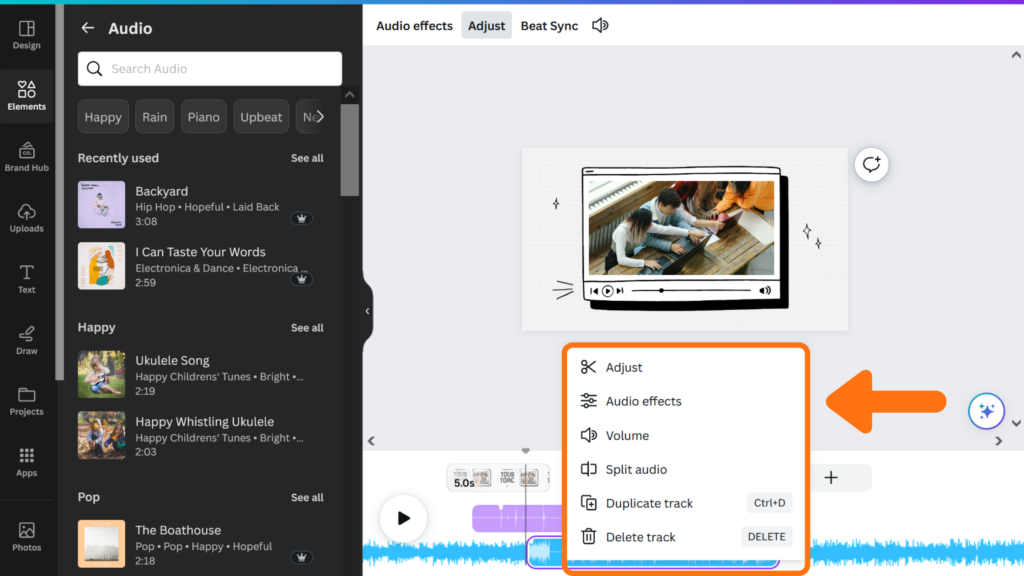
The Video Timeline is where you can arrange the different video clips and audio tracks that you want to include in your video. You can drag and drop clips and tracks to rearrange them, and you can also split and trim clips to adjust their length. Layers allow you to add different elements to your video, such as text, graphics, and effects, and arrange them in the order that you want them to appear.
Adding and Editing Video Clips
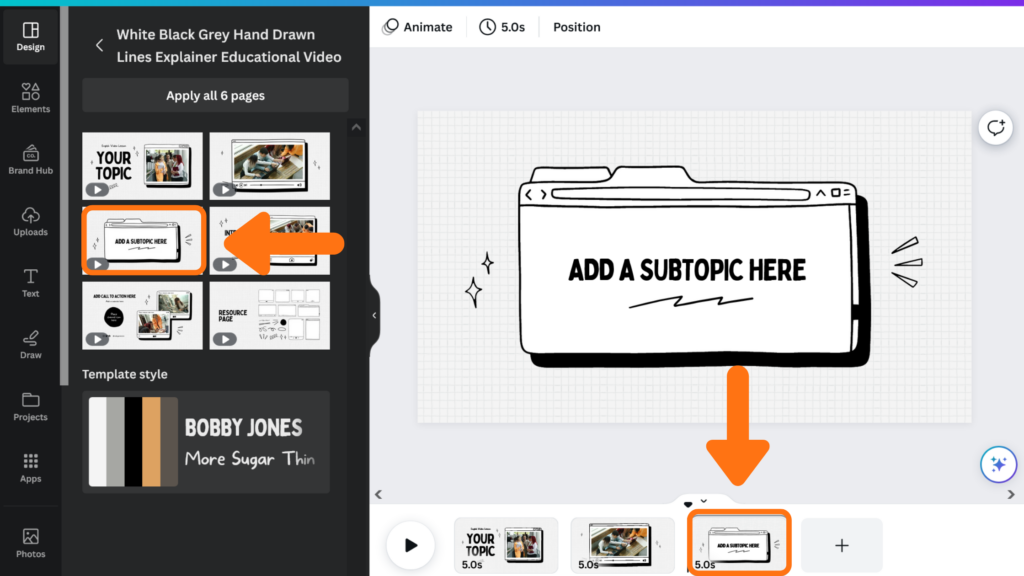
To add a video clip to your project, simply drag and drop it onto the Video Timeline. You can then trim the clip to the desired length and adjust its position on the timeline. You can also add effects to the clip, such as color correction, brightness and contrast adjustments, and more.
Adding and Editing Audio Tracks
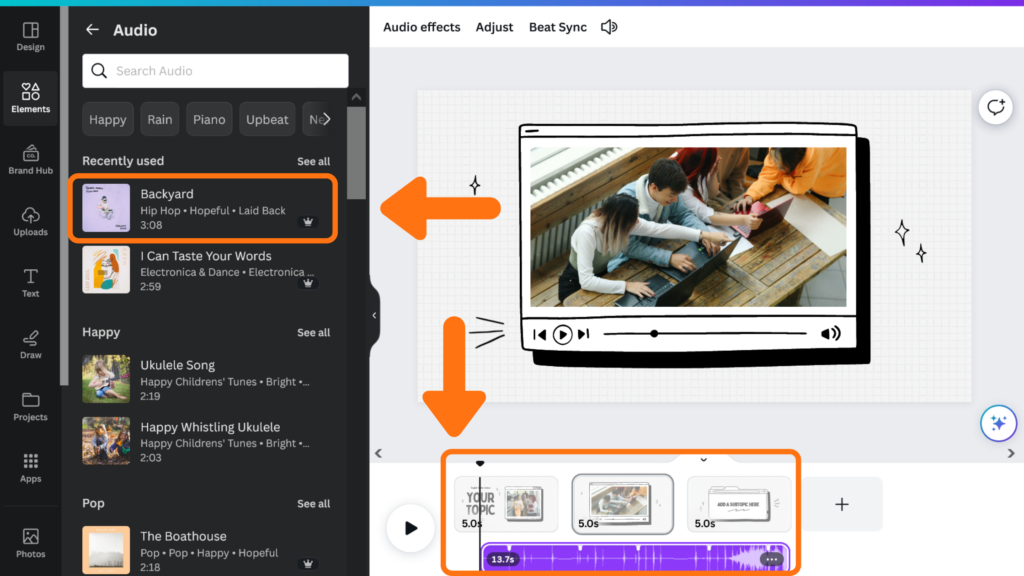
Adding audio tracks to your video is just as easy as adding video clips. Simply drag and drop the audio file onto the Audio Timeline, and then adjust its length and position as needed. You can also adjust the volume and add effects to the audio track to enhance its quality.
Adding Text and Graphics
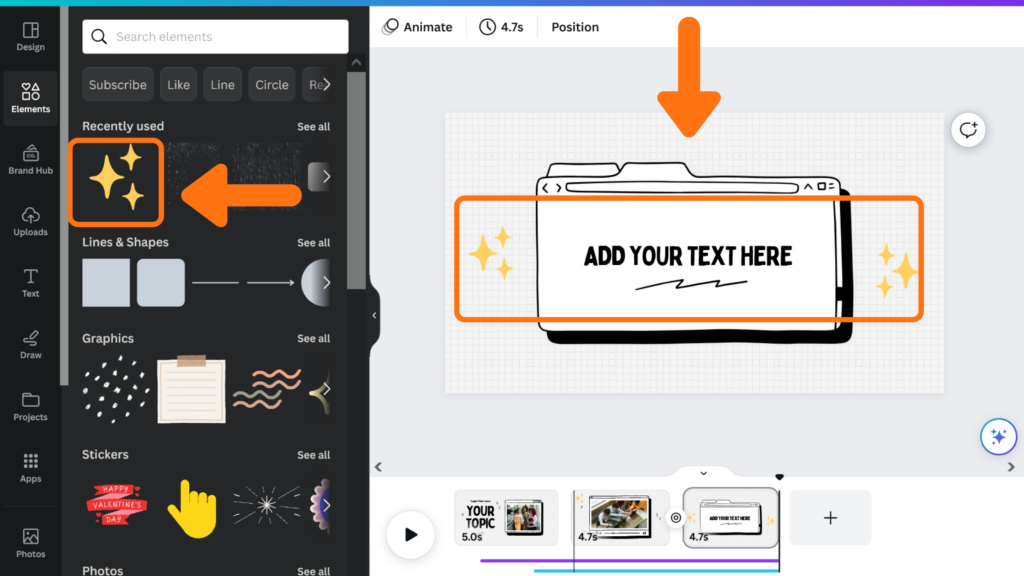
The YouTube Video Editor allows you to add text and graphics to your video to enhance its visual appeal. You can choose from a variety of fonts and styles, and you can also add images and logos to your video. You can adjust the position and size of the text and graphics, as well as add effects to them.
Adding Transitions and Effects
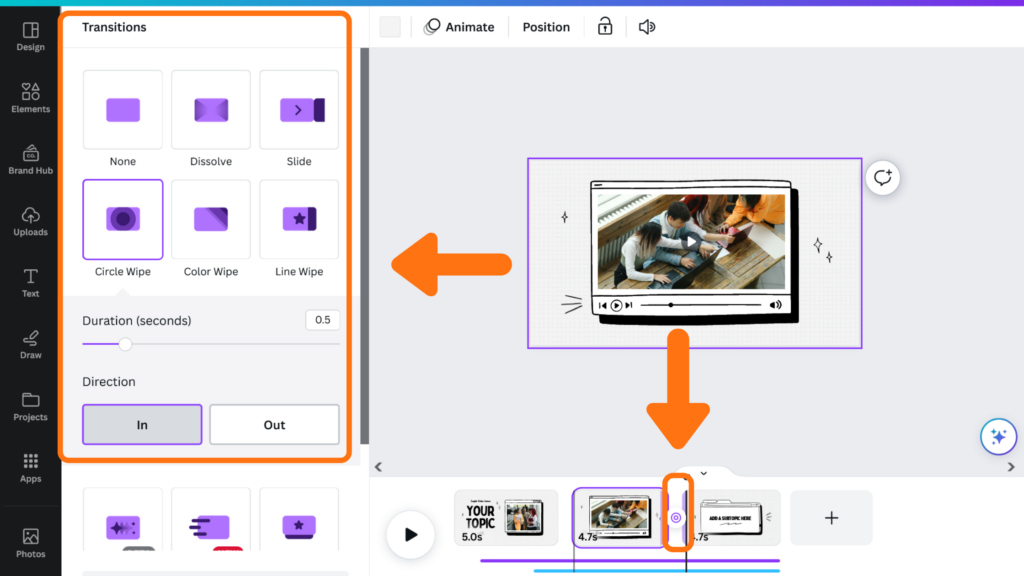
Transitions and effects can help make your video more engaging and visually appealing. You can choose from a variety of transitions, such as fades, dissolves, and wipes, to smoothly transition between different clips. You can also add effects, such as color grading, to enhance the overall look and feel of your video.
Adjusting Video Speed and Playback Settings
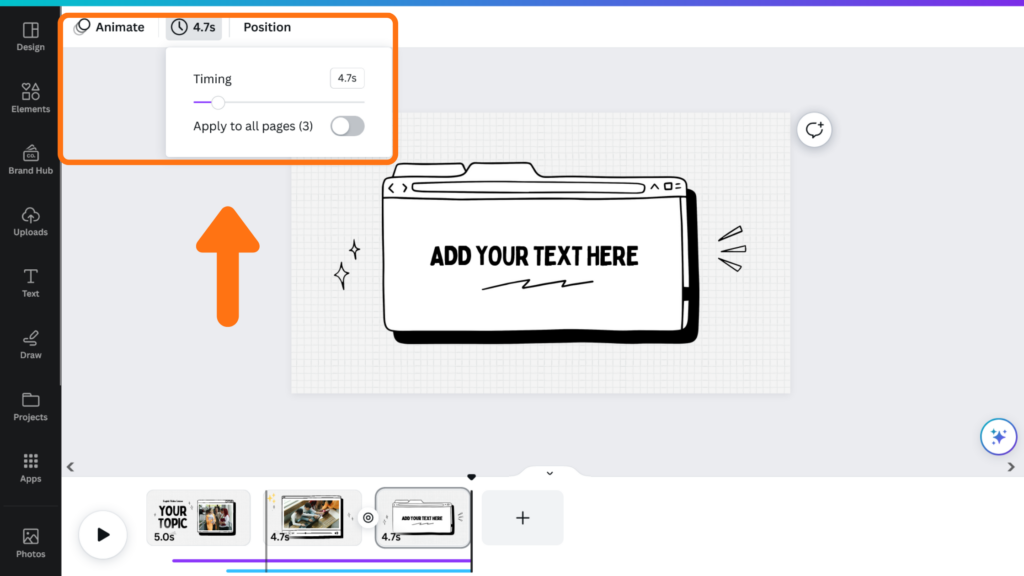
The YouTube Video Editor allows you to adjust the speed of your video, which can be useful for creating time-lapse videos or slow-motion effects. You can also adjust the playback settings, such as the aspect ratio and resolution, to ensure that your video looks great on any device.
Exporting and Publishing Your Video
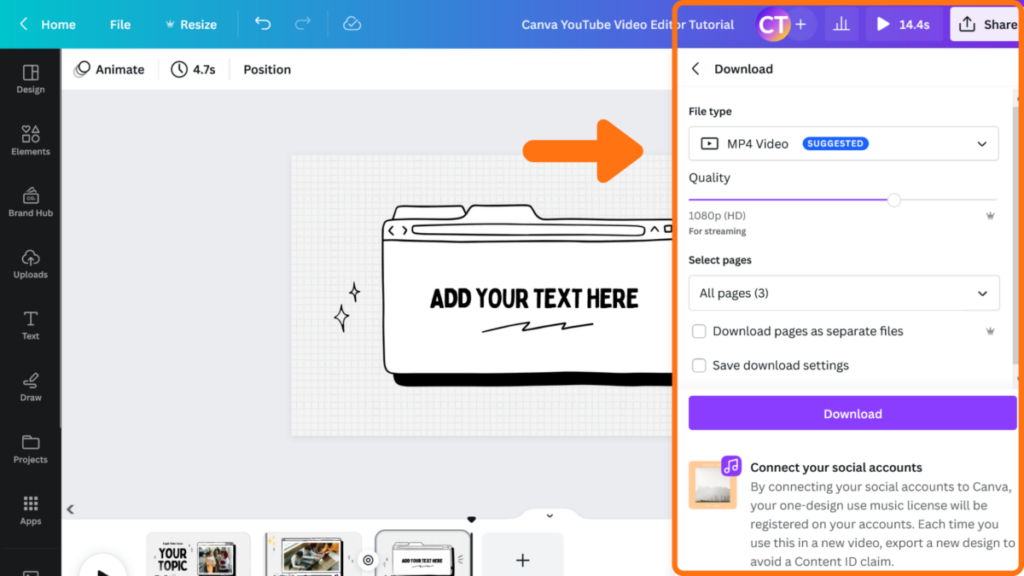
Once you have finished editing your video, you can export it in a variety of formats and resolutions. You can also publish your video directly to YouTube or save it to your computer to upload to other platforms.
Canva YouTube Video Templates

Canva offers a variety of customizable templates that are perfect for YouTube content creators. These templates can help creators to easily create professional-looking videos, intros, outros, banners, thumbnails, and video ads for their YouTube channels.
1. YouTube Intros
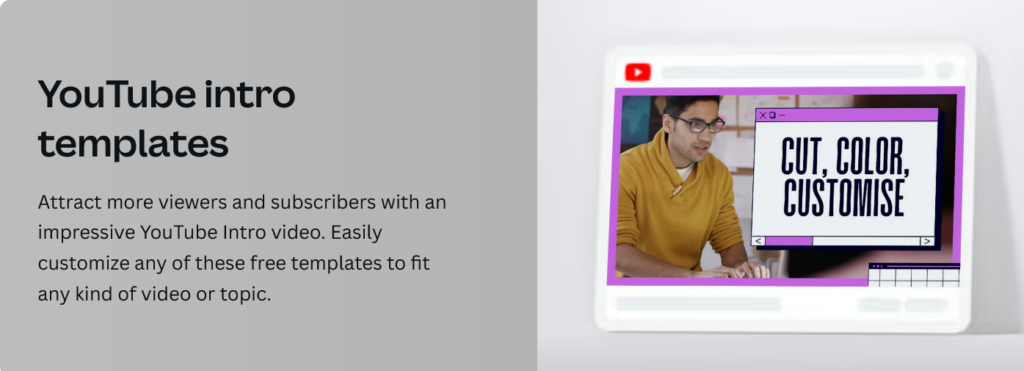
Intros are the short clips that appear at the beginning of a video, introducing the channel or the content creator. Canva offers a wide range of customizable intro templates that are designed to grab the viewer’s attention and make a strong first impression. These templates can be customized with text, images, and other design elements to create a unique intro that represents the channel’s branding.
2. YouTube Outros
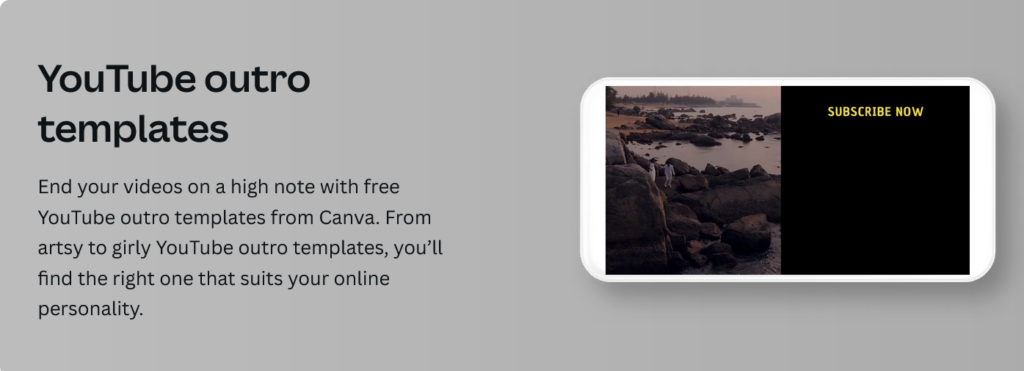
Outros are the clips that appear at the end of a video, encouraging viewers to subscribe to the channel or watch more videos. Canva offers a variety of customizable outro templates that are designed to promote the channel and encourage viewers to engage with the content. These templates can be customized with text, images, and other design elements to create a unique outro that represents the channel’s branding.
3. YouTube Banners
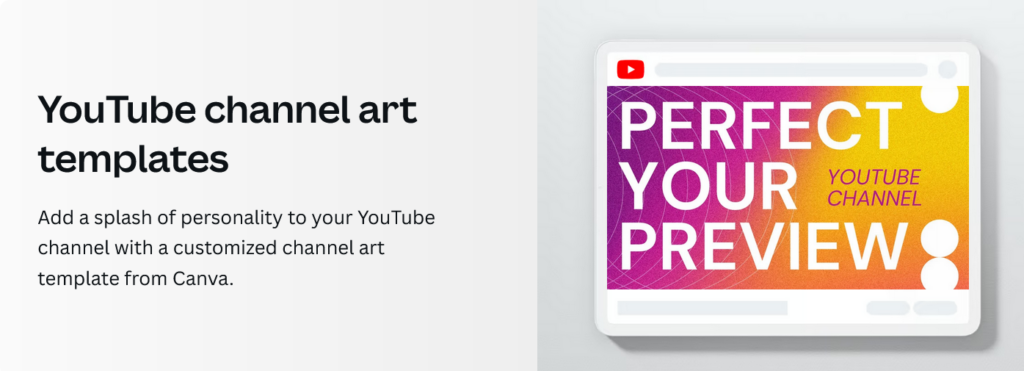
The YouTube banner is the large image that appears at the top of the channel page. Canva offers a variety of customizable banner templates that are designed to showcase the channel’s branding and personality. These templates can be customized with text, images, and other design elements to create a banner that represents the channel’s unique style and message.
4. YouTube Thumbnails
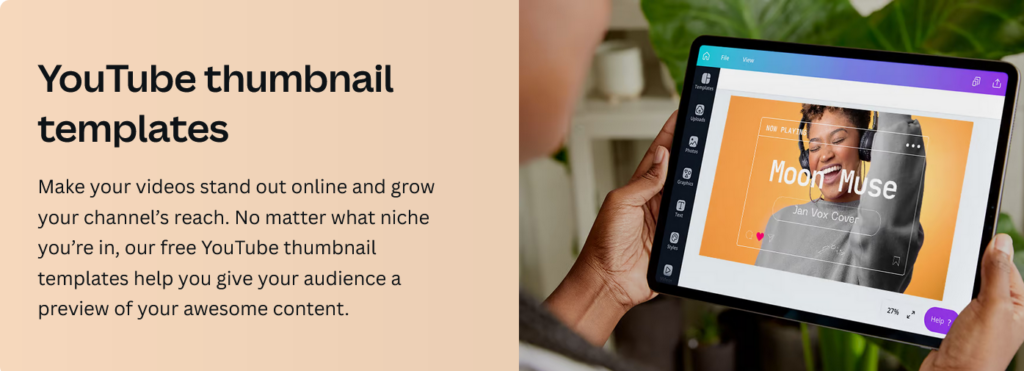
The thumbnail is the small image that appears next to the video title in search results and on the YouTube homepage. Canva offers a variety of customizable thumbnail templates that are designed to grab the viewer’s attention and encourage them to click on the video. These templates can be customized with text, images, and other design elements to create a thumbnail that represents the content of the video and the channel’s branding.
5. YouTube Video Ads
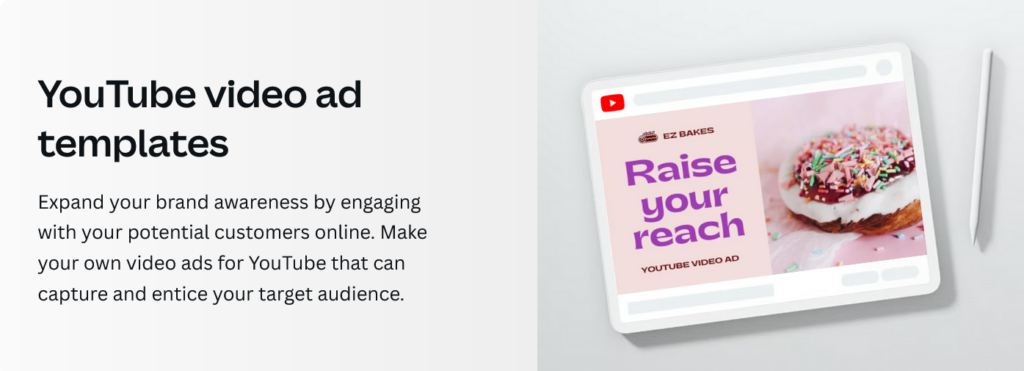
Video ads are a great way to promote a channel or a specific video. Canva offers a variety of customizable video ad templates that are designed to grab the viewer’s attention and promote the content. These templates can be customized with text, images, and other design elements to create a video ad that represents the channel’s branding and message.
Conclusion
Using the Canva YouTube video editor is a great option for those who want to create basic and simple videos. While advanced users who want to create more complex and professional videos may need to explore other dedicated video editing software with additional features, Canva’s YouTube video editor will provide ample features for the vast majority of YouTubers.

