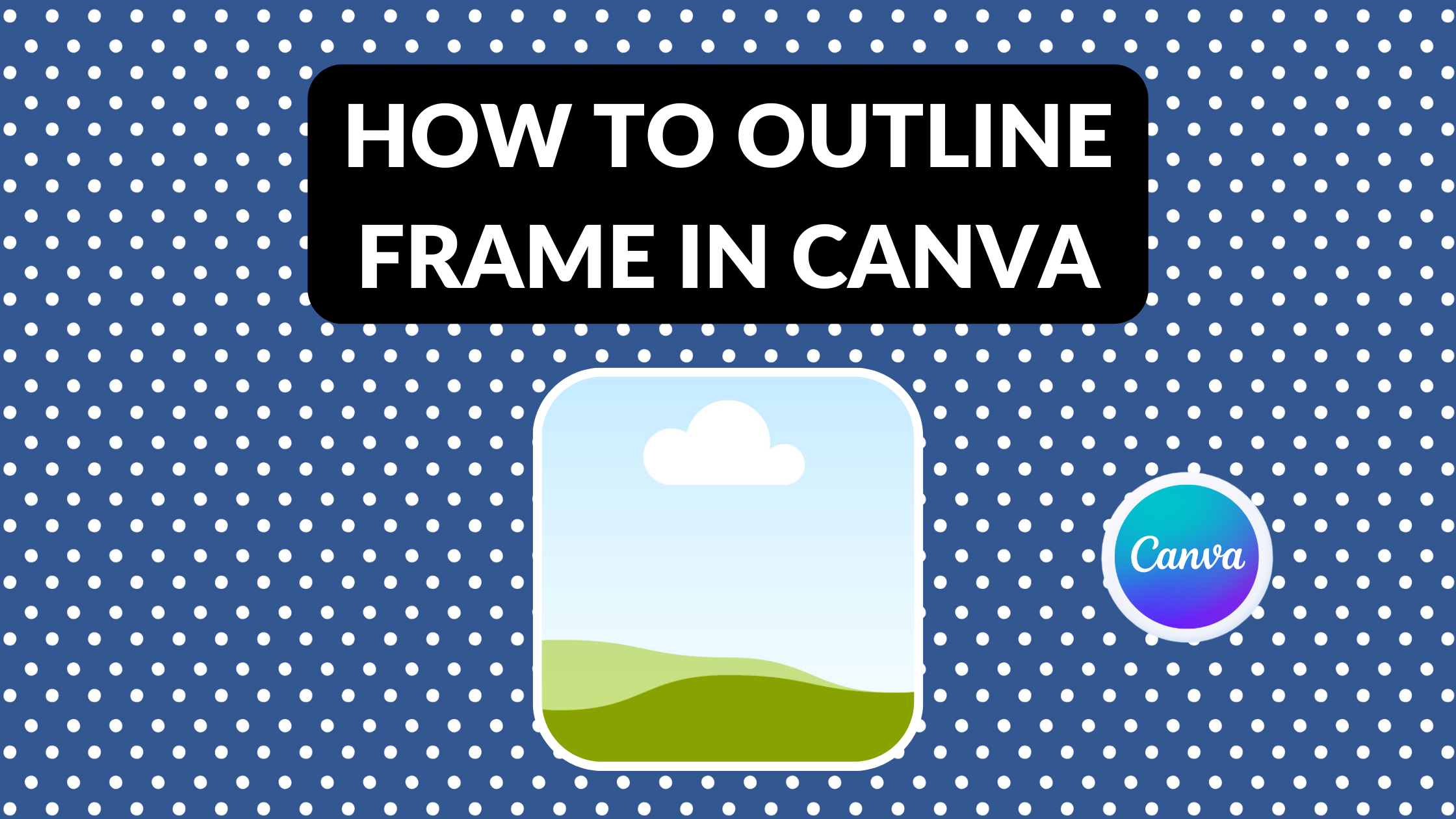Template Fonts is reader supported. When you buy through links on our site, we may earn an affiliate commission. Learn more
Many people are turning to Canva for their graphic design needs, and for good reason. Canva is a user-friendly platform that allows even beginners to create beautiful designs. One of the features that Canva offers is the ability to outline frames. Outlining a frame can help make your design pop and draw attention to a particular element.
Adding an outline to a frame in Canva is a simple process that can be done in just a few clicks. Users can choose from a variety of frame options, including shapes and borders, to create the perfect outline for their design. Whether you’re creating a social media post or a flyer for an event, outlining a frame can add an extra level of professionalism to your design.
In this article, we will explore the different ways to outline a frame in Canva. From choosing the right frame to selecting the perfect color, we will guide you through the process step-by-step. Whether you’re a seasoned Canva user or a beginner, this article will provide you with the knowledge you need to create stunning designs with outlined frames.
Understanding Canva
What is Canva?
Canva is a user-friendly graphic design platform that allows users to create professional-looking designs for various purposes. It offers a wide range of design templates, graphics, and fonts that users can use to create designs for social media, presentations, posters, and more. Canva is cloud-based, which means that users can access their designs from anywhere as long as they have an internet connection.
Canva has a free version that offers basic features, as well as a paid version called Canva Pro that offers more advanced features such as unlimited storage, access to premium graphics and templates, and the ability to create designs with custom dimensions.
Benefits of Using Canva
One of the main benefits of using Canva is its user-friendly interface. Even people with no design experience can easily create professional-looking designs using Canva’s templates and drag-and-drop interface. Canva also offers a wide range of design elements, including graphics, fonts, and templates, which makes it easy for users to create designs that are visually appealing and on-brand.
Another benefit of using Canva is its collaborative features. Users can invite team members to work on designs together, which makes it easy to get feedback and make changes in real-time.
Canva also offers a range of integrations with other tools, such as Dropbox, Google Drive, and Mailchimp, which makes it easy to import and export designs and collaborate with team members.
Related Posts:
- Can You Use Canva Offline?
- How to Join a Class on Canva
- Are Canva Images Copyright Free?
- Canva for Education vs Canva Pro: What’s the Difference?
- Canva Brand Review (Logo, Color Schemes, Digital Strategies in 2023)
Basics of Outlining Frames
Outlining a frame in Canva can add a professional touch to your designs. It can make your images or text stand out and draw attention to the focal point of your design. In this section, we will cover the basics of outlining frames in Canva.
Importance of Frames
Frames are an essential element of graphic design. They help to organize content and give structure to your design. Frames can also be used to draw attention to specific elements of your design, such as images or text. Outlining a frame can further emphasize the importance of the content within it and make it more visually appealing.
Choosing the Right Frame
When choosing a frame to outline, it is important to consider the overall design aesthetic and the purpose of the design. Canva offers a wide variety of frame options, including basic shapes, decorative frames, and frames with specific themes.
For example, if you are designing a wedding invitation, you may want to choose a decorative frame with floral elements. On the other hand, if you are designing a business card, a simple rectangular frame may be more appropriate.
Once you have chosen the frame, you can easily outline it in Canva using the outlined frame elements or the glow effect. By adjusting the color, blur, and scale, you can create a custom outline that complements your design.
Related Posts:
- How to Create a Background Gradient in Canva
- How to Make a 2×2 Picture in Canva
- How to Paint in Canva: Digital Art Creation with Canva’s Paint Tool
- How to Draw a Curved Line in Canva
- Canva Cartoon Effect: How to Cartoonize a Picture in Canva
Step by Step Guide to Outline Frame in Canva
Canva is a great tool for designing beautiful graphics, and outlining a frame can add a professional touch to your project. Here is a step-by-step guide to outlining a frame in Canva.
Starting a New Project
First, log into your Canva account and click on the “Create a design” button. Next, select the “Custom dimensions” option from the drop-down menu. Choose the size of your frame and click “Create new design.”
Selecting a Frame
To add a frame to your design, click on the “Elements” tab located on the left sidebar. From there, select the “Frames” option and choose the frame you want to use. Drag and drop the frame onto your design.
Outlining the Frame
To outline the frame, click on the frame to select it. Then, click on the “Effects” button in the top toolbar. From the drop-down menu, select “Outline.” Here, you can choose the color, width, and opacity of the outline.
Customizing the Outline
To further customize the outline, click on the “Advanced options” button. Here, you can adjust the corner radius and spacing of the outline. You can also choose to apply the outline to the inside or outside of the frame.
That’s it! With these simple steps, you can outline a frame in Canva and add a professional touch to your design.
Related Posts:
- How to Create a QR Code in Canva
- How to Crop Freehand in Canva
- How to Use Canva’s PDF Editor Tool
- How to Write Math Equations in Canva
- How to Make a Journal in Canva and Sell on Amazon KDP
Advanced Tips for Outlining Frames
When it comes to outlining frames in Canva, there are a few advanced tips that can take your designs to the next level. Here are some techniques to try out:
Using Colors Effectively
One of the easiest ways to make an outline stand out is by using color. Canva offers a variety of color options that can be applied to outlines. Experiment with different color combinations to see what works best for your design. You can also try using a gradient effect to create a more dynamic outline.
Adding Textures to Outlines
Textures can add depth and interest to an outline. Canva has a variety of texture options that can be applied to outlines. Try experimenting with different textures to see what works best for your design. You can also adjust the opacity of the texture to create a more subtle effect.
Experimenting with Thickness
The thickness of an outline can have a big impact on the overall design. Canva offers a range of thickness options for outlines, from thin to thick. Experiment with different thicknesses to see what works best for your design. You can also try using a combination of thick and thin outlines to create a more dynamic effect.
Related Posts:
- How to Split an Image in Canva
- How to Create a Strikethrough Effect in Canva
- How to Create a Superscript in Canva
- Canva Alternatives & Competitors: The Ultimate List of Sites Like Canva
- How to Use the Canva YouTube Video Editor
Common Mistakes While Outlining Frames
When outlining frames in Canva, there are a few common mistakes that users tend to make. Here are some of them:
Ignoring the Theme
One common mistake is ignoring the theme of the design. Outlining frames in a design that does not match the theme can make the design look unprofessional and uncoordinated. It is important to choose an outline that matches the theme of the design. For example, if the design has a vintage theme, a modern outline may not work well.
Overdoing the Outline
Another mistake is overdoing the outline. Using too thick or too many outlines can make the design look cluttered and unappealing. It is important to choose a suitable thickness for the outline and avoid using too many outlines. A good rule of thumb is to use a thin outline for a delicate design and a thicker outline for a bolder design.
Not Experimenting Enough
Finally, not experimenting enough is another mistake that users make. Canva offers a wide range of outline styles, colors, and thicknesses. It is important to experiment with different options to find the best one that suits the design. Users can also try combining different outline styles to create a unique look.
Related Posts:
- Examples of Canva Websites
- Best Canva Video Downloader
- Canva Color Palette Generator
- How to Use Canva with WordPress
- How to Make a GIF in Canva
Resources for Learning More
If you want to learn more about outlining frames in Canva, there are many resources available to help. Here are a few options to consider:
Canva Tutorials
Canva provides a range of tutorials on its website that cover various aspects of the platform, including outlining frames. These tutorials are designed for users of all levels and are a great place to start if you’re new to Canva or want to learn more about a specific feature. You can access Canva’s tutorials by visiting their Design School page.
Design Blogs
There are many design blogs that cover Canva and offer tips and tricks for using the platform. Some popular options include Design School by Canva, and Template Fonts. These blogs often feature step-by-step guides and tutorials that can help you master outlining frames in Canva.
Online Courses
If you’re looking for a more structured learning experience, there are many online courses available that cover Canva and its features. Some popular options include Udemy, Skillshare, and LinkedIn Learning. These courses often include video lessons, quizzes, and assignments to help you learn and practice your skills.