Template Fonts is reader supported. When you buy through links on our site, we may earn an affiliate commission. Learn more
Creating a video presentation can be a daunting task, especially for those without a background in video editing. Fortunately, Canva offers a user-friendly and accessible way to create engaging and professional-looking video presentations. With Canva, users can easily incorporate multimedia elements, such as images, videos, and music, to create a dynamic and engaging presentation.
To get started with creating a video presentation in Canva, users can choose from a wide range of templates specifically designed for this purpose. These templates provide a framework for users to build upon, making it easy to create a visually appealing and cohesive presentation. Once a template has been selected, users can add their own content, including text, images, and videos, to create a personalized and engaging presentation.
One of the standout features of Canva’s video presentation maker is the ability to record talking heads that can be embedded on slides. This feature allows presenters to include a personal touch to their presentations, making it easier to connect with their audience. With Canva’s user-friendly interface and powerful multimedia capabilities, creating a video presentation has never been easier.
Understanding Canva
Overview of Canva
Canva is a user-friendly graphic design platform that allows users to create a variety of visual content, including presentations, social media graphics, and marketing materials. The platform offers a wide range of customizable templates, as well as a drag-and-drop interface that makes it easy for even novice designers to create professional-looking designs.
In addition to its design capabilities, Canva also offers a suite of collaboration tools that allow multiple users to work on a design project simultaneously. This makes it an ideal platform for teams and organizations that need to create and share visual content on a regular basis.
Benefits of Using Canva
There are several benefits to using Canva for creating video presentations. First and foremost, the platform is incredibly user-friendly, making it easy for even non-designers to create high-quality visual content. Additionally, Canva offers a wide range of customizable templates that can be easily adapted to suit your specific needs.
Another major benefit of using Canva is its collaboration tools, which make it easy for multiple users to work on a design project simultaneously. This can be especially useful for teams and organizations that need to create and share visual content on a regular basis.
Overall, Canva is a powerful and versatile tool that can be used to create a wide range of visual content, including video presentations. Whether you’re a professional designer or a novice user, Canva offers a user-friendly platform that can help you create high-quality visual content quickly and easily.
Related Posts:
- Canva History: From Startup to Multi Billion-Dollar Design Empire
- Can You Use Canva Offline?
- Benefits of Using Template Fonts
- Canva Brand Review (Logo, Color Schemes, Digital Strategies in 2023)
- Canva vs. Templett
Setting Up Your Canva Account
To create video presentations in Canva, the first step is to set up a Canva account. The process is simple and straightforward. Users can sign up with their email address or social media accounts like Facebook or Google. Once signed up, users can start using Canva’s free features or upgrade to a paid subscription for more advanced features.
After signing up, users can customize their profile by adding a profile picture, bio, and other information. This is helpful for networking and collaborating with other Canva users. Users can also adjust their account settings, such as language preferences, notification settings, and more.
Canva offers various pricing plans, including a free plan and paid plans with more features. Users can upgrade to a paid plan at any time and cancel anytime without penalty. Canva also offers discounts for students and nonprofits.
Overall, setting up a Canva account is quick and easy, and users can start creating video presentations right away.
Related Posts:
- Does Canva Have a Lifetime Subscription?
- How to Contact Canva Customer Support
- How to Get a Canva Student Discount
- How to Cancel Your Canva Subscription
- Why Can’t I Login to Canva? Causes of Canva Login Errors
Navigating Canva Interface
Creating a video presentation in Canva is a breeze. The platform is easy to navigate, even for beginners. This section will provide an overview of the Canva interface and how to use its tools to create a stunning video presentation.
Dashboard Overview
Upon logging in to Canva, users are taken to the dashboard. The dashboard provides access to all the user’s designs, templates, and folders. Users can create a new design by clicking the “Create a design” button on the top right corner of the screen. Canva offers a wide variety of design types, including video presentations, social media posts, posters, and more.
The left-hand side of the dashboard displays the user’s folders and designs. Users can organize their designs into folders for easy access. The right-hand side displays the most popular templates and designs. Users can browse through the templates and choose the one that best suits their needs.
Using Canva Tools
Canva offers a wide range of tools to make designing easy. The toolbar on the left-hand side of the screen provides access to all the tools. Users can add text, images, videos, and other elements to their designs. Canva also offers a range of filters, effects, and animations to make designs more visually appealing.
Canva’s design editor is intuitive and easy to use. Users can drag and drop elements onto the canvas, resize them, and move them around. The editor also allows users to align elements, group them, and adjust their transparency.
Overall, Canva’s interface is user-friendly and intuitive, making it easy for anyone to create a video presentation. With its range of tools and templates, users can create stunning designs in no time.
Related Posts:
- How to Adjust Canva Design Orientation
- Canva Color Wheel
- Canva Rulers, Guides, & Gridlines
- How to Create Canva Graphs
- Canva Color Palette Generator
Creating Your First Video Presentation
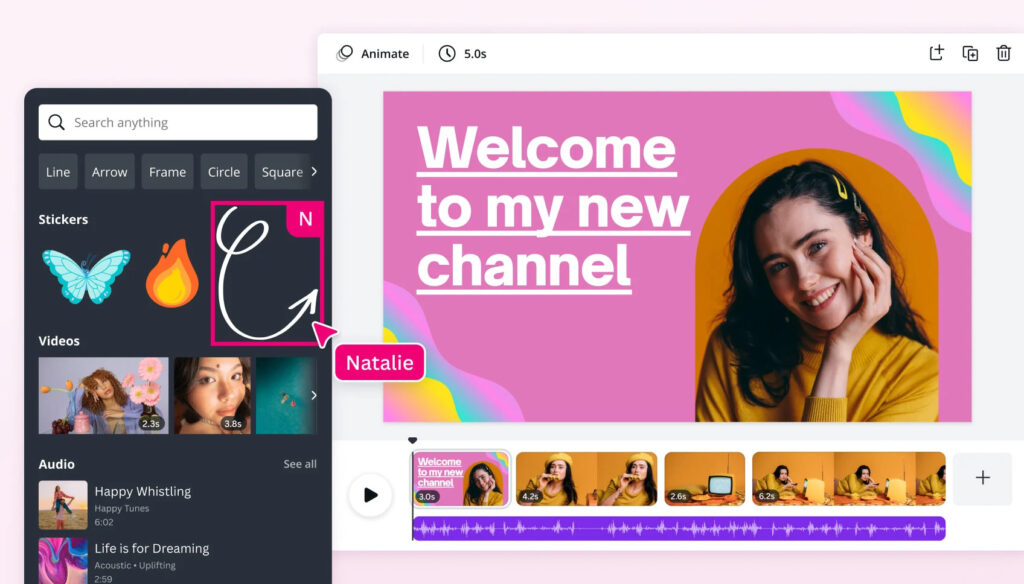
Creating a video presentation in Canva is a breeze. With a wide selection of templates, images, and videos to choose from, you can create a professional-looking presentation in no time. Below are some steps to help you get started.
Selecting the Right Template
The first step in creating a video presentation in Canva is to choose the right template. Canva has a wide variety of templates to choose from, including business, education, and personal templates. Once you have selected a template, you can customize it to suit your needs.
Adding and Editing Text
After selecting a template, you can add and edit text to your presentation. Canva offers a wide variety of fonts and text styles to choose from, so you can create a unique look for your presentation. You can also adjust the size and color of the text to make it stand out.
Incorporating Images and Videos
Canva allows you to incorporate images and videos into your presentation. You can upload your own images and videos, or choose from Canva’s library of stock images and videos. Canva also offers a variety of filters and effects to enhance your images and videos.
Using Audio in Canva
Canva allows you to add audio to your presentation. You can upload your own audio files, or choose from Canva’s library of music and sound effects. Canva also offers a variety of audio editing tools, including fade in and fade out effects.
Related Posts:
- How to Paint in Canva: Digital Art Creation with Canva’s Paint Tool
- How to Insert a Link in Canva
- What to Do If Your Canva Images Won’t Download
- How to Draw a Curved Line in Canva
- How to Wrap Text in Canva
Advanced Canva Features
Canva offers a range of advanced features that can help users take their video presentations to the next level. Here are some of the most notable features:
Using Canva Pro
Canva Pro is a paid subscription that offers additional features to enhance the video presentation experience. With Canva Pro, users have access to over 75 million premium stock photos, videos, and graphics. This allows users to create more unique and professional-looking video presentations. Additionally, Canva Pro users can create custom templates, save brand colors and fonts, and collaborate with team members.
Collaborating in Canva
Collaborating with team members is made easy with Canva’s collaboration features. Users can invite team members to view and edit their video presentations in real-time. This allows for seamless collaboration and feedback throughout the video presentation creation process. Canva also offers a comments feature, allowing team members to leave feedback directly on specific elements within the video presentation.
Publishing and Sharing
Once a video presentation is complete, Canva offers a variety of options for publishing and sharing. Users can download their video presentation as an MP4 file, which can then be uploaded to video hosting platforms such as YouTube or Vimeo. Canva also offers a built-in presentation mode, allowing users to present their video presentations directly within Canva. Additionally, Canva allows users to share their video presentations directly to social media platforms such as Facebook and Twitter.
Related Posts:
- Best Canva Apps
- Are Canva Images Copyright Free?
- Canva Live: What is it and How Can Presenters Use it?
- Canva for Education vs Canva Pro: What’s the Difference?
- How to Use Canva with WordPress
Tips and Best Practices
Design Tips
When creating a video presentation in Canva, it is important to keep the design visually appealing and consistent. Here are some design tips to consider:
- Use a consistent color scheme throughout the presentation to create a cohesive look.
- Choose fonts that are easy to read and stick to a maximum of two different fonts throughout the presentation.
- Use high-quality images and graphics to make the presentation more engaging.
- Keep the design simple and avoid cluttering the slides with too much information.
- Use Canva’s pre-made templates as a starting point to save time and ensure a professional-looking design.
Presentation Tips
In addition to the design, there are some presentation tips to keep in mind when creating a video presentation in Canva:
- Start with a strong opening that captures the audience’s attention and clearly states the purpose of the presentation.
- Use clear and concise language to convey the message effectively.
- Break the presentation into sections or chapters to make it easier to follow.
- Use images and graphics to illustrate key points and keep the audience engaged.
- End the presentation with a clear call-to-action that encourages the audience to take action.
By following these tips and best practices, you can create a video presentation in Canva that is both visually appealing and engaging.
Related Posts:

