Template Fonts is reader supported. When you buy through links on our site, we may earn an affiliate commission. Learn more
Canva is a popular design platform that offers a wide range of tools and templates to help users create stunning graphics, presentations, and marketing materials. But did you know that there are also a variety of apps available within Canva that can help you take your designs to the next level? From image background removers to apps for collaborating with your team, there’s no shortage of options. In this blog post, we’ll take a look at some of the best Canva apps to help you supercharge your design experience
Best Canva Apps
You can find a complete list of all the Canva apps in the Canva Apps Directory:
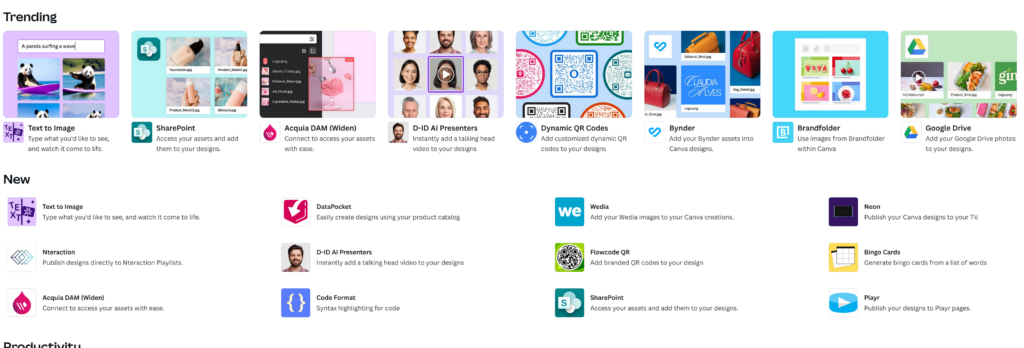
However, with hundreds of unique apps (and more being added every day), it can be hard to know which apps are worth trying first. That’s why we’ve compiled this list of the best Canva apps, based on our use of them over the past year or so.
1. Text to Image
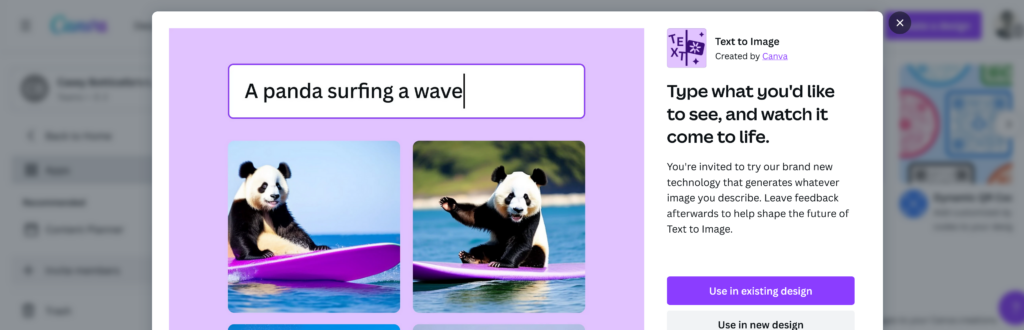
Canva’s Text to Image App is a tool within Canva that allows users to generate images based on descriptions they enter into the app. Users can describe the image they want to see in as much detail as possible, select a style and aspect ratio, and then generate an image. The generated image can be added to the user’s design. Canva’s Text to Image App is available on both the desktop and mobile versions of the platform.
2. Character Builder
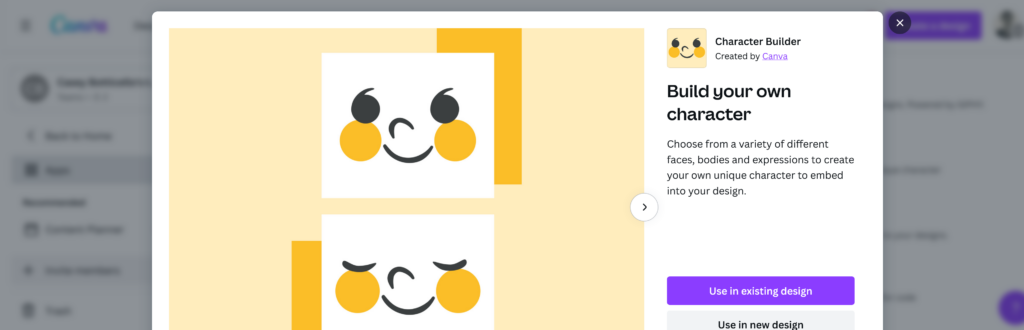
Canva’s Character Builder App is a tool within Canva that allows users to create their own unique characters or avatars for use in their designs. Users can choose from a variety of different faces, bodies, and expressions to build their character. The app offers a range of customization options, including the ability to adjust features like skin tone, hair color, and clothing. Canva’s Character Builder App is available on both the desktop and mobile versions of the platform.
3. Pinterest
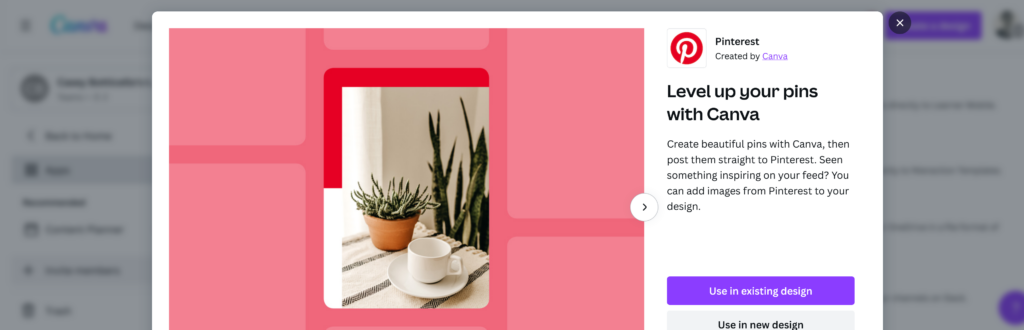
Canva’s Pinterest App is a tool within Canva that allows users to create and design pins for Pinterest. The app provides users with a range of customizable templates that are optimized for Pinterest’s image size and aspect ratio. Users can add their own images, text, and branding to the templates to create unique pins that stand out on the platform. Canva’s Pinterest App is available on both the desktop and mobile versions of the platform.
4. Shopify Sync
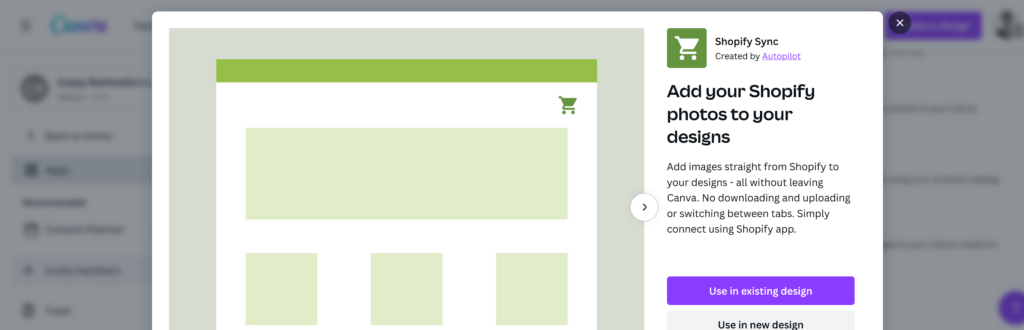
Canva’s Shopify Sync App is a tool that allows users to integrate their Canva and Shopify accounts. The app enables users to access their Shopify store images directly from Canva and add them to their designs without leaving the platform. The app also allows users to share designs with their team and collaborate on designs in real-time. Canva’s Shopify Sync App is available on both the desktop and mobile versions of the platform and can be used to streamline the design process for Shopify store owners.
5. Pandadoc
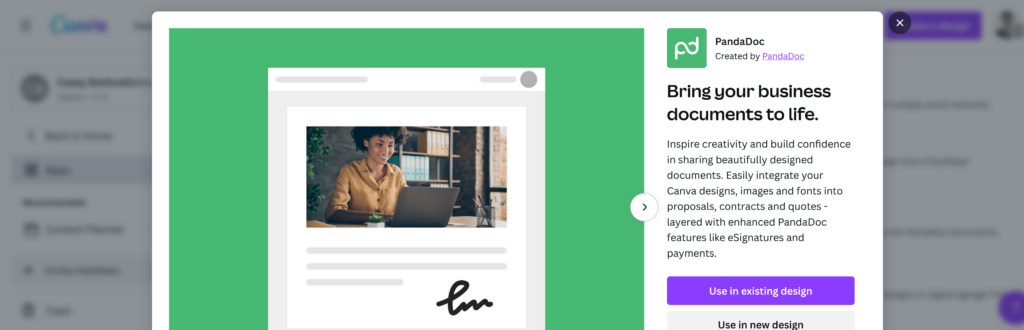
Canva’s PandaDoc App is a tool within Canva that allows users to integrate their Canva designs with PandaDoc’s document management system. The app enables users to create proposals, contracts, and other documents using their Canva designs and then send them for signature and approval through PandaDoc. The app also offers a range of customization options, including the ability to add eSignatures and payments to documents. Canva’s PandaDoc App is available on both the desktop and mobile versions of the platform and can be used to streamline the document creation and approval process.
6. Smartmockups
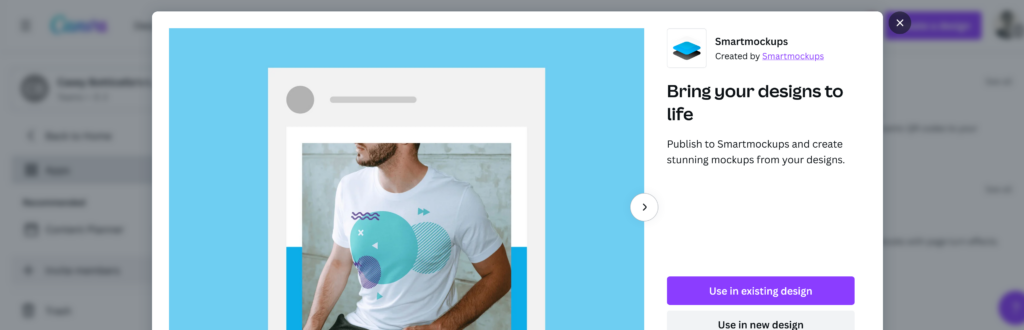
Canva’s Smartmockups App is a tool within Canva that allows users to create customizable product mockups for their designs. The app provides users with a range of templates that can be used to create mockups of products such as apps, clothing, and other unique products. Users can adjust the size, position, alignment, and even flip their designs to create the perfect product mockup. Canva’s Smartmockups App is available on both the desktop and mobile versions of the platform.
7. Flourish
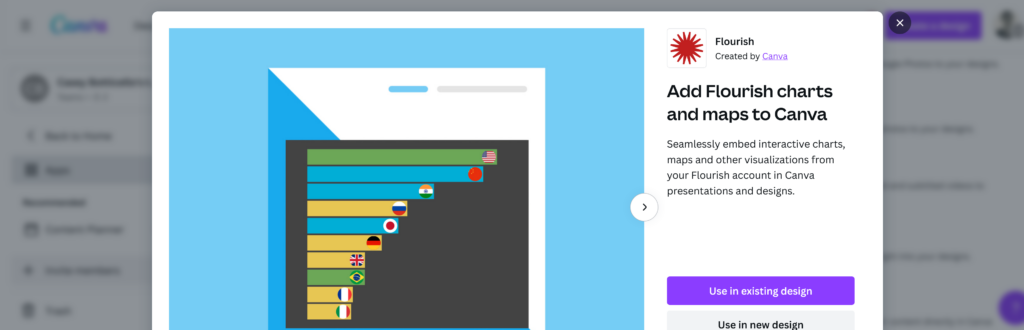
Canva’s Flourish App is a data visualization platform that was acquired by Canva in 2022. The app allows users to create interactive charts, maps, and other data visualizations that can be embedded in websites, presentations, and other documents. The app also offers a range of customization options, including the ability to customize colors, fonts, and data labels. Canva’s Flourish App is available on both the desktop and mobile versions of the platform and can be integrated with other Canva apps to help users create more dynamic and engaging designs.
8. FlippingBook
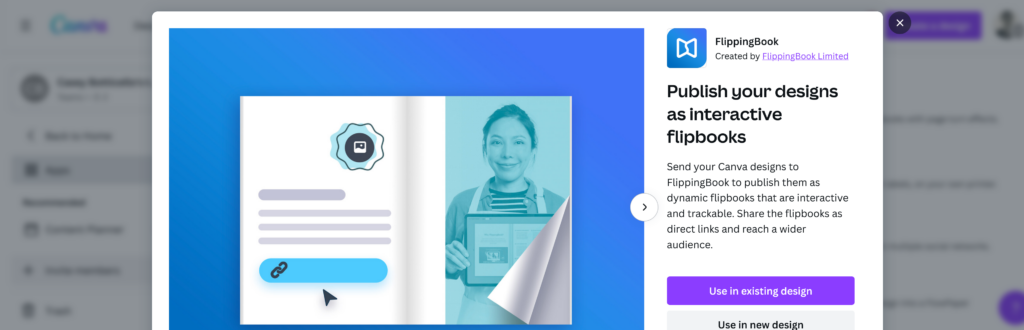
Canva’s Flipbook App is a tool within Canva that allows users to create digital flipbooks for their designs. Users can upload PDFs or images to the app and then use the app to convert them into flipbooks that can be embedded on websites or shared via social media. The app offers a range of customization options, including the ability to add interactive elements like videos and links to the flipbook. Canva’s Flipbook App is available on both the desktop and mobile versions of the platform.
9. Microsoft Powerpoint
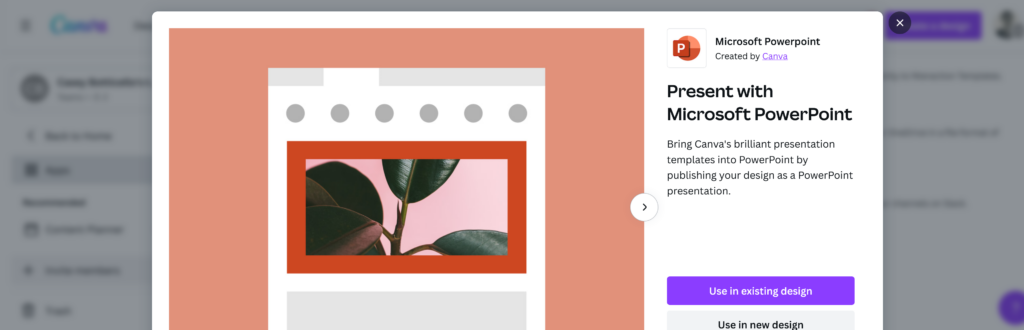
Canva’s Microsoft PowerPoint App is a tool within Canva that allows users to create and export designs directly to Microsoft PowerPoint. The app provides users with a range of customizable templates that are optimized for use in PowerPoint presentations. Users can add their own images, text, and branding to the templates to create unique designs that are ready to be exported to PowerPoint. Canva’s Microsoft PowerPoint App is available on both the desktop and mobile versions of the platform.
10. Gain
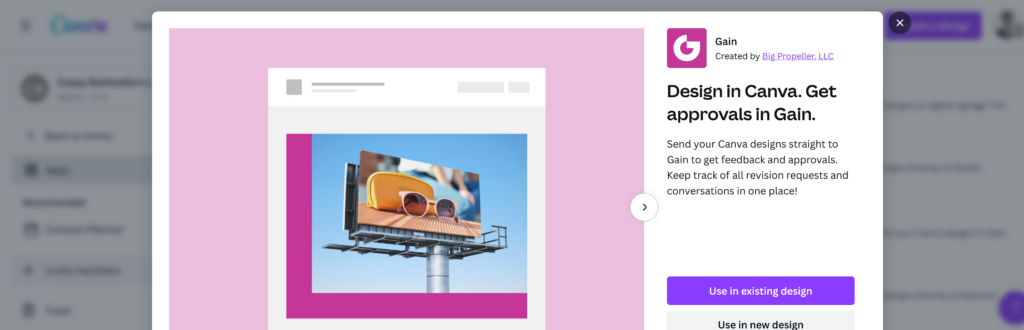
Canva’s Gain App is a tool within Canva that helps marketing teams automate the process of gathering feedback and approvals from clients or stakeholders. The app is specifically designed for marketing assets and offers an easy-to-use workflow that streamlines the approval process. Users can upload their designs to Gain, where they can be reviewed and approved by stakeholders. Gain also integrates with other apps like Trello and Dropbox to help users manage their workflow more efficiently. Canva’s Gain App is available on both the desktop and mobile versions of the platform.
Conclusion
I hope you found this guide covering how to collage in Canva, useful! Be sure to check out our blog for more article covering the essential tips, tricks, and advice for Canva! Also, if you haven’t already tried CanvaPro, you can try it for free for 30 days!

