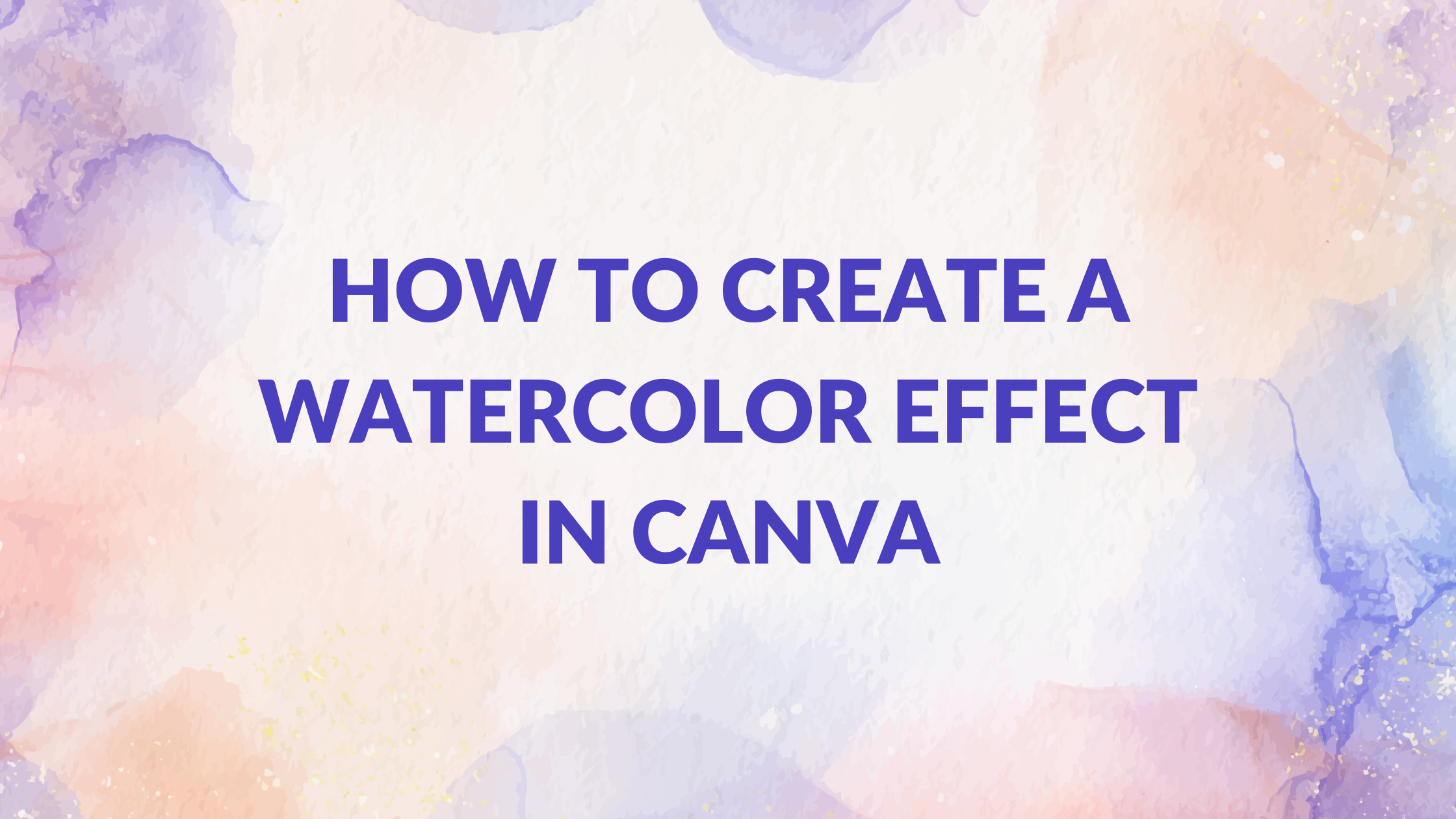Template Fonts is reader supported. When you buy through links on our site, we may earn an affiliate commission. Learn more
Creating a watercolor effect in Canva is a great way to add a touch of creativity and personality to your designs. Whether you’re working on a social media post, a flyer, or a business card, a watercolor effect can make your design stand out. Luckily, creating this effect in Canva is easy and requires only a few simple steps.
To get started, choose a template or background image that you’d like to work with. Once you have your image selected, click on the “Effects” button in the toolbar and scroll down to the “Watercolor” option. Click on this and then adjust the intensity of the effect by moving the slider to the left or right. With just a few clicks, you can transform your design into a beautiful watercolor masterpiece.
Whether you’re a professional graphic designer or a beginner, creating a watercolor effect in Canva is a fun and easy way to add some personality to your designs. So why not give it a try and see what kind of beautiful designs you can come up with?
Understanding Canva
Basics of Canva
Canva is a graphic design tool that allows you to create beautiful designs without the need for extensive design skills. It is a user-friendly platform that provides a wide range of templates, images, and fonts that can be used to create stunning designs for social media, presentations, and more. With Canva, you can create designs that look professional and polished in just a few clicks.
One of the best things about Canva is its ease of use. The platform is intuitive and easy to navigate, even for beginners. You can drag and drop elements onto your design canvas, and customize them to fit your needs. Additionally, Canva offers a wide range of tutorials and resources to help you get started and improve your design skills.
Advantages of Canva
Canva offers a number of advantages over other design tools. For one, it is a cloud-based platform, which means you can access your designs from anywhere with an internet connection. This makes it easy to collaborate with others and work on designs from different locations.
Another advantage of Canva is its affordability. While some design tools can be quite expensive, Canva offers a free plan as well as affordable premium plans that provide access to additional features and resources.
Overall, Canva is a great tool for anyone looking to create beautiful, professional-looking designs without the need for extensive design skills. Its ease of use, affordability, and wide range of resources make it a top choice for designers of all levels.
Related Posts:
Watercolor Effect Basics
What is Watercolor Effect
Watercolor effect is a design technique that mimics the look of watercolor paintings. It is a popular design style that is used in various design projects such as invitations, posters, and social media graphics. The watercolor effect adds a touch of creativity and uniqueness to your designs. It is a great way to make your designs stand out and catch the viewer’s attention.
Uses of Watercolor Effect
Watercolor effect can be used in a variety of design projects. It is commonly used in the following:
- Invitations: Watercolor effect can be used to create beautiful and unique invitations for weddings, birthdays, and other special occasions.
- Posters: Watercolor effect can be used to create eye-catching posters for events, concerts, and exhibitions.
- Social media graphics: Watercolor effect can be used to create beautiful and engaging social media graphics that stand out in the feed.
In conclusion, the watercolor effect is a great design technique that adds a touch of creativity and uniqueness to your designs. It can be used in a variety of design projects to create beautiful and engaging designs.
Creating a Watercolor Effect in Canva
Choosing the Right Template
To create a watercolor effect in Canva, start by choosing a template or background image that you’d like to work with. You can use Canva’s built-in templates or upload your own image. Keep in mind that the image should have a high resolution for the best results.
Applying the Watercolor Effect
Once you have your image selected, click on the “Effects” button in the toolbar and scroll down to the “Watercolor” option. Click on this and then adjust the intensity of the effect by moving the slider to the left or right. You can also choose from a range of colors to apply the watercolor effect.
Adjusting the Watercolor Effect
After applying the watercolor effect, you can further adjust the image to your liking. You can adjust the brightness, contrast, and saturation of the image to make it pop. You can also add text or other design elements to complete your project.
Related Posts:
- How to Paint in Canva: Digital Art Creation with Canva’s Paint Tool
- How to Adjust Canva Design Orientation
- How to Change Fonts in Canva
Enhancing Your Design
Adding Text
Adding text to your watercolor design can enhance its visual appeal and convey your message effectively. To add text in Canva, select the “Text” option from the toolbar and choose from a variety of fonts and styles. You can also adjust the size, color, and alignment of your text to match your design.
Incorporating Images
Incorporating images in your watercolor design can add depth and interest. You can upload your own images or choose from Canva’s extensive library of stock photos and illustrations. To add an image, select the “Uploads” option from the toolbar and drag and drop your image onto your design. You can also adjust the size, position, and opacity of your image to fit your design.
Final Touches
To give your watercolor design that finishing touch, consider adding elements such as shapes, lines, and icons. You can also experiment with different filters and effects to enhance the overall look and feel of your design. Once you’re satisfied with your design, you can download it in various formats and share it with others.
Related Posts:
- How to Make a Clickable Link in Canva
- How to Replace an Image in Canva
- How to Easily Record Voice Over in Canva
- How to Change a Logo Color in Canva
- How to Upload Your Own Font to Canva
Tips and Tricks
Choosing Colors
When creating a watercolor effect in Canva, choosing the right colors is key. Start by selecting a color palette that includes light and dark shades of the same color. This will help you achieve a more realistic watercolor effect. You can also experiment with complementary colors to create a more vibrant and eye-catching design.
Using Brushes
Canva offers a variety of brushes that you can use to create a watercolor effect. When using brushes, it’s important to adjust the opacity and size to achieve the desired effect. You can also experiment with different brush strokes and shapes to create a unique design.
Experimenting with Blending Modes
Blending modes can help you create a more realistic watercolor effect. Try using the “Overlay” or “Soft Light” blending modes to add depth and texture to your design. You can also experiment with different blending modes to achieve different effects.
Related Posts:
Troubleshooting Common Issues
Solving Template Issues
If you are experiencing issues with your watercolor effect in Canva, the problem may be with the template you are using. Some templates may not be compatible with the watercolor effect, or they may require additional adjustments to work properly. To solve this issue, try switching to a different template or adjusting the elements on the template to better suit the watercolor effect.
Fixing Color Problems
Another common issue with creating a watercolor effect in Canva is color problems. If the colors in your design are not blending properly or the watercolor effect is not showing up at all, there may be an issue with the color settings. To fix this issue, try adjusting the color settings on your design or selecting a different color palette.
Addressing Brush Problems
Finally, brush problems can also cause issues with the watercolor effect in Canva. If the brushes are not blending properly or the effect is not showing up as expected, there may be an issue with the brush settings. To address this issue, try adjusting the brush settings or selecting a different brush style.
By troubleshooting these common issues with creating a watercolor effect in Canva, you can ensure that your designs look their best and achieve the desired effect. Remember to experiment with different settings and techniques to find the best solution for your design needs.