Template Fonts is reader supported. When you buy through links on our site, we may earn an affiliate commission. Learn more
Great graphic design is powered by amazing tools. Luckily, Canva has made creating custom graphic designs much easier for the average person. In this tutorial, our team of design experts will cover how to change a logo color in Canva. Being able to change your logo color is useful because there are many different backgrounds you will use your logo on, and depending on your color scheme, you may need to adjust your logo color in order to help it stand out.
How to Change Your Logo Color in Canva
1. Click on the Logo
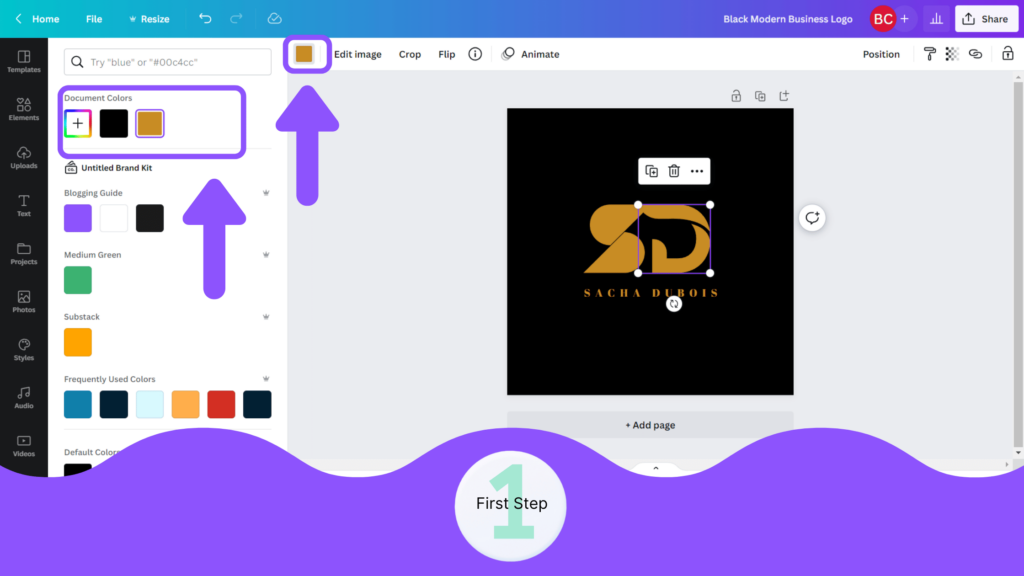
If you want to change the colors with editable logo files on Canva, click on the logo and change the color from the left panel.
2. Change Text Color in the Logo
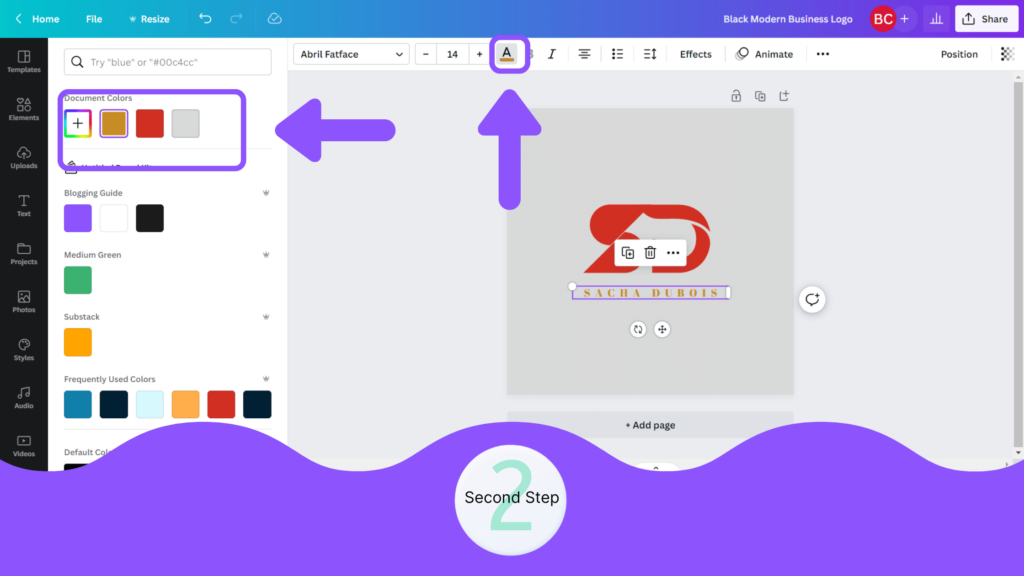
You can also change the text color in the Logo. You can change the text color similar to the element.
3. Edit Image
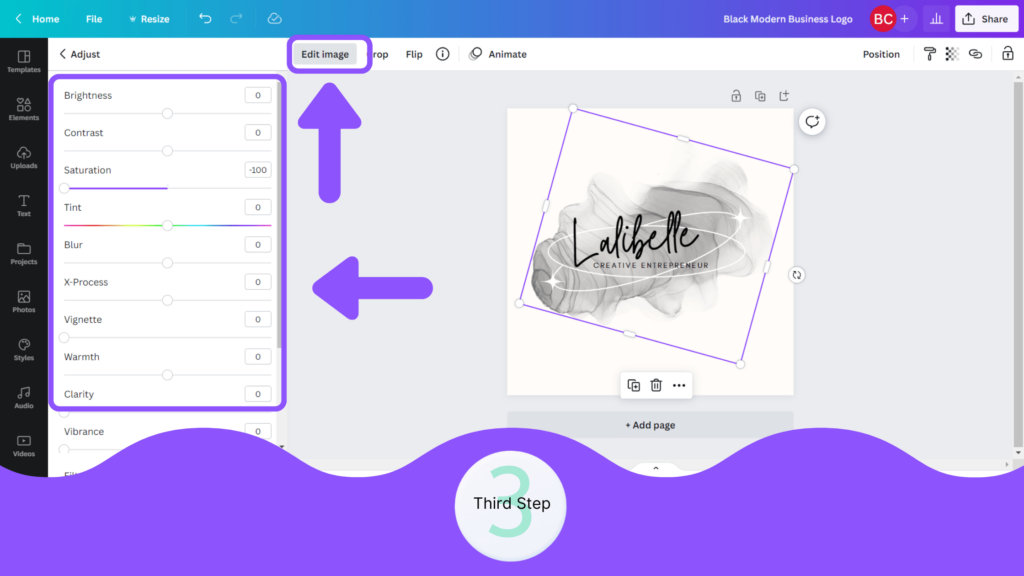
If your element is not editable with the top panel, you can just click on the ‘Edit Image’ on the top bar and change the settings given at the left side panel.
4. Apply Monotone or Duotone Effects
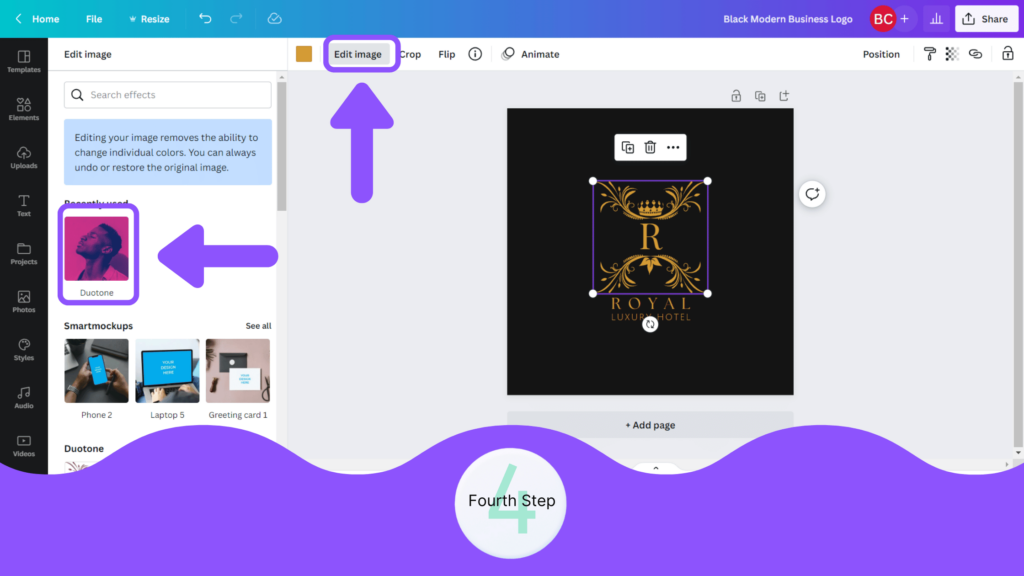
If you want to change the whole logo in the White or any of the monotone, you can just go with Duo tone effect from the Edit Image.
5. Adjust Duotone Settings
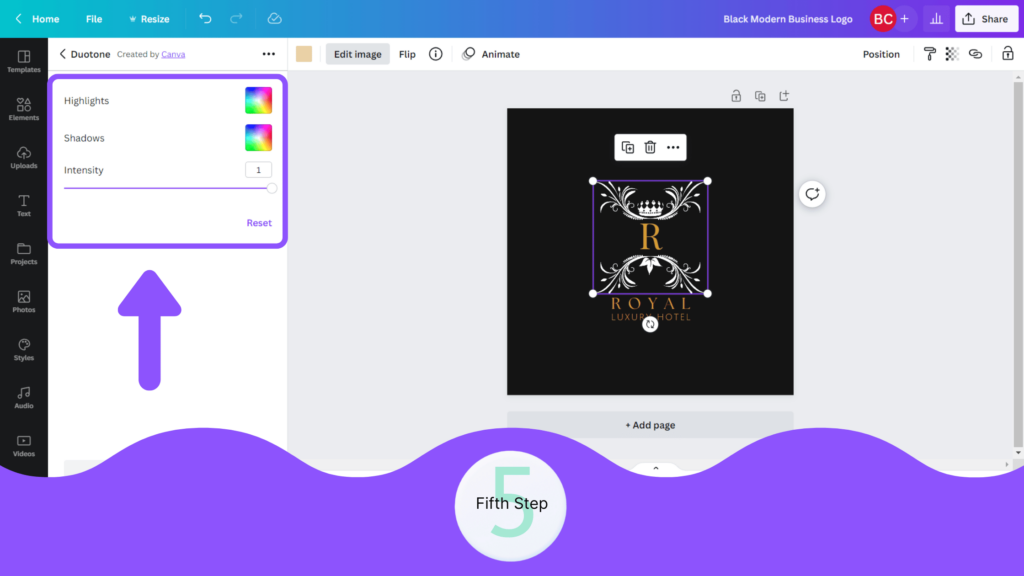
Select any of the Duo Tone effects and go to settings. Change both the palette of colors to the White or whatever color you want to be your Logo of.
6. Download Logo with transparent Background
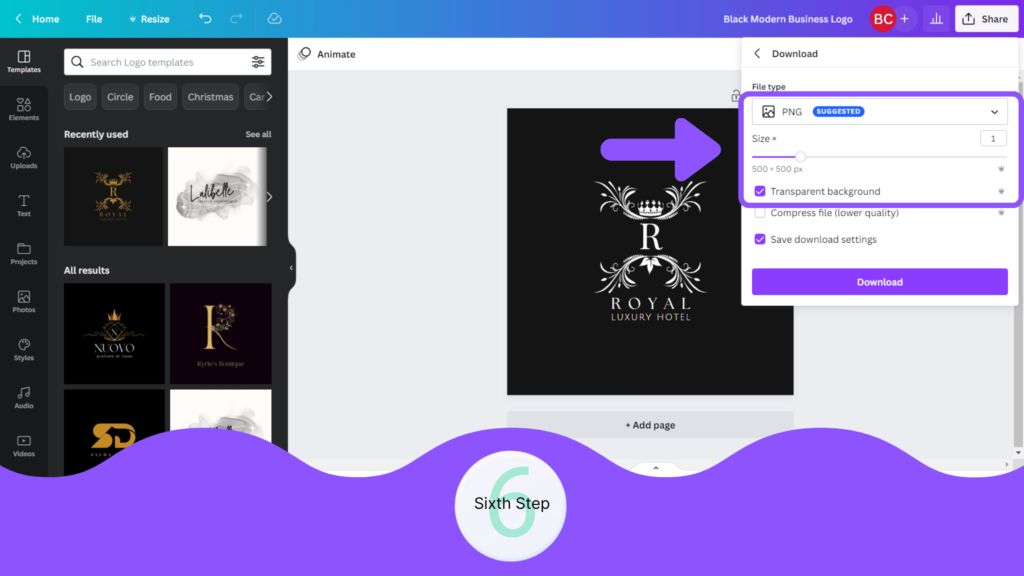
If you want to download your logo with transparent background, you can just download it in the PNG format and download with Transparent Background.
Conclusion
I hope you found this guide covering how to change a logo color in Canva, useful! Be sure to check out our blog for more article covering the essential tips, tricks, and advice for Canva! Also, if you haven’t already tried CanvaPro, you can try it for free for 30 days!

