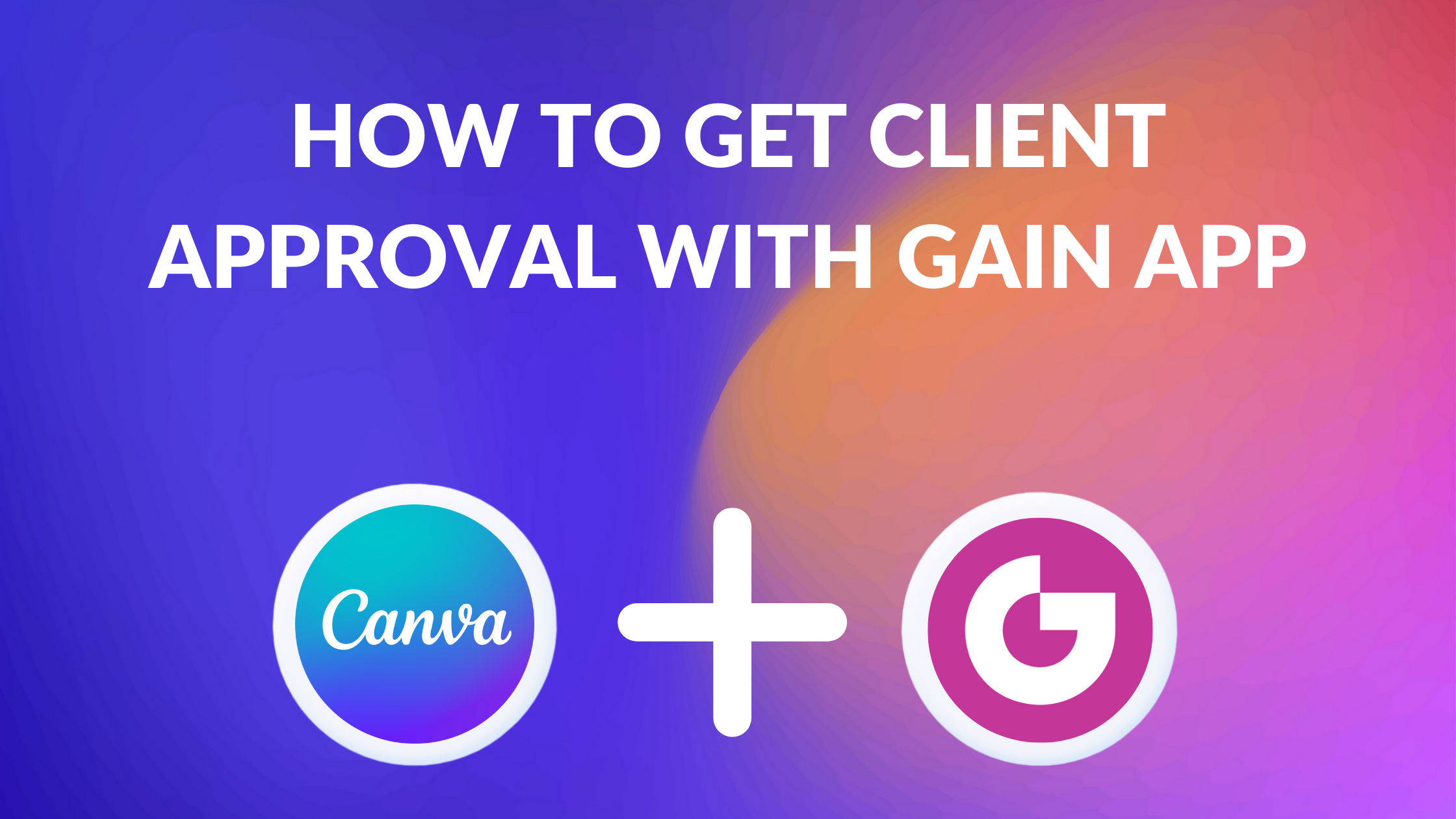Template Fonts is reader supported. When you buy through links on our site, we may earn an affiliate commission. Learn more
Canva is a popular graphic design tool for creating stunning visuals. However, getting client approval for your designs can be a time-consuming process. That’s where Gain App comes in. By integrating your Canva account with Gain, you can streamline the approval workflow and make the process faster and more efficient.
With Gain, you can easily share your Canva designs with clients or stakeholders and receive feedback and approvals in one place. All revision requests, conversations, and approvals are recorded in Gain, making it easy to keep track of the progress. This eliminates the need for back-and-forth emails and ensures that everyone is on the same page.
Whether you’re a freelancer or part of a design team, using Gain to get client approval for your Canva designs can save you time and hassle. With its simple integration process and user-friendly interface, it’s a tool that can benefit anyone who wants to streamline their design workflow and get approvals faster.
Understanding Canva Designs
Canva is an online graphic design tool that allows users to create various designs such as social media graphics, flyers, presentations, and more. Canva offers a wide range of templates, graphics, and fonts that users can use to create their designs. Users can also upload their own images and graphics to use in their designs.
Canva designs are created using a drag-and-drop interface, making it easy for users to customize their designs. Users can add text, images, shapes, and backgrounds to their designs. Canva also offers various design elements such as grids, frames, and charts that users can use to enhance their designs.
Canva designs can be exported in various formats such as JPEG, PNG, and PDF. Users can also share their designs with others by sending a link or by downloading and sharing the design file.
Overall, Canva is a powerful tool for creating various designs quickly and easily. With its intuitive interface and vast library of design elements, users can create professional-looking designs without any prior design experience.
Related Posts:
- How to Use Canva and SocialBee for Social Media Marketing
- Best Canva Video Downloader
- Can You Use Procreate and Canva Together?
- Best Canva Apps
- Which Learning Management Systems Does Canva Integrate With?
What is Gain App?
Gain is a user-friendly tool that streamlines the process of gathering feedback and approvals from clients or stakeholders. This tool is specifically designed for marketing assets, making it an ideal solution for marketing, social media, and creative teams.
With Gain, marketing teams can create, upload, and import all their marketing content in one place, regardless of the format. The app was designed to support all file and content formats that marketing teams use. This feature ensures that marketing teams can manage all their content in one place, saving them time and effort.
Gain also allows marketing teams to connect their Canva account with their Gain account. This integration makes it easy to send designs straight to Gain and bring them into the approval workflow. From Gain, marketing teams can share their Canva designs with their clients or stakeholders seamlessly. Gain will automatically follow up on them, and all revision requests, conversations, and approvals will be recorded in one place.
Preparing Your Canva Designs for Client Approval
Before submitting Canva designs for client approval, it is important to make sure they are properly prepared. This includes ensuring that the designs are complete, organized, and easy to understand.
One way to ensure that Canva designs are complete is to use a checklist. This can help ensure that all necessary elements are included, such as logos, branding, and other important details. Additionally, it is important to make sure that the design is properly formatted and that all text is legible.
Another important consideration when preparing Canva designs for client approval is organization. This includes ensuring that all elements are properly labeled and that the design is easy to navigate. This can be achieved by using grouping, layering, and other organizational tools within Canva.
Finally, it is important to make sure that the design is easy to understand. This can be achieved by using clear and concise language, as well as by providing context for any visual elements. Additionally, it can be helpful to include a brief explanation of the design’s purpose and objectives.
By following these guidelines, designers can help ensure that their Canva designs are properly prepared for client approval.
Related Posts:
- How to Connect Canva to Facebook
- How to Add AI Voice Over to Canva Video
- How to Post a Canva Design to LinkedIn
- Best Sites for Free Stock Photos for Canva
- How Do I Embed a PDF in Canva?
Using Gain App for Client Approval
Gain App is an excellent tool for designers who want to streamline their approval process. With Gain, designers can easily share their Canva designs with clients and receive feedback and approval in one place. This saves time and effort and ensures that all stakeholders are on the same page.
To use Gain App for client approval, designers need to connect their Canva account with their Gain account. Once connected, they can send their Canva designs straight to Gain and share them with clients for feedback and approval. Clients can then add comments and make changes directly in Gain, and designers can quickly implement these changes and get final approval.
One of the most significant advantages of using Gain App for client approval is that it automates the approval process. Designers can set up automatic approval reminders, so clients don’t forget to approve designs, and they can customize stakeholder permissions, so clients only see what they need to see. This ensures that the approval process is efficient and straightforward.
In summary, using Gain App for client approval is an excellent way for designers to streamline their approval process. By connecting their Canva account with their Gain account, designers can easily share their designs with clients and receive feedback and approval in one place. Gain App also automates the approval process, making it more efficient and straightforward.
Related Posts:
- How to Create Canva Graphs
- How to Add Excel to Canva
- How to Make a StreamYard Overlay in Canva
- Do Canva QR Codes Expire?
Tips for Getting Client Approval
When it comes to getting client approval for Canva designs, there are a few tips that can help make the process smoother and more successful. Here are some tips to keep in mind:
-
Communicate clearly: Make sure you’re clear about what the client wants and needs from the design. Ask questions, clarify any uncertainties, and keep the lines of communication open throughout the process.
-
Use Gain App: Using a tool like Gain App can help streamline the approval process. With Gain App, you can easily send designs to clients for review and approval, and they can provide feedback directly on the design. This can help ensure that everyone is on the same page and that the approval process is efficient.
-
Provide options: When presenting designs to clients, it can be helpful to provide a few different options. This can help ensure that the client is happy with the final design and that they feel like they have some say in the process.
-
Be open to feedback: When clients provide feedback, it’s important to be open to their suggestions and willing to make changes. This can help ensure that the client is happy with the final product and that they feel like their needs and preferences have been taken into account.
-
Set expectations: Make sure the client knows what to expect throughout the design process, including how many rounds of revisions are included and how long the process will take. This can help avoid misunderstandings and ensure that everyone is on the same page.
Related Posts:
- How to Use Template Fonts for Pinterest Marketing
- How to Create an Etsy Banner in Canva
- How to Use Template Fonts for Digital Marketing
Troubleshooting Common Issues
Even with the best design approval workflows in place, issues can still arise during the client approval process. Here are some common issues that may come up and how to troubleshoot them:
-
Design not rendering correctly: If the design is not rendering correctly for the client, it could be due to compatibility issues with their device or browser. In this case, the designer should check that the design is optimized for web and mobile viewing and suggest that the client try accessing the design on a different device or browser.
-
Client has trouble accessing the design: If the client is having trouble accessing the design, it could be due to issues with their Canva account or internet connection. The designer should check that the client has been granted access to the design and that their account is set up correctly. If the issue persists, the designer can suggest that the client try accessing the design from a different device or location.
-
Client requests changes outside of the scope: If the client requests changes that are outside of the scope of the project, the designer should refer back to the initial agreement and scope of work. If the requested changes are not covered by the agreement, the designer can suggest revising the scope of work and negotiating any additional fees.
-
Miscommunication or unclear feedback: Miscommunication or unclear feedback can lead to confusion and delays in the approval process. To avoid this, the designer should provide clear instructions on how to provide feedback and ask clarifying questions if necessary. The designer can also use tools like Gain App to streamline communication and keep all feedback in one place.
By anticipating and addressing these common issues, designers can ensure a smoother approval process and happier clients.
Related Posts: