Template Fonts is reader supported. When you buy through links on our site, we may earn an affiliate commission. Learn more
Social media marketing is an essential part of any business’s online presence. With the rise of social media platforms, businesses can now connect with their audience and build brand awareness like never before. However, creating engaging social media content can be challenging, especially if you don’t have a background in graphic design. That’s where Canva comes in.
Canva is a user-friendly graphic design tool that allows anyone to create professional-looking graphics for social media. With Canva, you can easily create eye-catching posts, banners, and videos that will help your brand stand out on social media. Whether you’re a small business owner or a social media manager, Canva is an excellent tool to have in your marketing arsenal. In this article, we’ll explore how to use Canva for social media marketing and share some tips to help you get started.
Understanding Canva
What is Canva?
Canva is a graphic design platform that allows users to create a wide range of visual content such as social media graphics, presentations, posters, documents, and more. It offers a user-friendly interface and a vast library of templates, images, fonts, and design elements that make it easy for anyone to create professional-looking designs without any prior design experience.
Why use Canva for Social Media Marketing?
Canva is an excellent tool for social media marketing because it allows businesses to create eye-catching graphics that can help increase engagement and drive traffic to their website. With Canva, you can create social media posts, cover images, and ads for different platforms such as Facebook, Instagram, Twitter, and LinkedIn. Here are some reasons why you should use Canva for your social media marketing:
- Easy to use: Canva’s user-friendly interface and drag-and-drop design tools make it easy for anyone to create professional-looking graphics.
- Cost-effective: Canva offers a free plan with basic features, and its paid plans are affordable compared to other design tools.
- Time-saving: Canva’s pre-designed templates and graphics save time and effort in creating designs from scratch.
- Consistent branding: Canva allows you to create templates and brand kits that ensure consistency in your branding across all your social media channels.
- Analytics: Canva’s Pro and Enterprise plans offer analytics that can help you track the performance of your designs and optimize your social media marketing strategy.
In summary, Canva is a versatile and user-friendly design tool that can help businesses create engaging and professional-looking graphics for their social media marketing campaigns.
Getting Started with Canva
If you’re new to Canva, it’s easy to get started. In this section, we’ll guide you through the steps to create an account, navigate the dashboard, and choose the right template for your social media marketing needs.
1. Creating an Account
To create an account on Canva, simply go to the website and click on the “Sign up” button. You can sign up using your email address or Google or Facebook account.
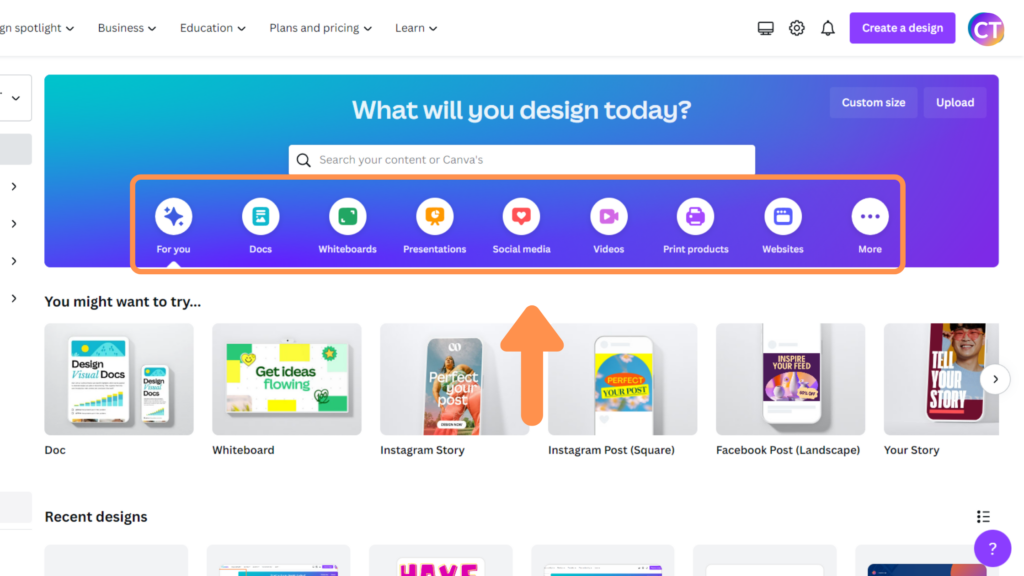
Once you’ve signed up, you’ll be asked to choose your preferred design type and your experience level. You can skip this step if you’re not sure what to choose.
2. Navigating the Canva Dashboard
Once you’ve created an account, you’ll be taken to the Canva dashboard. Here, you can choose from a variety of design types, including social media posts, presentations, flyers, and more. You can also browse templates, create your own designs, and access your previous designs.
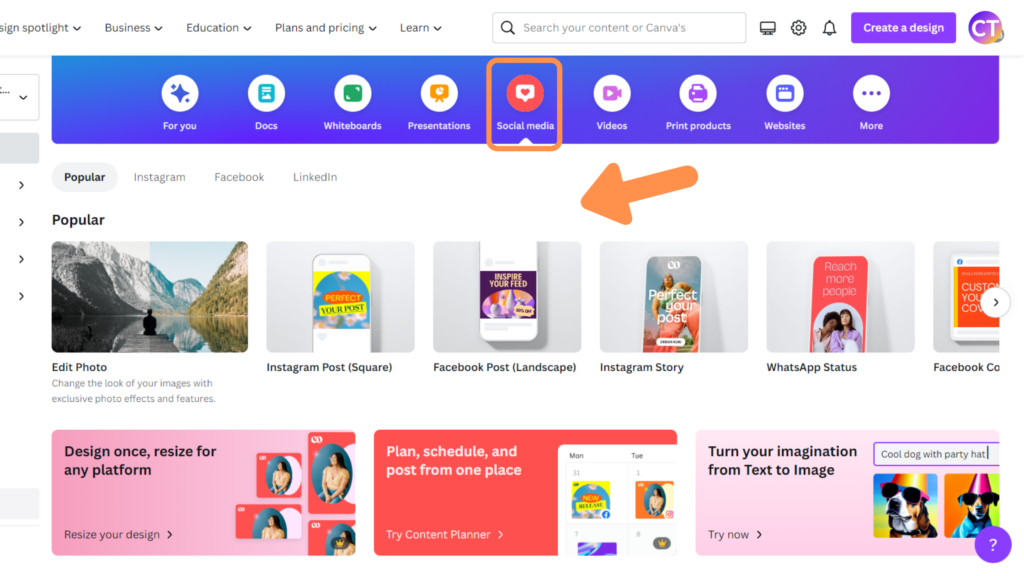
The dashboard is easy to navigate, with a sidebar on the left that allows you to search for templates, upload your own images, and access your designs. You can also use the search bar at the top to find specific templates or designs.
3. Choosing the Right Template
When it comes to social media marketing on Canva, choosing the right template is key. Canva offers a wide variety of templates for different social media platforms, including Facebook, Instagram, Twitter, and more. You can also choose from templates for different types of content, such as quotes, promotions, and events.
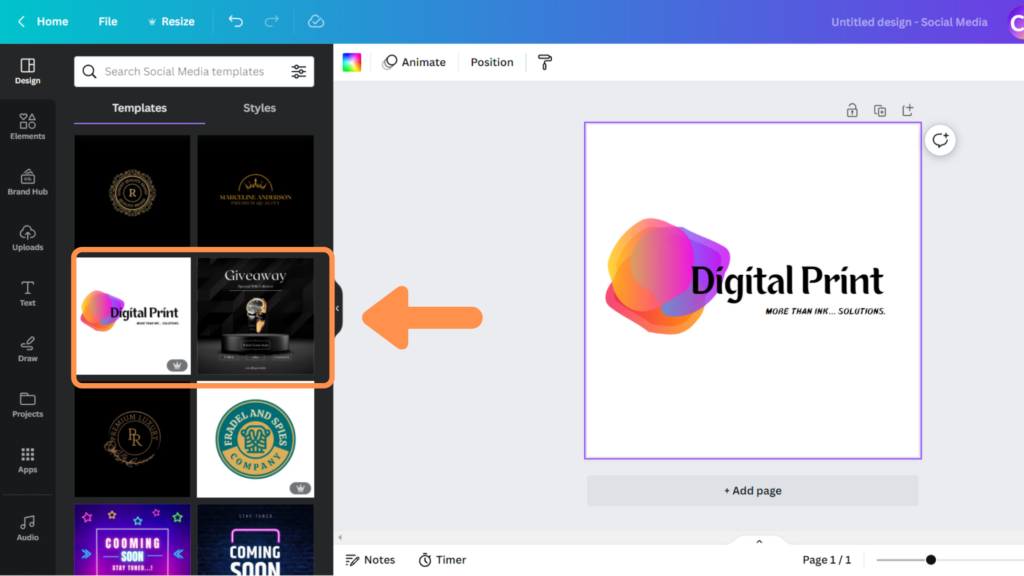
To find the right template, simply search for your desired platform or content type in the search bar. Once you’ve found a template you like, you can customize it with your own images, text, and branding. Canva also offers a variety of design elements, such as shapes, icons, and illustrations, to help you create a unique and eye-catching design.
Customizing Your Designs
When it comes to social media marketing, customization is key. With Canva, you have the flexibility to create unique designs that align with your brand’s messaging and aesthetic. Here are some ways to customize your designs:
4. Adding Text and Images
Adding text and images is the most basic way to customize your designs. Canva offers a wide range of fonts and images that you can use to create visually appealing designs. You can also upload your own images and add text to them.
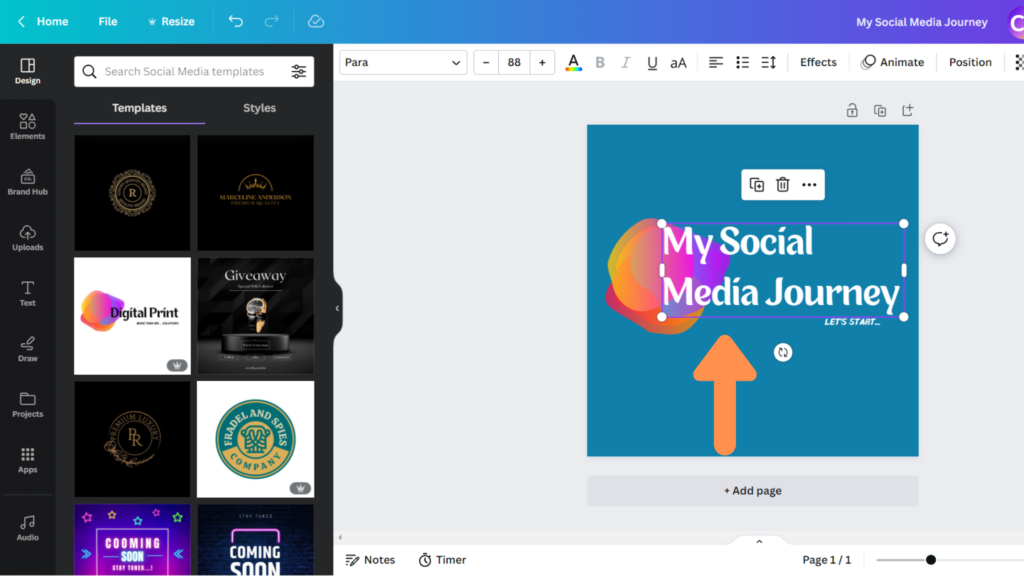
Using Canva Elements
Canva Elements is a library of graphics, templates, and other design elements that you can use to enhance your designs. Elements include icons, illustrations, patterns, and more. You can browse through the library to find the perfect element for your design.
5. Exploring Canva’s Design Tools
Canva offers a variety of design tools that you can use to customize your designs. Some of the most popular tools include:
- Shapes: Canva offers a variety of shapes that you can use to create unique designs. You can adjust the size and color of the shapes to fit your needs.
- Backgrounds: Canva has a large selection of backgrounds that you can use to add depth and texture to your designs. You can also upload your own backgrounds.
- Filters: Canva offers a range of filters that you can use to adjust the color and tone of your images. You can also adjust the brightness, contrast, and saturation of your images.
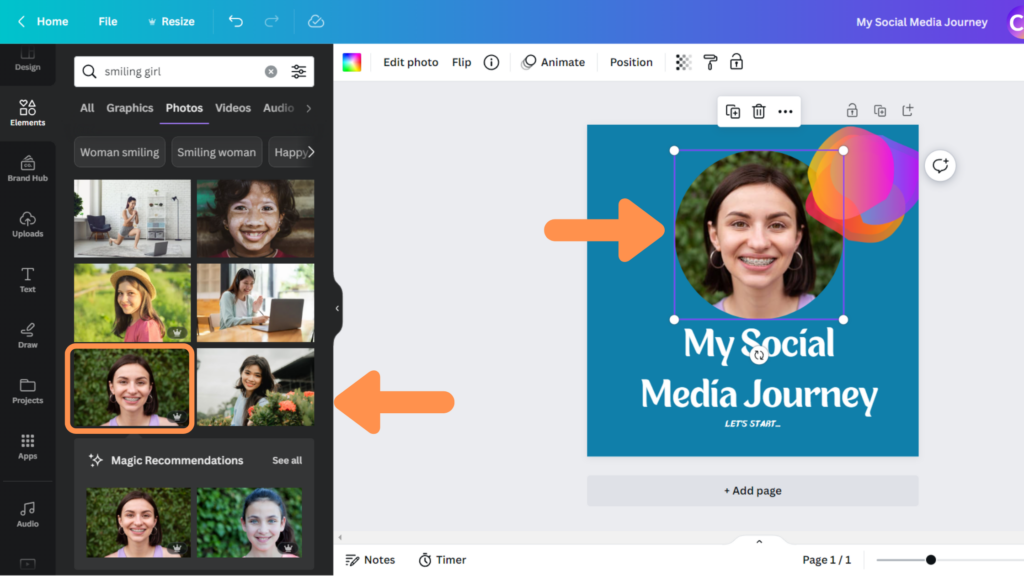
Optimizing Your Designs for Social Media
When it comes to social media marketing, visuals are essential for capturing your audience’s attention. Canva is a powerful tool that can help you create stunning designs for your social media channels. Here are some tips for optimizing your designs for social media:
6. Sizing Your Designs for Different Platforms
Different social media platforms have different image size requirements. It’s important to make sure that your designs are optimized for each platform you plan to use.
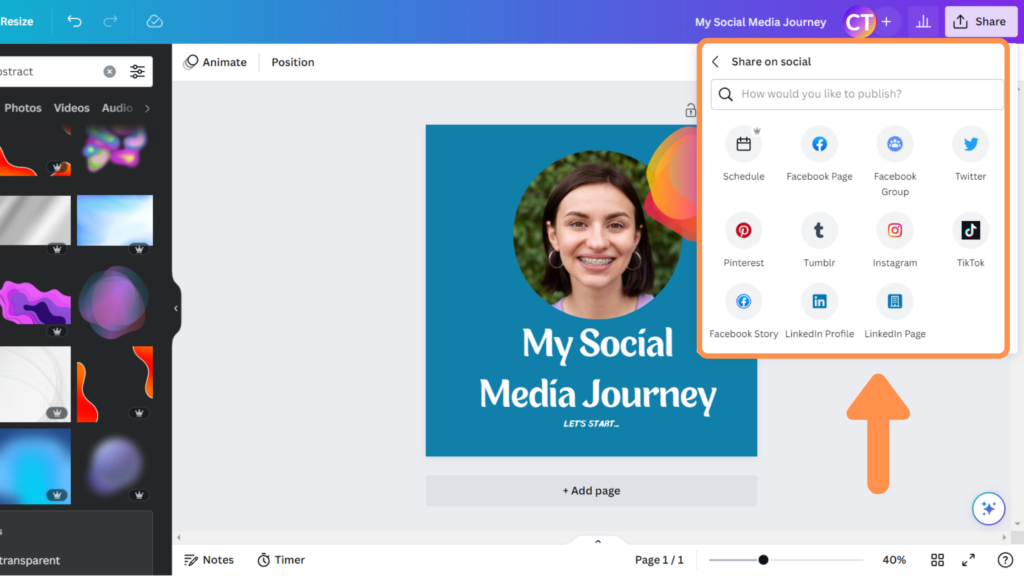
Canva offers pre-made templates for various social media platforms, which can save you time and ensure that your designs are the correct size.
7. Using Canva’s Social Media Templates
Canva has a variety of social media templates that are specifically designed to help you create engaging content for social media platforms.
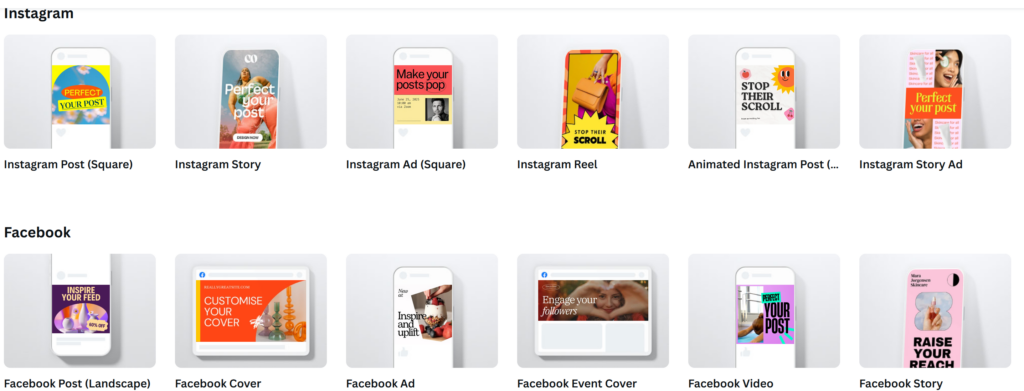
These templates can be customized to fit your brand’s style and messaging. They also include design elements that are proven to increase engagement, such as eye-catching colors, bold typography, and attention-grabbing graphics.
Collaborating on Canva
Collaboration is an essential part of social media marketing, and Canva makes it easy to work with others. Whether you’re working with a team or collaborating with clients, Canva’s sharing and collaboration features make it easy to share your designs and get feedback.
Sharing Your Designs with Others
Sharing your designs with others is easy in Canva. You can share your designs with anyone by sending them a link to your design. You can also share your designs directly from Canva to Facebook, Twitter, or other social media platforms.
To share your designs with others, click on the “Share” button in the top right corner of the screen. From there, you can choose to share your design via a link or directly to social media.
Working with Teams on Canva
Canva also makes it easy to work with teams. You can create a team in Canva and invite others to join. Once they join, you can share designs, team templates, folders, and more.
To create a team, go to your Account Settings and click on “Billing and Teams.” From there, you can create a team and add teammates. You can also create multiple sub-teams for different departments or projects.
When working with teams, you can also use Canva’s collaboration features to leave comments, suggest edits, and work together in real-time. This makes it easy to get feedback and make changes quickly.
Conclusion
Canva is an excellent tool for social media marketing. It provides a user-friendly interface that allows you to create professional-looking graphics and videos with ease. With its drag-and-drop functionality, you can design eye-catching social media posts, cover photos, and more in minutes.
I hope you found this guide covering how to use Canva for social media marketing, useful! Be sure to check out our blog for more article covering the essential tips, tricks, and advice for Canva! Also, if you haven’t already tried CanvaPro, you can try it for free for 30 days!

