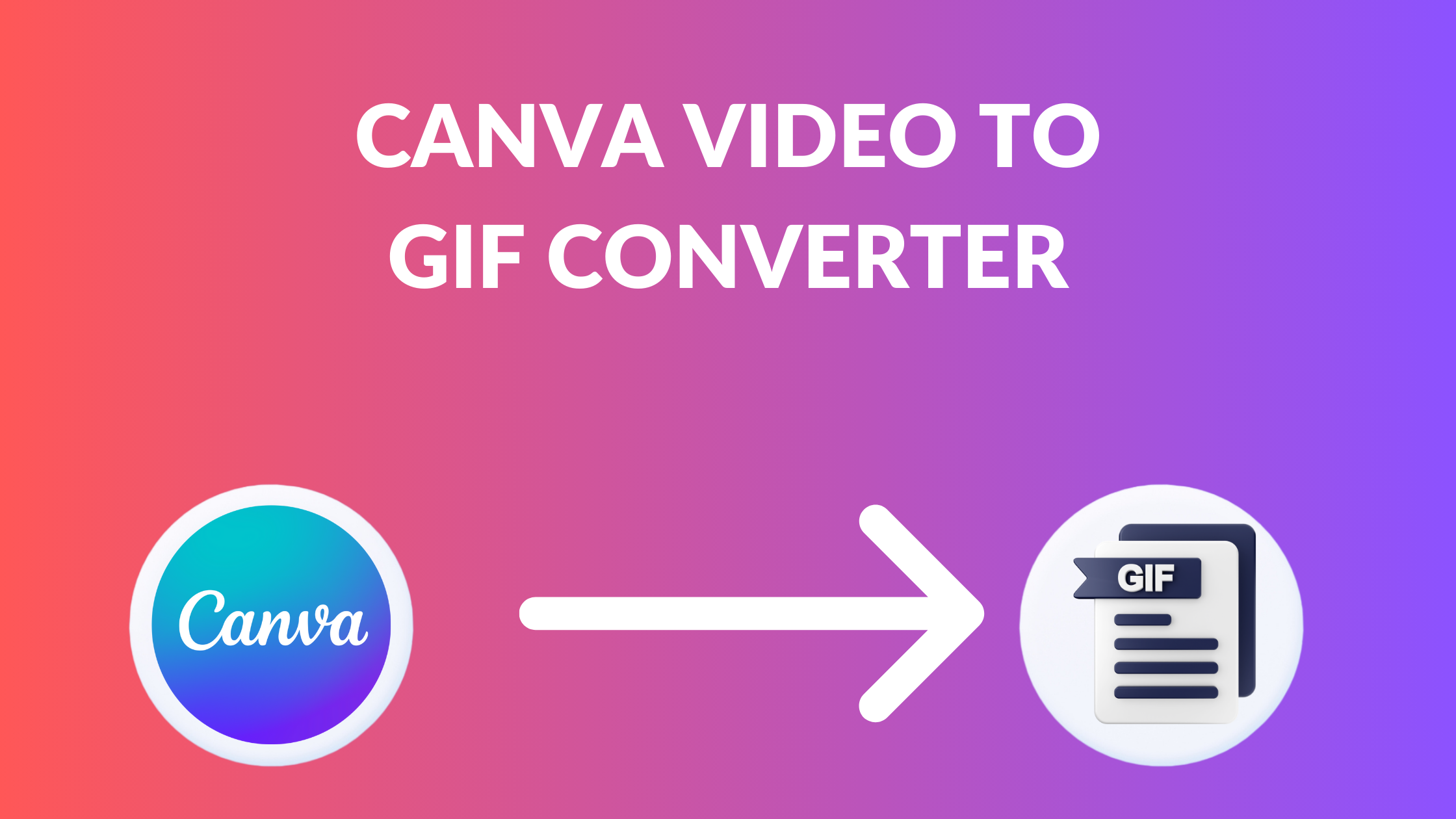Template Fonts is reader supported. When you buy through links on our site, we may earn an affiliate commission. Learn more
Canva is a popular online graphic design platform that allows users to create various visual content such as posters, flyers, social media posts, and presentations. Recently, Canva has added a new feature to its platform – the Video to GIF Converter. This new feature allows users to convert their videos into GIFs without losing quality.
GIFs have become a popular form of visual content on social media, messaging apps, and websites. They are short, looped animations that can effectively convey emotions, reactions, and messages. With Canva’s Video to GIF Converter, users can easily create their own GIFs from their videos. They can upload any MP4, MOV, MPEG, MKV, or WEBM video formats, and convert them into GIF files. This feature is especially useful for social media marketers, content creators, and anyone who wants to add some fun and creativity to their online content.
Overall, Canva’s Video to GIF Converter is a great addition to its platform. It provides an easy and convenient way for users to create their own GIFs from their videos. Whether it’s for personal or business use, this feature can help users add some visual interest and engagement to their online content.
Understanding Canva Video to GIF Converter
What is Canva?
Canva is a graphic design platform that allows users to create various types of designs, including social media posts, presentations, posters, and more. It was founded in 2012 and has since grown to become one of the most popular design tools available online. Canva offers a wide range of features and tools that make it easy for anyone to create professional-looking designs without any prior design experience.
To learn more about Canva, check out What is Canva Pty Limited?.
What is a GIF?
A GIF is a type of image file format that supports animations and allows for the creation of short, looping videos. GIFs are widely used on social media platforms and messaging apps to convey emotions, reactions, and other messages. They are also popular in marketing and advertising campaigns as a way to grab the viewer’s attention and make a message more memorable.
Purpose of Video to GIF Converter
Canva’s Video to GIF Converter is a tool that allows users to convert their videos into GIFs. This tool is particularly useful for social media marketers, content creators, and anyone who wants to create engaging and eye-catching content. By converting a video into a GIF, users can create a more dynamic and visually appealing message that is more likely to be shared and engaged with by their audience.
Related Posts:
How to Use Canva Video to GIF Converter
Step by Step Guide
Creating a GIF from a video has never been easier with Canva’s Video to GIF Converter. Follow these simple steps to get started:
-
Upload the video you want to convert to GIF by clicking on the “Upload Media” button. Canva supports MP4, MOV, MPEG, MKV, and WEBM video formats.
-
Trim the video down to the desired length by dragging the handles on the timeline. This will help make the conversion process faster.
-
Add subtitles or text to your GIF for added comedic or informative effect. Canva offers a variety of font styles and colors to choose from.
-
Click on the “Download” button to save your newly created GIF to your computer.
Tips and Tricks
Here are some tips and tricks to help you get the most out of Canva’s Video to GIF Converter:
-
Keep the GIF short and sweet. A shorter GIF will load faster and be more effective at conveying your message.
-
Use high-quality videos. The higher the quality of the video, the better the resulting GIF will be.
-
Experiment with different fonts, colors, and effects to make your GIF stand out.
-
Don’t be afraid to add a personal touch to your GIF. Canva offers a variety of stickers and illustrations that can help make your GIF more unique.
Related Posts:
- How to Make a GIF in Canva
- How to Unlock Aspect Ratio in Canva
- How to Use the Canva YouTube Video Editor
- How to Blur Canva Videos
- How to Remove a GIF Background in Canva
Benefits of Using Canva Video to GIF Converter
Canva Video to GIF Converter is a powerful tool that allows users to create high-quality GIFs from their videos. This section will explore some of the benefits of using Canva Video to GIF Converter.
Efficiency
Canva Video to GIF Converter is a time-saving tool that allows users to convert their videos to GIFs quickly and easily. The process is simple and straightforward, and users can create their GIFs in just a few clicks. This means that users can spend less time creating their GIFs and more time sharing them with their friends and followers.
Quality of GIFs
Canva Video to GIF Converter produces high-quality GIFs that look great on any platform. The tool uses advanced algorithms to ensure that the GIFs are clear, sharp, and have a smooth frame rate. This means that users can create GIFs that are professional-looking and eye-catching, which is essential for social media marketing.
User-Friendly Interface
Canva Video to GIF Converter has a user-friendly interface that is easy to navigate. The tool is designed to be intuitive, and users can create their GIFs without any prior knowledge of video editing or graphic design. This means that anyone can use Canva Video to GIF Converter to create their own GIFs, regardless of their skill level.
Related Posts:
Troubleshooting Common Issues
If you encounter issues while converting a video to GIF using Canva, you can try troubleshooting the following common problems.
Video Not Converting
If your video is not converting to a GIF, there may be a few reasons why. Firstly, ensure that your video is in one of the supported formats such as MP4, MOV, MPEG, MKV, or WEBM. If your video is in a different format, convert it to one of the supported formats before uploading it to Canva.
Another reason why your video may not be converting is that the file size is too large. Canva has a limit of 50MB for video files. If your video file is larger than 50MB, you can try compressing it using an online tool or software before uploading it to Canva.
Poor Quality GIF
If the quality of your GIF is poor, there are a few things you can try to improve it. Firstly, ensure that you have selected the appropriate settings for the GIF such as the resolution, frame rate, and size. You can adjust these settings by clicking on the “Advanced” tab in the GIF maker.
Another reason why your GIF may be of poor quality is that the video you uploaded is of low quality. In this case, try uploading a higher-quality video to Canva.
Slow Conversion Speed
If the conversion speed is slow, there may be a few reasons why. Firstly, ensure that you have a stable internet connection. A slow internet connection can cause the conversion process to take longer than usual.
Another reason why the conversion speed may be slow is that your computer or device is running low on resources. Close any unnecessary applications or tabs to free up resources and try again.
Related Posts:
- Why Is Canva Being So Slow? Tips to Improve Performance
- Why Can’t I Login to Canva? Causes of Canva Login Errors
Canva Video to GIF Converter Alternatives
If you’re looking for alternatives to Canva’s Video to GIF Converter, there are a few other options available. Here are a couple to consider:
Adobe Spark
Adobe Spark is a popular design tool that offers a range of features, including a Video to GIF Converter. The tool is easy to use and allows users to upload videos and convert them into GIFs quickly. Adobe Spark also provides a wide range of customization options, such as adding text, filters, and animations to GIFs.
GIPHY
GIPHY is a popular platform for creating and sharing GIFs. In addition to its library of pre-existing GIFs, GIPHY also offers a tool for creating GIFs from videos. The tool is free and easy to use, allowing users to upload videos and convert them into GIFs quickly. GIPHY also offers a range of customization options, such as adding text, filters, and stickers to GIFs.
Related Posts: