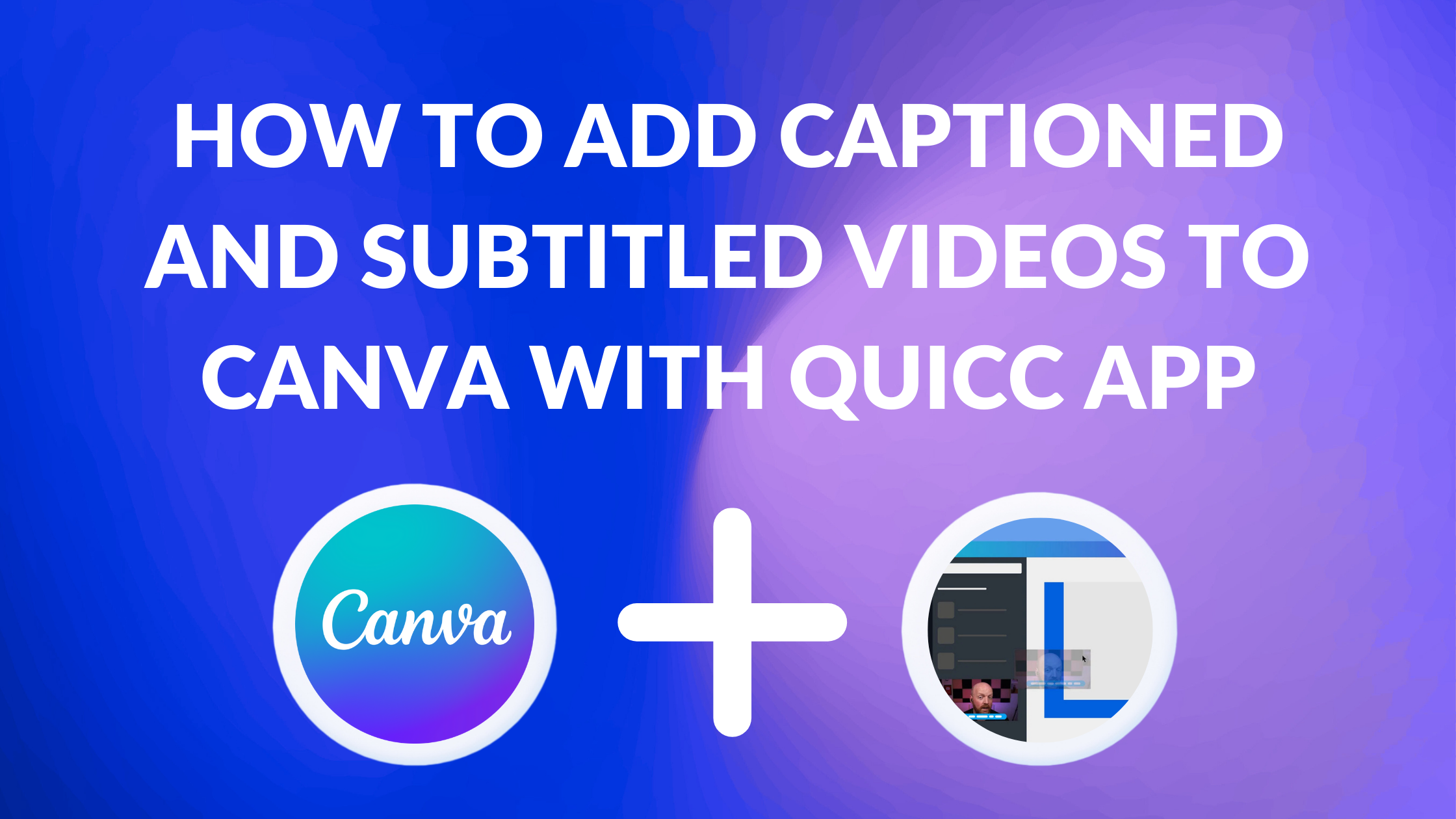Template Fonts is reader supported. When you buy through links on our site, we may earn an affiliate commission. Learn more
Adding captions and subtitles to videos can make them more accessible to a wider audience, especially for those who are deaf or hard of hearing. Canva, a popular graphic design platform, has recently introduced a new app called Quicc that allows users to add captions and subtitles to their videos directly within Canva. This feature is a game-changer for content creators who want to make their videos more inclusive and engaging.
With Quicc, users can easily add captions and subtitles to their videos in just a few clicks. The app uses advanced speech recognition technology to automatically generate captions, which can then be edited and customized to fit the user’s needs. Users can also choose from a variety of fonts, colors, and styles to make their captions and subtitles stand out. Additionally, Quicc allows users to add branded captions to their videos, which can help increase brand awareness and recognition.
Overall, Quicc is an excellent tool for anyone who wants to create more engaging and inclusive video content. By adding captions and subtitles to their videos, content creators can reach a wider audience and make their content more accessible to everyone. With its user-friendly interface and advanced features, Quicc is a must-have app for anyone who wants to take their video content to the next level.
Understanding Canva and Quicc App
Overview of Canva
Canva is a popular graphic design platform that allows users to create stunning designs with ease. It offers a wide range of templates, graphics, and other design elements that can be used to create anything from social media posts to business cards. Canva is also known for its user-friendly interface, which makes it easy for beginners to get started.
One of the most important features of Canva is its ability to add multimedia elements to designs. This includes the ability to add videos, which can be used to create engaging social media posts, presentations, and more. However, adding captions or subtitles to these videos can be a time-consuming process, which is where the Quicc app comes in.
Overview of Quicc App
Quicc is a video captioning app that integrates with Canva. It allows users to easily add captions and subtitles to their videos, which can then be imported into Canva designs. Quicc offers a range of features, including the ability to customize captions with different fonts, colors, and backgrounds.
Using Quicc with Canva can save users a significant amount of time, as they no longer need to manually add captions or subtitles to their videos. Instead, they can use Quicc to quickly and easily create captions, which can then be imported into their Canva designs.
Related Posts:
- How to Use Canva and SocialBee for Social Media Marketing
- How to Use Canva for Social Media Marketing
- How to Use Template Fonts for Pinterest Marketing
- Can You Use Procreate and Canva Together?
- Best Canva Apps
Adding Videos to Canva
To add captioned and subtitled videos to Canva, users can utilize the Quicc app. This app is designed to help users create and edit videos with ease, and it integrates seamlessly with Canva. To get started, users must first download the Quicc app from the App Store or Google Play Store.
Once the app is downloaded, users can open it and select the video they want to add captions or subtitles to. They can then use the app’s editing tools to add text overlays that will appear as captions or subtitles in the final video. Users can also adjust the font, size, color, and position of the text to ensure that it is easy to read and complements the video.
After the captions or subtitles have been added, users can export the video and upload it to Canva. To do this, they can simply click the “Export” button in the Quicc app and select the option to save the video to their device. Then, they can open Canva and upload the video to their design.
Overall, adding captioned and subtitled videos to Canva is a simple process that can be done using the Quicc app. By following these steps, users can create engaging videos that are accessible to a wider audience.
Related Posts:
Using Quicc App for Captions and Subtitles
Adding captions and subtitles to a video can be a time-consuming process. However, with Quicc app, it’s a breeze. Quicc is a video search tool that allows users to find and clip videos to repurpose content easily. Additionally, it enables users to add branded captions to videos in minutes, not hours.
Creating Captions with Quicc App
To create captions with Quicc app, follow these simple steps:
- Upload your video to Quicc.
- Select the “Caption” option.
- Quicc will automatically transcribe your video and generate captions.
- Edit the captions to ensure accuracy.
- Customize the captions to match your brand by selecting the font, color, and size.
Creating Subtitles with Quicc App
To create subtitles with Quicc app, follow these simple steps:
- Upload your video to Quicc.
- Select the “Subtitle” option.
- Quicc will automatically transcribe your video and generate subtitles.
- Edit the subtitles to ensure accuracy.
- Customize the subtitles to match your brand by selecting the font, color, and size.
By using Quicc app, you can save time and effort when adding captions and subtitles to your videos. It is a user-friendly tool that helps you create branded captions and subtitles in minutes.
Related Posts:
Integrating Quicc App with Canva
Quicc is a video search tool that automates transcription, captioning, and tagging, among other things. Canva is a graphic design platform that allows users to create a variety of designs, including social media graphics, presentations, and videos. Quicc and Canva can be integrated to create captioned and subtitled videos.
To integrate Quicc with Canva, the user must first install the Quicc app from the Canva App Store. Once the app is installed, the user can easily add custom captions to their videos from Quicc and quickly import them into their Canva designs. The app allows users to add captions to videos up to 100MB in size.
To enable captions on videos and audio in Canva, the user must open their design and make sure there is video or audio in it. From the editor, the user can click the File menu and go to View settings. They can then click on Show captions on media to turn on captions for the video.
With the integration of Quicc and Canva, users can create branded video captioning templates and add captions and subtitles to their videos easily. The Quicc app also provides a human UI for Quicc Correction, ensuring that the captions are accurate. Quicc Transcribe automates transcription with over 99% accuracy in more than 40 languages, and the app provides downloadable SRT files.
In summary, integrating Quicc with Canva allows users to create captioned and subtitled videos easily. The Quicc app automates transcription, captioning, and tagging, and provides a human UI for correction. Canva allows users to create a variety of designs, including videos, and the Quicc app can be used to add captions to these videos.
Related Posts:
Publishing Your Captioned and Subtitled Videos
After adding captions and subtitles to your video in Canva using Quicc App, it’s time to publish it. Canva makes it easy to share your video on various social media platforms, including LinkedIn and Facebook.
To post your captioned and subtitled video on LinkedIn, follow these steps:
- Click on the “Publish” button in Canva.
- Select “LinkedIn” from the list of social media platforms.
- Add a caption and any other relevant information.
- Click “Post.”
To connect your Canva account to Facebook, follow these steps:
- Click on your profile picture in Canva.
- Select “Account settings.”
- Click on “Social profiles.”
- Click on “Connect” next to Facebook.
- Follow the prompts to connect your account.
Once your Canva account is connected to Facebook, you can easily share your captioned and subtitled videos on the platform.
Related Posts: