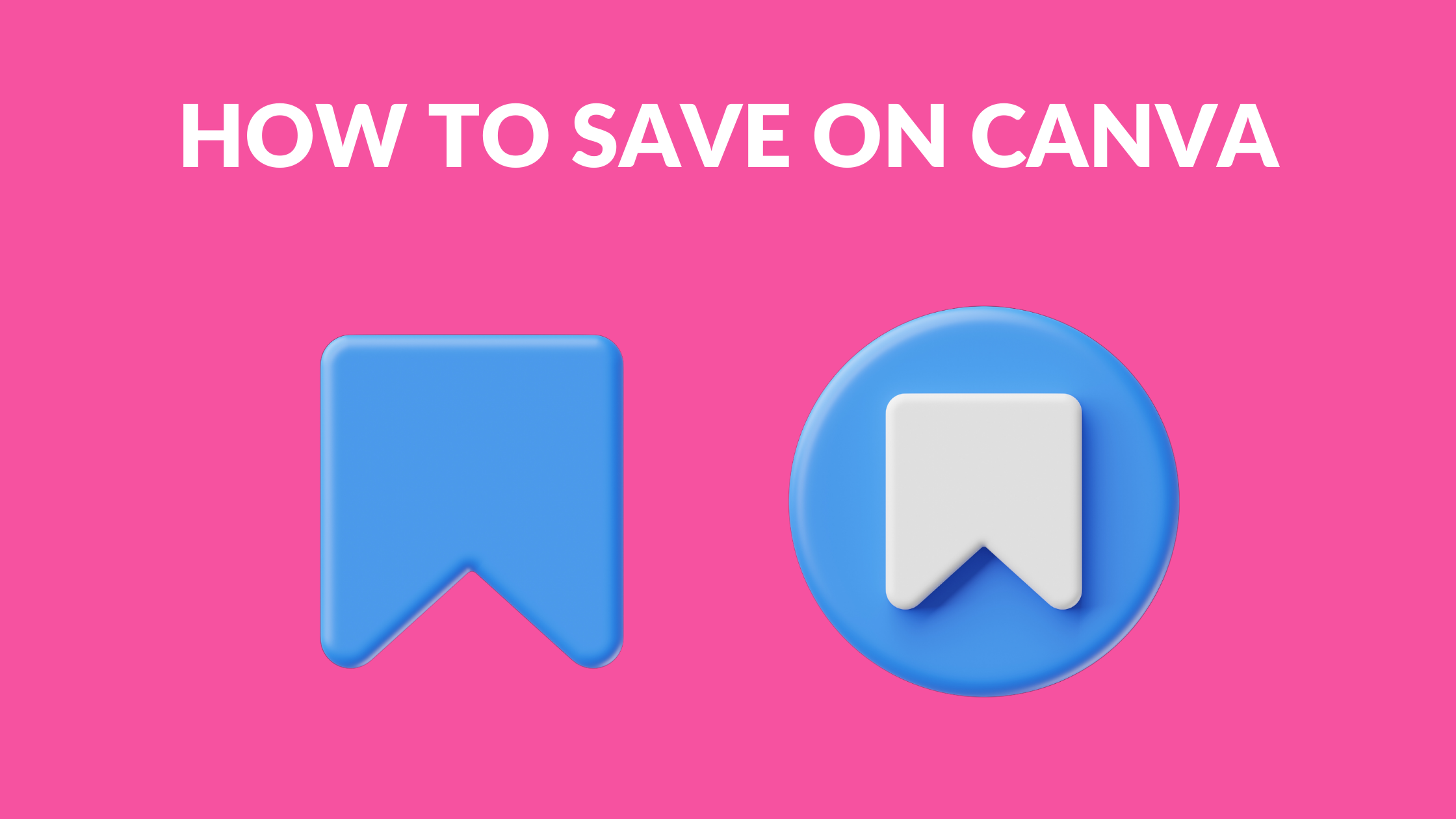Template Fonts is reader supported. When you buy through links on our site, we may earn an affiliate commission. Learn more
Canva is a popular graphic design tool that allows users to create a wide variety of designs, from social media graphics to business cards and flyers. While Canva is a great tool, it can also be quite expensive, especially for those who use it frequently. Fortunately, there are several ways to save on Canva, whether you’re a new user or a seasoned pro.
One of the easiest ways to save on Canva is to take advantage of the platform’s free features. Canva offers a number of free templates, images, and design elements that users can use to create their designs. While these options may be limited compared to the paid options, they can still be a great way to create professional-looking designs without breaking the bank.
Another way to save on Canva is to sign up for a subscription. Canva offers several subscription plans, including a free plan, a Pro plan, and an Enterprise plan. The Pro plan is the most popular option and offers a number of additional features, including access to more templates, images, and design elements, as well as the ability to create custom templates and upload your own fonts. By signing up for a subscription, users can save money on their designs and get access to more advanced features.
Understanding Canva
Canva is a user-friendly graphic design platform that allows users to create professional-looking designs with ease. It offers a wide range of design templates, graphics, and fonts that can be customized to suit the user’s needs. Canva is a great tool for individuals and businesses alike who want to create social media posts, flyers, business cards, and other marketing materials.
One of the best things about Canva is that it is cloud-based, meaning that all designs are saved automatically to the user’s account. This means that users can access their designs from anywhere, as long as they have an internet connection. Additionally, Canva offers a mobile app, which allows users to create and edit designs on the go.
Canva offers a variety of pricing plans, including a free plan, a pro plan, and an enterprise plan. The free plan is a great option for individuals who want to create basic designs, while the pro plan is ideal for businesses that require more advanced features. The enterprise plan is designed for larger organizations that require multiple user accounts and custom branding.
Overall, Canva is a powerful graphic design tool that is easy to use and offers a wide range of features. Whether you are a beginner or an experienced designer, Canva can help you create stunning designs that will make an impact.
Related Posts:
- How to Build a Website Using Canva
- Blog
- Can You Use Canva on Mobile Devices?
- How to Use Canva for Branding
- How to Add a Design to a Folder in Canva
Free Vs Pro Canva
Canva offers both a free and a paid version, Canva Pro. The free version of Canva offers a wide range of features, including access to thousands of templates, images, and graphics. However, the free version has some limitations, such as limited storage and fewer design options. On the other hand, Canva Pro offers more advanced features, including unlimited storage, access to premium templates, and advanced design tools.
One of the most significant differences between Canva Free and Canva Pro is the amount of storage available. Canva Free users have a limited amount of storage, while Canva Pro users have unlimited storage. This means that Canva Pro users can upload and store an unlimited number of images, graphics, and designs without worrying about running out of space.
Another difference between Canva Free and Canva Pro is access to premium templates. Canva Pro users have access to a wider range of premium templates, including those created by professional designers. These templates are designed to help users create more professional-looking designs quickly and easily.
Finally, Canva Pro offers more advanced design tools than Canva Free. These tools include the ability to create custom color palettes, upload custom fonts, and use advanced filters and effects. These tools can help users create more unique and personalized designs.
Overall, whether to choose Canva Free or Canva Pro will depend on the user’s needs and budget. Canva Free is a great option for those who are just starting and don’t have a lot of design experience. Canva Pro is a better option for those who need more advanced features and want to create more professional-looking designs.
Related Posts:
- How Much Does it Cost to Print From Canva?
- Best Canva Pro Features for Bloggers
- How to Cancel Your Canva Subscription
- How to Use Canva for Etsy Printables
- Do You Need Canva Pro to Sell Templates?
Maximizing Free Features
Canva offers a range of features that are completely free to use. By taking advantage of these features, users can save a significant amount of money while still creating high-quality designs. Here are some ways to maximize the free features on Canva:
Using Free Templates
Canva provides a vast collection of free templates that can be customized to fit individual needs. These templates are available for a wide range of design projects, from social media posts to business cards and beyond. Users can browse through the templates, select the one they like, and customize it to their liking. This saves time and effort and ensures that the design looks professional.
Customizing Designs
Canva’s free version allows users to customize designs in a variety of ways. Users can change the colors, fonts, and images to match their brand or personal preferences. They can also add text, shapes, and other design elements to make their design stand out. By customizing the design, users can create something unique without having to pay for a custom design.
Exploring Free Elements
Canva offers a vast collection of free elements, including icons, illustrations, and photos. These elements can be used to enhance the design and make it visually appealing. Users can search for specific elements or browse through the collection to find what they need. By using free elements, users can add a professional touch to their designs without having to pay for expensive stock photos or graphics.
Utilizing Free Fonts
Canva has a wide selection of free fonts that users can choose from. These fonts can be used to create a unique look and feel for the design. Users can experiment with different fonts to find one that fits their brand or personal style. By using free fonts, users can save money on expensive font licenses.
Related Posts:
- How to Change to A4 Size in Canva
- How to Upload Canva Fonts in Mobile
- How to Match Your Brand with Template Fonts
- How to Create Multiple Brand Kits in Canva
Collaborating in Canva
Collaboration is an essential feature of Canva that allows users to work together on a project. By collaborating on a design, users can share ideas, offer feedback, and make changes in real-time. This section will discuss two types of collaboration in Canva: team collaboration and shared designs.
Team Collaboration
Canva allows users to invite team members to collaborate on a design. To add a team member, users must first create a team in Canva through their Account Settings > Billing and Teams. Once the team is created, users can add teammates directly from the team, giving them access to previous designs, team templates, folders, and more. Additionally, users can create multiple sub-teams, such as one for design, one for marketing, and one for sales.
When collaborating with a team, users can control permissions, allowing them to determine who can view, edit, or download the design. Users can also leave comments, tag team members, and use the chat feature to communicate in real-time.
Shared Designs
Canva also allows users to share designs with others outside of their team. Users can share a design by clicking on the “Share” button and entering the recipient’s email address. Users can also choose to allow the recipient to edit or view the design.
When sharing a design, users can control permissions, allowing them to determine who can view, edit, or download the design. Additionally, users can leave comments, tag team members, and use the chat feature to communicate in real-time.
Related Posts:
Finding Free Alternatives
Canva is a popular graphic design tool that offers a wide range of features for creating stunning designs. However, if you’re on a tight budget, you may be looking for free alternatives to Canva. Fortunately, there are several options available that offer similar features and functionality.
One of the best places to start looking for free Canva alternatives is TemplateFonts.com. This website offers a collection of 100% free Canva templates that you can use to create your designs quickly and easily. In addition, the site also offers Canva design tutorials to help you get started with the platform.
Another option to consider is using GIMP, a free and open-source image editing software that offers a wide range of features for creating and editing graphics. While GIMP may not be as user-friendly as Canva, it is a powerful tool that can be used to create professional-looking designs.
If you’re looking for a more user-friendly option, then Fotor may be a good choice. This platform offers a range of features for creating and editing graphics, including templates, filters, and text options. While Fotor does offer a free version, some features are only available with a paid subscription.
Overall, there are several free alternatives to Canva that offer similar features and functionality. Whether you’re looking for a powerful image editing software or a more user-friendly option, there is a tool out there that can meet your needs.
Related Posts:
Saving and Downloading Designs
Canva offers several options to save and download your designs. This section will cover the most common ways to save and download your designs, including download options and file formats.
Download Options
When you’re ready to download your design, you can choose from several options. To download your design, click on the “Download” button at the top right of the screen. This will bring up a menu with several download options:
- PNG: This is a high-quality image format that’s suitable for use on the web. PNG files are great for designs with transparent backgrounds.
- JPG: This is a compressed image format that’s best for photos or designs with a lot of colors. JPG files are smaller in size than PNG files, but they don’t support transparency.
- PDF Standard: This is a high-quality file format that’s suitable for printing. PDF files can be opened and printed by anyone with a PDF reader.
- PDF Print: This is a high-quality file format that’s optimized for printing. PDF Print files are larger in size than PDF Standard files, but they’re better for printing.
- SVG: This is a vector file format that’s suitable for use in design software. SVG files can be scaled to any size without losing quality.
File Formats
Canva supports several file formats that you can use to save your designs. These file formats include:
- Canva: This is the default file format that Canva uses to save your designs. Canva files can only be opened and edited in Canva.
- PNG: This is a high-quality image format that’s suitable for use on the web. PNG files are great for designs with transparent backgrounds.
- JPG: This is a compressed image format that’s best for photos or designs with a lot of colors. JPG files are smaller in size than PNG files, but they don’t support transparency.
- PDF: This is a high-quality file format that’s suitable for printing. PDF files can be opened and printed by anyone with a PDF reader.
- SVG: This is a vector file format that’s suitable for use in design software. SVG files can be scaled to any size without losing quality.
By using these download options and file formats, you can save and download your designs in a variety of ways that suit your needs.
Related Posts:
Tips and Tricks
Keyboard Shortcuts
Canva has a variety of keyboard shortcuts that can help you work more efficiently. Here are a few useful ones:
| Shortcut | Action |
|---|---|
| Ctrl + C | Copy |
| Ctrl + V | Paste |
| Ctrl + Z | Undo |
| Ctrl + Shift + Z | Redo |
| Ctrl + A | Select all |
| Ctrl + D | Duplicate |
| Ctrl + G | Group |
| Ctrl + Shift + G | Ungroup |
| Ctrl + Shift + F | Fit to frame |
By using these shortcuts, you can save time and streamline your workflow in Canva.
Design Hacks
There are many design hacks you can use in Canva to create stunning designs quickly and easily. Here are a few tips:
-
Use templates: Canva has a wide variety of templates for different types of designs, from social media posts to business cards. Using a template can save you time and ensure that your design looks professional.
-
Use grids and guides: Canva has a built-in grid and guide system that can help you align your elements perfectly. This can make your design look more polished and professional.
-
Use color palettes: Canva has a variety of pre-made color palettes that you can use in your designs. This can help ensure that your design is cohesive and visually appealing.
-
Use shapes: Canva has a variety of built-in shapes that you can use to create interesting designs. You can use shapes to create patterns, frames, and other design elements.
By using these design hacks, you can create stunning designs quickly and easily in Canva.
Related Posts: