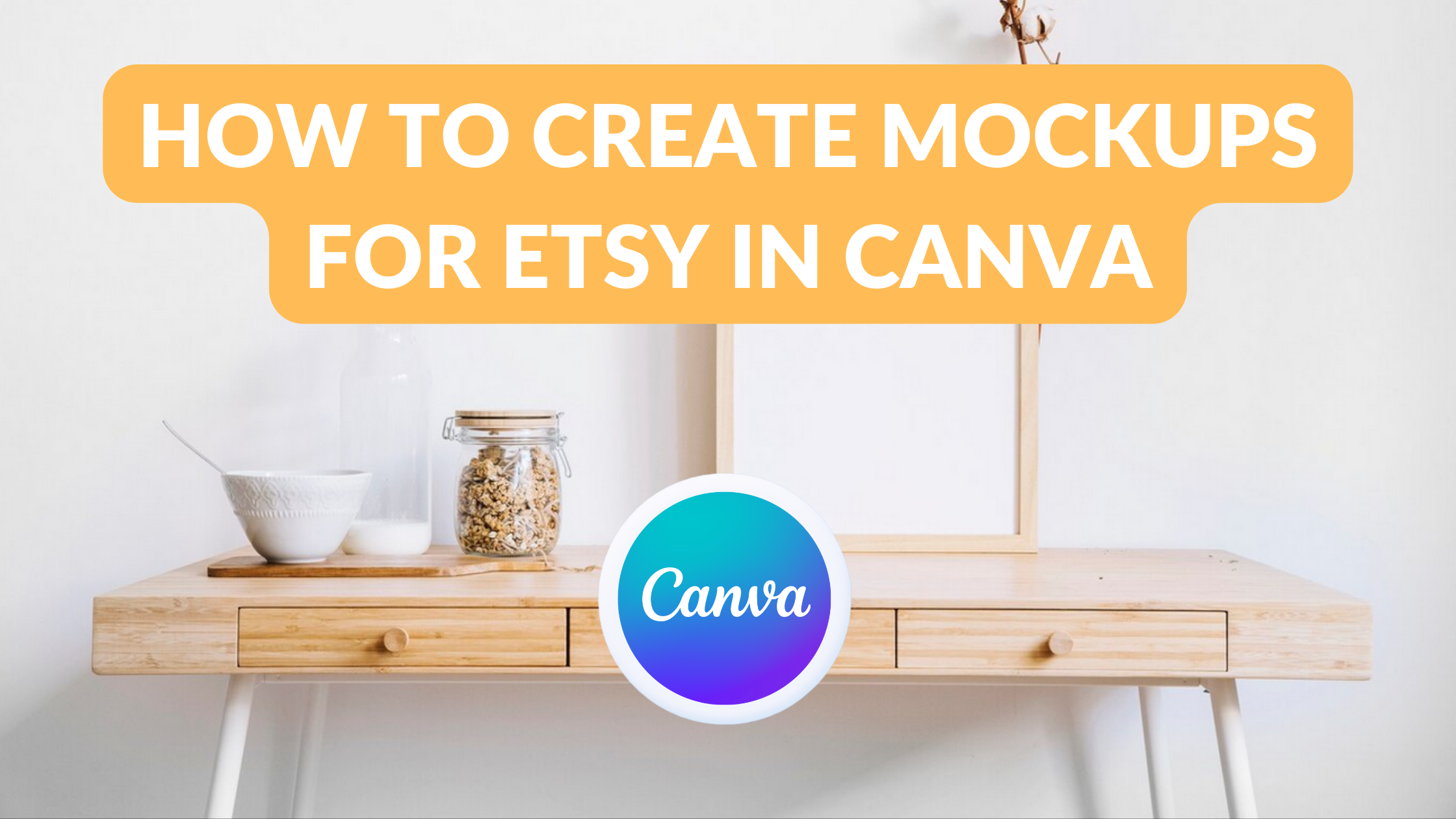Template Fonts is reader supported. When you buy through links on our site, we may earn an affiliate commission. Learn more
Creating mockups is an essential part of selling digital products on Etsy. It gives potential buyers a better idea of what the final product will look like, and can help increase sales. Canva is a great tool for creating mockups, as it is user-friendly and offers a wide range of design options.
To create a mockup in Canva, the first step is to set up an artboard with the correct dimensions for the product. Once the artboard is set up, the next step is to upload any product images that will be used to create the mockup. After the images are uploaded, it’s time to choose a mockup background. Canva offers a variety of backgrounds to choose from, including solid colors, textures, and patterns. Once the background is chosen, the product images can be added to the artboard and arranged to create the desired mockup.
Understanding Etsy and Canva
What is Etsy?
Etsy is an online marketplace that allows individuals and businesses to sell handmade, vintage, and unique items. As of 2021, Etsy has over 4.7 million active sellers and 90 million active buyers. The platform is popular among small business owners, artists, and crafters who want to reach a wider audience and sell their products online.
Etsy provides a range of tools and resources to help sellers manage their shops, including a built-in payment system, shipping labels, and analytics to track sales and traffic. The platform also offers features such as promoted listings and Etsy Ads to help sellers increase visibility and attract more buyers.
What is Canva?
Canva is a graphic design platform that allows users to create a variety of visual content, including social media graphics, posters, flyers, and presentations. The platform offers a range of templates, images, and design elements that users can customize to create their own designs.
Canva is popular among small business owners, social media managers, and individuals who want to create professional-looking graphics without the need for extensive design skills. The platform offers a free version as well as paid plans with additional features and resources.
Creating Your Etsy Account
Creating an Etsy account is the first step in setting up your Etsy shop. It’s an easy process that takes only a few minutes to complete. Here’s how to create your Etsy account:
First, go to the Etsy website and click on the “Sign in” button located in the top right corner of the page. Then, click on the “Register” button to start creating your account.
On the registration page, you’ll need to enter your email address, first and last name, and create a password. Make sure to choose a strong password that includes a mix of letters, numbers, and symbols.
After you’ve entered your information, click on the “Register” button to create your account. You’ll receive an email from Etsy asking you to confirm your email address. Click on the link in the email to confirm your account.
Once you’ve confirmed your email address, you can start setting up your Etsy shop. Click on the “Sell on Etsy” button located on the top right corner of the page and follow the prompts to set up your shop.
That’s it! You’re now ready to start selling your digital products on Etsy.
Setting Up Your Canva Account
Before creating mockups in Canva for Etsy, you need to set up your Canva account. First, visit the Canva website and sign up for a free account. Once you’ve signed up, you can choose to upgrade to a paid account for additional features, but the free account is sufficient for creating mockups.
After signing up, you will be taken to the Canva dashboard where you can start creating your mockup. The dashboard is easy to navigate, and you can choose from a variety of templates to get started. You can also create your design from scratch by selecting the “Create a design” button.
To create a mockup for Etsy, you will need to select the appropriate template size. Canva offers a variety of sizes to choose from, including social media templates, print templates, and more. For Etsy, you will want to select the “Etsy Shop Icon” or “Etsy Shop Banner” template size to get started.
Canva also offers a wide range of design elements, including text, images, and graphics. You can use these elements to create a unique and eye-catching mockup for your Etsy shop. You can also upload your own images and graphics to use in your design.
Related Posts:
Designing Your First Mockup
Designing a mockup for Etsy in Canva is an easy process that can help you showcase your digital products in an attractive way. Here are the steps to design your first mockup in Canva.
Choosing a Template
The first step is to choose a template that suits your product. Canva offers a wide range of templates for different types of digital products, such as ebooks, printables, and social media graphics. You can also search for templates based on your niche or product type.
Adding Images
Once you have selected the template, you can add your product images to the mockup. You can upload the images to Canva and drag them onto the template. You can also adjust the size and position of the images to fit the template.
Adjusting Elements
After adding the images, you can adjust the elements in the mockup to make it look more attractive. You can change the background color, add text, and adjust the font style and size. You can also add shapes, icons, and other design elements to make the mockup look more professional.
Transferring Your Mockup to Etsy
Downloading Your Design
Once you have created your mockup in Canva, it’s time to download it and prepare it for uploading to Etsy. To download your design, simply click the “Download” button in the top right corner of the Canva editor. From there, you’ll have several options for file types, including PNG, JPG, and PDF. Choose the file type that works best for your mockup and download it to your computer.
Uploading to Etsy
Now that you have your mockup downloaded, it’s time to upload it to Etsy. Log in to your Etsy account and navigate to the listing you want to add the mockup to. Scroll down to the “Photos” section and click “Add a photo.” Select the mockup file you just downloaded from Canva, and wait for it to upload.
Once the mockup is uploaded, you can rearrange the order of your photos by dragging and dropping them into the desired order. Make sure your mockup is the first photo in the lineup, as it will be the main photo that shoppers see when they view your listing.
That’s it! Your mockup is now live on Etsy, and you can start using it to showcase your digital products in a more professional and appealing way.
Tips for Creating Effective Mockups
Creating effective mockups is essential for Etsy sellers to showcase their digital products in the best possible way. Here are some tips to help you create effective mockups that will help you attract more customers.
Using Colors
Colors are an essential part of any mockup design. It is important to use colors that complement your product and make it stand out. You can use the color picker tool in Canva to match the colors of your product and create a cohesive design. You can also use contrasting colors to make your product pop.
Typography Tips
Typography is another important aspect of mockup design. You should choose fonts that are easy to read and complement your product. You can use different font styles to highlight important information, such as the product name or features. Be sure to keep the font size consistent throughout the design.
Using Mockup Wisely
Mockups are a great way to showcase your product, but it is important to use them wisely. You should use mockups that are relevant to your product and accurately represent it. Avoid using generic mockups that do not relate to your product. You can also use multiple mockups to show different angles of your product.
Remember, effective mockups can help you attract more customers and increase sales. By following these tips, you can create mockups that will make your digital products stand out on Etsy.
Troubleshooting Common Issues
When creating mockups for Etsy in Canva, it is common to encounter some issues. Here are some of the most common issues that users face and how to troubleshoot them.
Image Quality
One of the most common issues with Canva mockups is poor image quality. This can be caused by a few different things, including using low-resolution images, enlarging images beyond their original size, or exporting the image in a low-quality format.
To avoid these issues, it is important to use high-quality images and to not enlarge them beyond their original size. Additionally, when exporting the image, make sure to select a high-quality format such as PNG or PDF.
Design Alignment
Another issue that can arise when creating Canva mockups is design alignment. This can occur when elements of the design are not properly aligned, resulting in a skewed or unprofessional-looking mockup.
To avoid this issue, it is important to use Canva’s alignment tools to ensure that all elements of the design are properly aligned. Additionally, it can be helpful to use gridlines to ensure that elements are evenly spaced and aligned.
Saving and Downloading Issues
Finally, some users may experience issues when saving or downloading their Canva mockups. This can be caused by a few different things, including internet connectivity issues or errors with the Canva platform.
To troubleshoot these issues, it is important to ensure that the internet connection is stable and that the Canva platform is up-to-date. If the issue persists, it may be helpful to consult Canva’s support documentation or to contact their customer support team for assistance.
Related Posts: