Template Fonts is reader supported. When you buy through links on our site, we may earn an affiliate commission. Learn more
Canva is an excellent tool for creating stunning designs, and it can be particularly useful for interior designers. With Canva, interior designers can create mood boards, design presentations, and even floor plans. Using Canva is simple and intuitive, making it an ideal tool for those who are new to design.
Getting Started with Canva
If you’re an interior designer, Canva is an excellent tool to create stunning designs for your clients. Here’s how to get started with Canva:
Creating an Account
First, you need to create an account on Canva. You can sign up for a free account or a paid account. A free account gives you access to a limited number of templates, while a paid account gives you access to all templates and features. Once you’ve created your account, you can start using Canva.
Navigating the Interface
Canva’s interface is user-friendly and easy to navigate. On the homepage, you’ll see a variety of design types, including social media posts, presentations, and flyers. You can also search for specific templates or create a custom design. Once you’ve selected a design type, you’ll be taken to the editor, where you can customize your design.
Choosing a Template
Canva has thousands of templates to choose from, making it easy to create a professional-looking design. You can search for templates by category, such as “interior design” or “home decor,” or by keyword. Once you’ve selected a template, you can customize it by changing the colors, fonts, and images.
In conclusion, getting started with Canva is easy and straightforward. By creating an account, navigating the interface, and choosing a template, you can create stunning designs for your interior design projects.
Designing Interiors with Canva
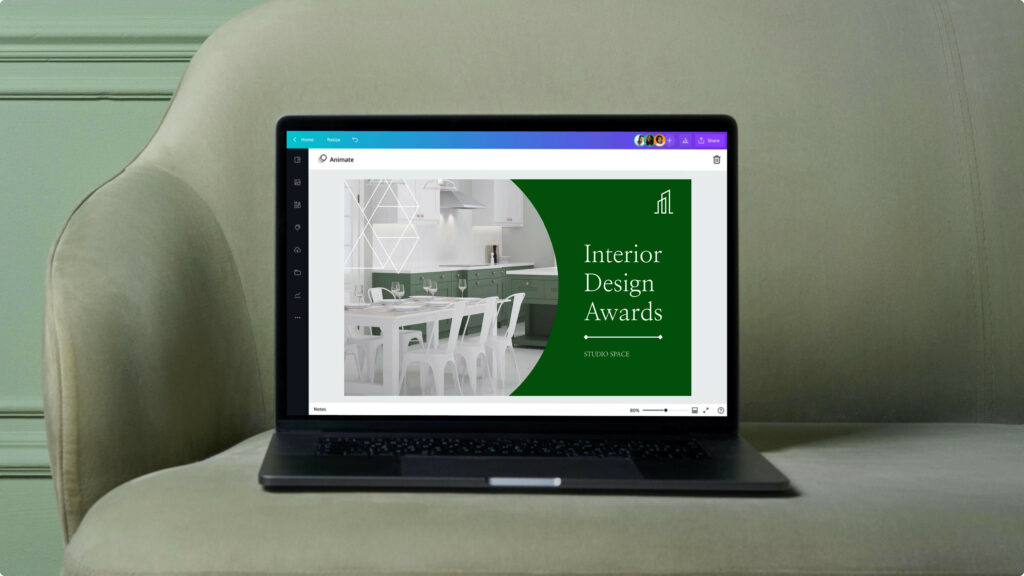
Canva is a versatile design tool that can be used for a variety of design projects, including interior design. With Canva, you can create mood boards, floor plans, and even design custom furniture pieces. Here are some tips on how to use Canva for interior design.
Uploading Your Own Images
One of the great things about Canva is that you can upload your own images to use in your designs. This is particularly useful for interior design, as you can upload photos of your own furniture or decor to see how they will look in a space. To upload your own images, simply click on the “Uploads” tab in the left-hand panel and select the image you want to use.
Using Canva’s Stock Images
Canva also has a vast library of stock images that you can use in your designs. This is a great option if you don’t have your own images or if you want to add some variety to your design. To access Canva’s stock images, click on the “Photos & Videos” tab in the left-hand panel and search for the image you want to use.
Adding Text and Graphics
In addition to images, you can also add text and graphics to your interior design projects in Canva. This is useful for labeling furniture or adding notes to your designs. To add text or graphics, simply click on the “Text” or “Elements” tab in the left-hand panel and select the option you want to use.
Customizing Colors and Fonts
Canva allows you to customize the colors and fonts in your designs to match your personal style or branding. To customize colors, simply click on the element you want to change and select the color you want to use from the color palette. To customize fonts, click on the text element and select the font you want to use from the font menu.
In conclusion, Canva is a powerful tool for interior designers that can be used to create mood boards, floor plans, and other design projects. By uploading your own images, using Canva’s stock images, adding text and graphics, and customizing colors and fonts, you can create stunning designs that showcase your creativity and style.
Advanced Techniques
Using Canva for Mood Boards
Canva is a versatile tool for creating mood boards. To get started, choose a template that fits your needs. You can find templates for different styles, color schemes, and room types. Once you have chosen a template, you can customize it by adding your own images, text, and colors. You can also use Canva’s library of stock photos and graphics to enhance your mood board.
To make your mood board more effective, try to create a cohesive theme by using similar colors, textures, and patterns. You can also use Canva’s color palette generator to find complementary colors that work well together. Don’t be afraid to experiment with different layouts and designs until you find the perfect look for your mood board.
Creating 3D Room Renders
Canva’s 3D room render feature is a powerful tool for visualizing your interior design projects. To create a 3D room render, start by selecting a room template that matches your project. You can then customize the room by adding furniture, decor, and other elements. Canva’s drag-and-drop interface makes it easy to place and arrange objects in the room.
To make your 3D room render more realistic, use Canva’s lighting and shadow features. You can adjust the intensity, direction, and color of the light to create different moods and atmospheres. You can also use Canva’s camera controls to change the perspective and angle of the room.
Collaborating with Clients
Canva’s collaboration features make it easy to work with clients and other team members. You can share your designs with others by sending a link or inviting them to edit the design directly. You can also leave comments and feedback on specific elements of the design.
To make collaboration more efficient, use Canva’s version history feature to keep track of changes and revisions. You can also use Canva’s presentation mode to showcase your designs to clients and stakeholders.
Overall, Canva is a powerful tool for interior designers who want to create stunning designs and collaborate effectively with clients and team members. By using these advanced techniques, you can take your interior design projects to the next level and create designs that truly stand out.
Exporting and Sharing Your Designs
Canva is a powerful tool that can help you create stunning interior design presentations. Once you have designed your project, you can export and share it with others. Here are some tips on how to export and share your designs on Canva.
Exporting Your Designs
Exporting your designs is easy on Canva. Simply click the “Download” button on the top right corner of the screen and choose the file format you want. You can export your designs as JPEG, PNG, PDF, or even SVG. This makes it easy to use your designs for different purposes, such as printing, sharing on social media, or using them in other design tools.
Sharing Your Designs on Social Media
Sharing your designs on social media is a great way to showcase your work and get feedback from others. Canva makes it easy to share your designs on popular social media platforms like Facebook, Instagram, and Twitter. Simply click the “Share” button on the top right corner of the screen and choose the platform you want to share on. You can also customize the post by adding a caption or changing the image size.
Printing Your Designs
Printing your designs is another great way to showcase your work and get feedback from others. Canva offers a variety of printing options, such as business cards, flyers, posters, and more. Simply click the “Print” button on the top right corner of the screen and choose the printing option you want. You can also customize the print by changing the paper size, adding a bleed, or changing the orientation.
Conclusion
Exporting and sharing your designs on Canva is easy and convenient. Whether you want to share your work on social media, print it out for a presentation, or use it in other design tools, Canva has you covered. With its user-friendly interface and powerful features, Canva is a great tool to help you create stunning interior design presentations.
I hope you found this guide covering how to use Canva for interior design, useful! Be sure to check out our blog for more article covering the essential tips, tricks, and advice for Canva! Also, if you haven’t already tried CanvaPro, you can try it for free for 30 days!

