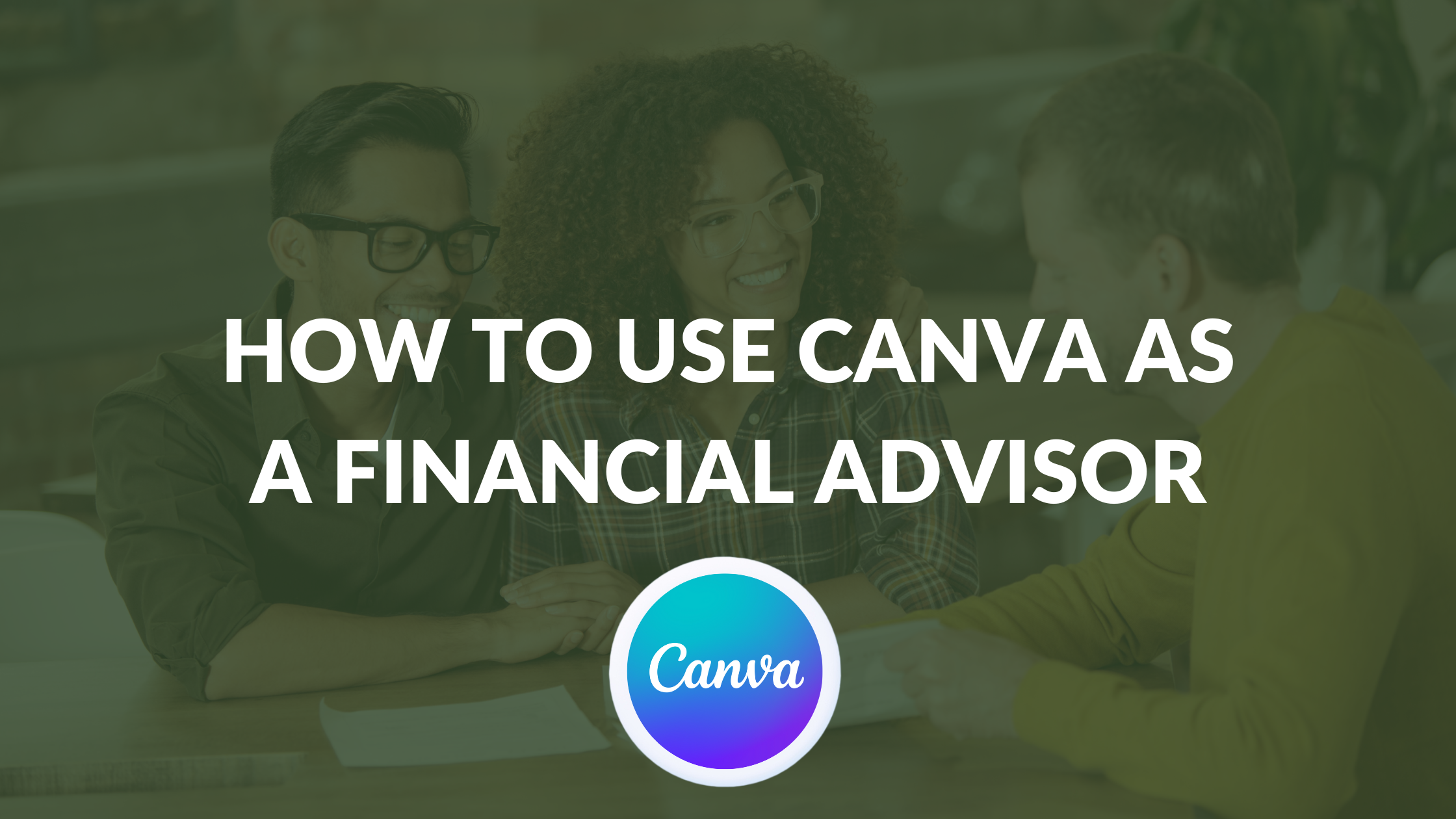Template Fonts is reader supported. When you buy through links on our site, we may earn an affiliate commission. Learn more
Canva is an easy-to-use graphic design platform that can help financial advisors create professional marketing materials quickly and efficiently. With Canva, financial advisors can create everything from social media posts to client presentations with ease. By utilizing Canva’s user-friendly interface, financial advisors can create visually appealing content that can help them stand out in a crowded market.
One of the biggest advantages of using Canva as a financial advisor is the ability to create custom graphics that can be used across a variety of platforms. Whether it’s a social media post or a client presentation, Canva’s templates and design tools make it easy to create professional-looking graphics that can help financial advisors communicate their message effectively. Additionally, Canva’s drag-and-drop interface makes it easy for financial advisors to create custom designs without the need for extensive design experience.
Another advantage of using Canva as a financial advisor is the platform’s affordability. Canva offers a free version that includes many of the same features as the paid version, making it an excellent choice for financial advisors on a budget. With Canva, financial advisors can create professional marketing materials without breaking the bank, allowing them to focus on building their business and serving their clients.
Understanding Canva
Canva is a graphic design platform that allows users to create professional-looking designs without the need for extensive design skills. It is a cloud-based platform that can be accessed from any device with an internet connection. Canva offers a variety of templates, graphics, and fonts that users can use to create designs for various purposes, including marketing materials, social media posts, and presentations.
Financial advisors can use Canva to create compelling marketing materials that attract potential clients. With Canva, financial advisors can create professional-looking brochures, flyers, and social media posts that showcase their services and expertise. Canva’s user-friendly interface and drag-and-drop functionality make it easy for financial advisors to create designs that reflect their brand and messaging.
One of the key features of Canva is its extensive library of templates. Canva offers a wide range of templates for various types of designs, including brochures, flyers, social media posts, and presentations. These templates can be customized to fit the user’s specific needs, including adding their own branding and messaging.
Another useful feature of Canva is its library of graphics and fonts. Canva offers a variety of graphics and fonts that users can use to enhance their designs. These graphics and fonts are high-quality and can be used to create designs that stand out from the competition.
Overall, Canva is a powerful tool that can help financial advisors create professional-looking designs that attract potential clients. With its user-friendly interface, extensive library of templates, graphics, and fonts, financial advisors can create designs that reflect their brand and messaging with ease.
Setting Up Your Canva Account
Setting up a Canva account is quick and easy. Financial advisors can use Canva to create professional-looking social media posts, flyers, brochures, and other marketing materials. Here are the steps to create a Canva account:
- Go to canva.com and click on “Sign up” in the top right corner of the page.
- Choose your preferred sign-up method. You can sign up with your email address, Google, Facebook, or Apple ID.
- If you choose to sign up with your email address, enter your name and email address, then create a password. You can also sign up with your existing Google, Facebook, or Apple account by clicking on the corresponding button.
- Once you have signed up, you will be taken to the Canva dashboard.
It is recommended to complete your Canva profile with your name, photo, and a brief description of your business. This will make it easier for clients and potential clients to find and recognize you on the platform.
Canva offers a free version as well as a paid version called Canva Pro. Financial advisors can use the free version to create basic designs, while the paid version offers additional features such as the ability to resize designs, access to premium images and templates, and more.
In summary, setting up a Canva account is a simple process that can be completed in just a few minutes. By creating a profile and exploring the various design options, financial advisors can start using Canva to create eye-catching marketing materials to promote their practice.
Exploring Canva’s Interface
As a financial advisor, Canva can be a great tool to create eye-catching designs and promote your practice on social media. Canva’s user-friendly interface makes it easy to create professional-looking designs without any prior graphic design experience. Here is a brief overview of Canva’s interface.
Dashboard Overview
Once you sign in to Canva, you will be greeted with a dashboard that displays all your designs. From there, you can create a new design, browse templates, or access your folders. The dashboard also allows you to search for specific designs or filter them by type, such as presentations, social media posts, or flyers.
Design Panel
The design panel is where you can customize your designs. It is located on the left side of the screen and includes various design elements such as text, shapes, lines, and illustrations. You can also upload your own images or use Canva’s extensive library of stock photos and graphics.
The design panel also allows you to adjust the size and position of your design elements, change their color, and apply various effects such as shadows, gradients, and filters. You can also group, lock, or delete elements as needed.
Template Library
Canva’s template library includes thousands of pre-designed templates that you can customize for your specific needs. Templates are organized by category, such as finance, marketing, or education, and include various sizes and formats such as Instagram posts, Facebook covers, or business cards.
Once you select a template, you can customize it by replacing the text and images with your own content, changing the colors and fonts, and adding or removing design elements. Canva’s templates are a great starting point for creating professional-looking designs quickly and easily.
In summary, Canva’s interface is intuitive and easy to navigate, making it a great tool for financial advisors to create visually appealing designs for their practice. The dashboard allows you to organize your designs and search for specific ones, while the design panel and template library provide a wide range of design options to customize your designs.
Creating Financial Presentations
As a financial advisor, creating presentations is an essential part of your job. Presentations can help you communicate complex financial concepts to clients in a clear and concise way. Canva is a great tool for creating professional-looking financial presentations quickly and easily. Here are some tips for creating effective financial presentations in Canva.
Choosing the Right Template
Canva offers a wide variety of free and customizable finance presentation templates that you can use to create your financial presentations. When choosing a template, consider the audience you will be presenting to and the message you want to convey. Choose a template that is appropriate for your audience and the purpose of your presentation.
Customizing Your Presentation
After selecting a template, it’s time to customize your presentation. Canva makes it easy to customize your presentation by allowing you to change the colors, fonts, and images in the template. You can also add your own images and graphics to make your presentation more personalized.
When customizing your presentation, keep in mind that less is often more. Avoid cluttering your presentation with too much text or too many images. Use bullet points and short sentences to convey your message clearly and concisely.
Adding Financial Charts and Graphs
One of the most important aspects of a financial presentation is the use of charts and graphs to illustrate your points. Canva offers a wide variety of financial charts and graphs that you can use to visualize your data. When adding charts and graphs to your presentation, make sure they are easy to read and understand.
Use bold text and contrasting colors to make your charts and graphs stand out. Make sure your data is accurate and up-to-date. If you’re not sure how to create a particular chart or graph, Canva offers a variety of tutorials and resources to help you get started.
By following these tips, you can create effective financial presentations that will help you communicate your message to clients in a clear and concise way. Canva is a powerful tool for financial advisors, and with a little practice, you can create professional-looking presentations that will impress your clients and help you grow your business.
Designing Financial Infographics
Financial advisors can use infographics to convey complex financial data in a visually appealing and easy-to-understand manner. Canva offers a variety of templates and design elements that can be used to create professional-looking infographics.
Selecting Infographic Templates
Canva provides a wide range of pre-designed templates that can be customized to meet the specific needs of financial advisors. To select an infographic template, navigate to the “Templates” section and search for “infographic.” Choose a template that best fits the topic and data to be presented.
Incorporating Financial Data
Once a template has been selected, it is time to incorporate financial data. Financial advisors can use Canva’s built-in chart and graph tools to create visual representations of financial data. Alternatively, financial data can be imported from spreadsheets or other data sources.
When incorporating financial data, it is important to keep the audience in mind. Financial advisors should use simple and easy-to-understand language, and avoid using jargon or technical terms that could confuse the audience.
Utilizing Canva’s Design Elements
Canva offers a variety of design elements that can be used to enhance the visual appeal of an infographic. These design elements include icons, shapes, lines, and text boxes.
Financial advisors should use design elements sparingly and strategically. Too many design elements can make an infographic cluttered and difficult to read. It is important to strike a balance between visual appeal and readability.
In conclusion, financial advisors can use Canva to create professional-looking infographics that effectively convey financial data. By selecting the right template, incorporating financial data effectively, and utilizing Canva’s design elements, financial advisors can create visually appealing infographics that are easy to understand.
Sharing Your Canva Designs
As a financial advisor, sharing your Canva designs can help you promote your practice on social media and connect with current and potential clients. There are two ways to share your Canva designs: exporting your design and sharing directly from Canva.
Exporting Your Design
Exporting your design is a great way to share your Canva designs outside of the platform. To export your design, follow these steps:
- Click on the “Download” button at the top right corner of the editor.
- Choose the file type you want to export your design as, such as PNG, JPG, or PDF.
- Click on the “Download” button to download your design to your computer.
Once your design is downloaded, you can share it on social media, email it to clients, or use it in other marketing materials.
Sharing Directly from Canva
Sharing your Canva designs directly from the platform is a convenient way to collaborate with others and get feedback on your designs. To share your design directly from Canva, follow these steps:
- Click on the “Share” button at the top right corner of the editor.
- Choose the type of link you want to share, such as “Collaboration link” or “Presentation link.”
- Set the permissions for the link, such as “Can edit,” “Can view,” or “Can comment.”
- Click on the “Copy link” button to copy the link to your clipboard.
- Share the link with others via email, social media, or any other method you prefer.
Collaborating with others on your Canva designs can help you get valuable feedback and improve your designs. By sharing your designs, you can also reach a wider audience and promote your practice on social media.
Maintaining Brand Consistency
As a financial advisor, maintaining brand consistency is essential to building trust and recognition with clients. Canva makes it easy to create and maintain a consistent brand across all marketing channels.
Using Brand Kit
Canva’s Brand Kit feature allows you to create a library of your brand assets such as logos, fonts, and colors. By using a brand kit, you can ensure that all your marketing materials are consistent with your brand guidelines.
To create a brand kit, go to the “Brand” tab on Canva’s homepage and upload your logo, select your brand colors, and choose your brand fonts. Once you have created your brand kit, you can easily apply it to all your marketing materials.
Applying Your Brand Colors and Fonts
Using your brand colors and fonts consistently is essential to maintaining a strong brand identity. Canva makes it easy to apply your brand colors and fonts to all your marketing materials.
To apply your brand colors, simply select the element you wish to change the color of, click on the color wheel, and select your brand color. To apply your brand fonts, select the element you wish to change the font of, click on the font dropdown, and select your brand font.
By using Canva’s Brand Kit feature and applying your brand colors and fonts consistently, you can ensure that all your marketing materials are on-brand, professional, and consistent with your brand guidelines.
Remember, consistency is key when it comes to building a strong brand identity. Use Canva to create and maintain a consistent brand across all your marketing channels.
Leveraging Canva for Social Media
As a financial advisor, social media can be a powerful tool to connect with potential clients and grow your practice. Canva is a user-friendly graphic design platform that can help you create eye-catching social media posts and ads. Here are some ways to leverage Canva for social media as a financial advisor.
Creating Financial Social Media Posts
When creating social media posts, it’s important to keep your audience in mind. What financial topics are they interested in? What questions do they have? Canva offers a variety of templates and design elements that can help you create engaging posts that resonate with your audience.
Consider using bold colors and graphics to make your posts stand out. Use bullet points or tables to break up text and make it easier to read. Don’t forget to include your logo or branding elements to help build brand recognition.
Designing Social Media Ads
Social media ads can be a cost-effective way to reach potential clients. Canva offers templates specifically designed for social media ads, making it easy to create professional-looking ads without hiring a graphic designer.
When designing your ad, focus on a clear call-to-action and make sure your message is concise and easy to understand. Use high-quality images or graphics to grab the viewer’s attention. Consider using A/B testing to see which ad designs perform best and adjust your strategy accordingly.
By leveraging Canva for social media, financial advisors can create engaging posts and ads that help grow their practice. With its user-friendly interface and variety of design options, Canva is a great tool for financial advisors looking to expand their social media presence.