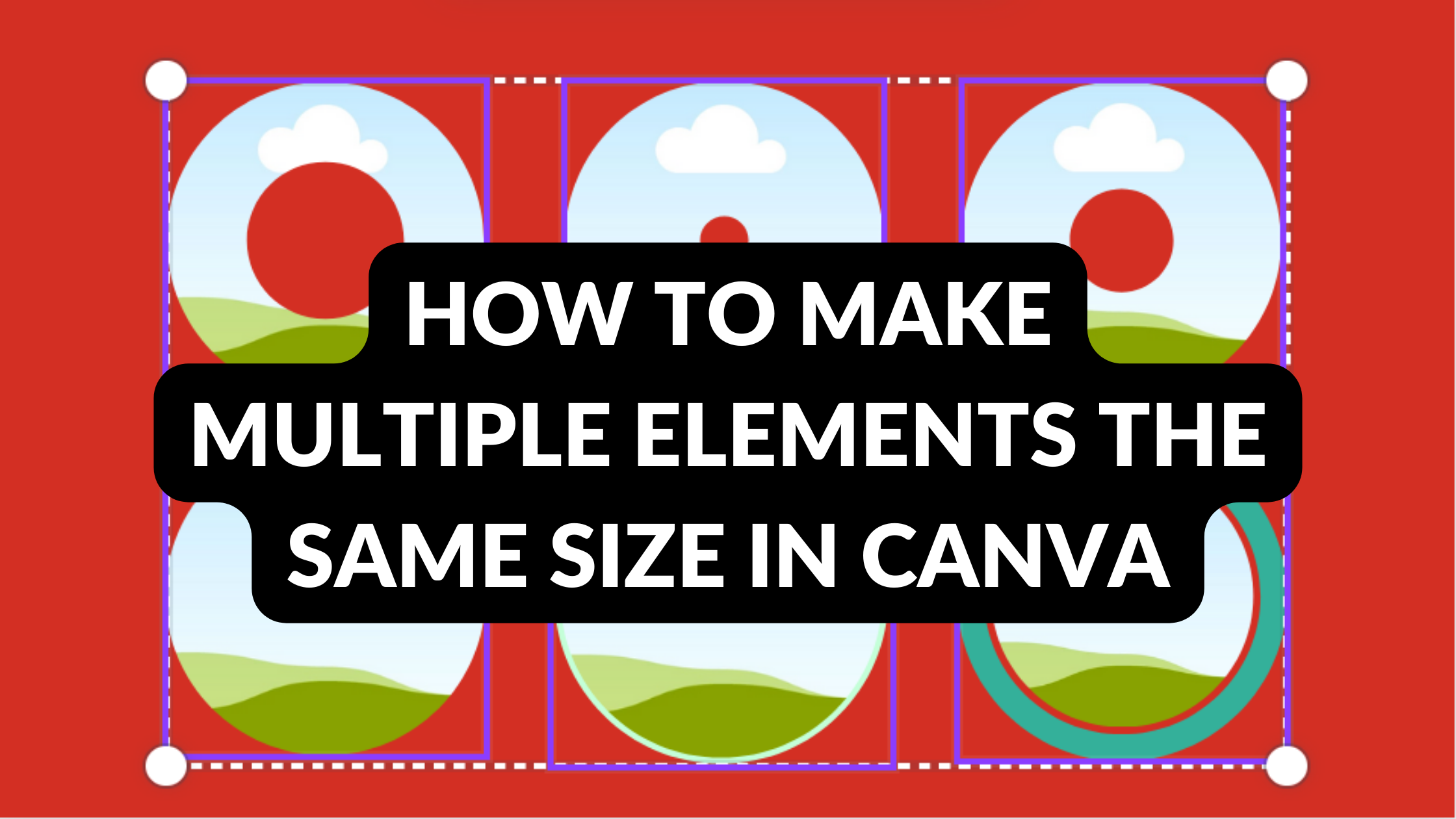Template Fonts is reader supported. When you buy through links on our site, we may earn an affiliate commission. Learn more
Canva is an excellent design tool that allows users to create stunning graphics, presentations, and social media posts. However, one of the most common issues users face is how to make multiple elements the same size in Canva. Fortunately, there are a few simple tricks that can help users quickly resize and align their elements.
One of the easiest ways to make multiple elements the same size in Canva is to group them together. To do this, simply select all the elements you want to resize, right-click, and choose “Group.” Once the elements are grouped, you can resize them all at once by dragging any of the corners. This will ensure that all the elements are the same size and proportion.
Another helpful tip is to use the “Position” tool in Canva. This tool allows users to resize elements to exact dimensions, making it easy to ensure that all elements are the same size. To use this tool, select the element you want to resize, click on the “Position” tool in the toolbar, and enter the desired dimensions. With a few simple steps, users can quickly make multiple elements the same size in Canva and create professional-looking designs.
Understanding Canva’s User Interface
Canva’s user interface is designed to be user-friendly and intuitive. The dashboard is easy to navigate, and the key tools are clearly identified.
Navigating the Dashboard
When you first log in to Canva, you will be taken to the dashboard. Here you can see all of your designs, folders, and templates. The dashboard is divided into three main sections:
- All your designs
- Folders
- Templates
You can easily navigate between these sections by clicking on the relevant tabs. You can also use the search bar to find specific designs or templates.
Identifying Key Tools
Canva has a wide range of tools and features that allow you to create stunning designs. Some of the key tools that you will use when making multiple elements the same size include:
- Elements – This is where you can find all the different design elements that you can add to your design. These include shapes, icons, illustrations, and more.
- Resize – This tool allows you to resize your design elements. You can resize elements individually or select multiple elements and resize them all at once.
- Position – This tool allows you to position your design elements. You can move elements around the canvas by dragging them with your mouse.
- Group – This tool allows you to group multiple elements together. When you group elements, you can move and resize them as a single unit.
By understanding the different tools and features of Canva’s user interface, you can create designs that are professional-looking and polished.
Selecting Elements
When designing in Canva, selecting elements is an essential part of the process. It allows you to manipulate and edit the elements to achieve the desired design. Here are some tips on how to select elements in Canva.
Choosing the Right Elements
Before selecting elements, it is essential to choose the right ones. Canva offers a vast library of elements to choose from, such as shapes, icons, and illustrations. It is important to choose elements that fit the design’s theme and purpose.
For example, if the design is for a business presentation, it is best to choose professional-looking elements such as icons and shapes. On the other hand, if the design is for a social media post, it is best to choose vibrant and eye-catching elements such as illustrations and stickers.
Using the Multi-Select Tool
Canva’s Multi-Select tool allows you to select multiple elements at once. This tool is useful when you want to resize or move several elements simultaneously. Here’s how to use it:
- Click and hold on an empty area of the design canvas.
- Drag the cursor over the elements you want to select. The elements will be highlighted as you drag.
- Release the cursor once you have selected all the elements you want to manipulate.
Once you have selected the elements, you can then resize or move them as a group. This tool is especially helpful when you want to make several elements the same size.
In conclusion, selecting the right elements and using the Multi-Select tool are essential in designing in Canva. By following these tips, you can achieve the desired design and create visually appealing graphics.
Adjusting Element Sizes
Understanding Size Parameters
In Canva, elements can be resized by dragging the resize handles or by entering specific dimensions in the “Position” menu. It is important to understand the size parameters when adjusting elements to ensure that they are all the same size.
The size parameters include width, height, and aspect ratio. Width and height determine the size of the element in pixels, while aspect ratio is the proportional relationship between the width and height. When resizing an element, the aspect ratio can be locked or unlocked to maintain the original proportions or to stretch the element.
Using the Resize Tool
The Resize Tool in Canva allows users to adjust the size of multiple elements at once. To use this tool, select the elements that need to be resized and click on the “Resize” button in the toolbar. A menu will appear with options to resize the elements by percentage, pixels, or custom dimensions.
When resizing multiple elements, it is important to group them together to ensure that they are all resized at the same time. To group elements, select them and click on the “Group” button in the toolbar. This will combine the elements into a single group that can be resized together.
In summary, understanding the size parameters and using the Resize Tool can help users adjust the size of multiple elements in Canva quickly and accurately. By grouping elements and maintaining the aspect ratio, users can ensure that all elements are the same size and proportion.
Applying Consistent Sizes
When designing in Canva, it’s important to have consistency in the size of your elements. This can make your design look more professional and polished. Here are two ways to apply consistent sizes to your elements in Canva:
Using the Copy Style Function
One way to ensure that your elements are the same size is to use the Copy Style function. To do this, select the element that you want to copy the size of, and click on the Copy Style button in the top toolbar. Then, select the element that you want to apply the size to, and click on the Paste Style button. This will apply the same size to the second element.
Implementing Size Consistency
Another way to ensure that your elements are the same size is to implement size consistency throughout your design. This means that you should choose a standard size for your elements and stick to it throughout your design. For example, if you’re designing social media posts, you might choose to make all of your icons the same size. To do this, you can pile up every icon of your selection and select all at the same time. It will group them until you click again. This way you can make them larger or smaller.
By using these two methods, you can ensure that your elements are the same size and create a more professional-looking design. Remember to keep consistency throughout your design and use the Copy Style function to apply the same size to multiple elements.
Troubleshooting Size Adjustments
Dealing with Size Limitations
Sometimes, a user may encounter a situation where they cannot resize an element beyond a certain point. This is because there are size limitations set on each element in Canva. The maximum size of an element is determined by the resolution of the image or graphic. If the resolution is too low, the element may appear blurry or pixelated when enlarged.
To overcome this limitation, users can try the following:
- Use a higher resolution image or graphic
- Use vector graphics instead of raster images
- Create a new element with the desired size
Overcoming Common Obstacles
When resizing multiple elements, users may encounter some common obstacles. One of the most common issues is that the elements become distorted or misaligned when resized. This can happen when the elements are not grouped properly or when they are not aligned to the same axis.
To overcome this obstacle, users can try the following:
- Group the elements together before resizing
- Use the align tool to ensure that the elements are aligned properly
- Use the snap-to-grid feature to ensure that the elements are aligned to the same axis
Another common issue is that the elements do not maintain their aspect ratio when resized. This can happen when the user drags the resize handles in the wrong direction or when the aspect ratio is not set to lock.
To overcome this issue, users can try the following:
- Hold the Shift key while resizing to maintain the aspect ratio
- Set the aspect ratio to lock before resizing
- Use the resize tool to adjust the size of the element without changing the aspect ratio
By following these tips, users can easily adjust the size of multiple elements in Canva without encountering any issues.
Tips and Tricks for Element Sizing
When designing in Canva, it’s essential to ensure that all elements are the same size to create a visually appealing and professional design. Here are some tips and tricks to help with element sizing.
Utilizing Canva’s Guides
Canva has a snap-to-grid feature that can help you align and size your elements precisely. To enable the grid, click on the “View” option in the top menu bar and select “Show Grid.” You can also use the shortcut key “Ctrl + ;” on Windows or “Cmd + ;” on Mac to turn the grid on or off.
Once the grid is enabled, you can drag and drop your elements to the nearest grid line to ensure they are aligned correctly. You can also use the guides that appear when you move an element to align it with other elements on the canvas.
Leveraging Grids for Consistency
Canva’s grids can also help you achieve consistency in your design. By using the grid, you can ensure that all elements are the same size, and the spacing between them is consistent.
To use the grid for consistency, start by selecting the elements you want to resize. Then, click on the “Position” option in the top menu bar, and you will see the dimensions of the selected elements. You can adjust the dimensions to the desired size, and the grid will ensure that all elements are resized proportionally.
Another way to ensure consistency is to use Canva’s “Arrange” tool. This tool allows you to align and distribute your elements evenly. To use the “Arrange” tool, select the elements you want to align, click on the “Arrange” option in the top menu bar, and select the alignment or distribution option you want.
By utilizing Canva’s guides and grids, you can achieve precise and consistent element sizing in your designs.