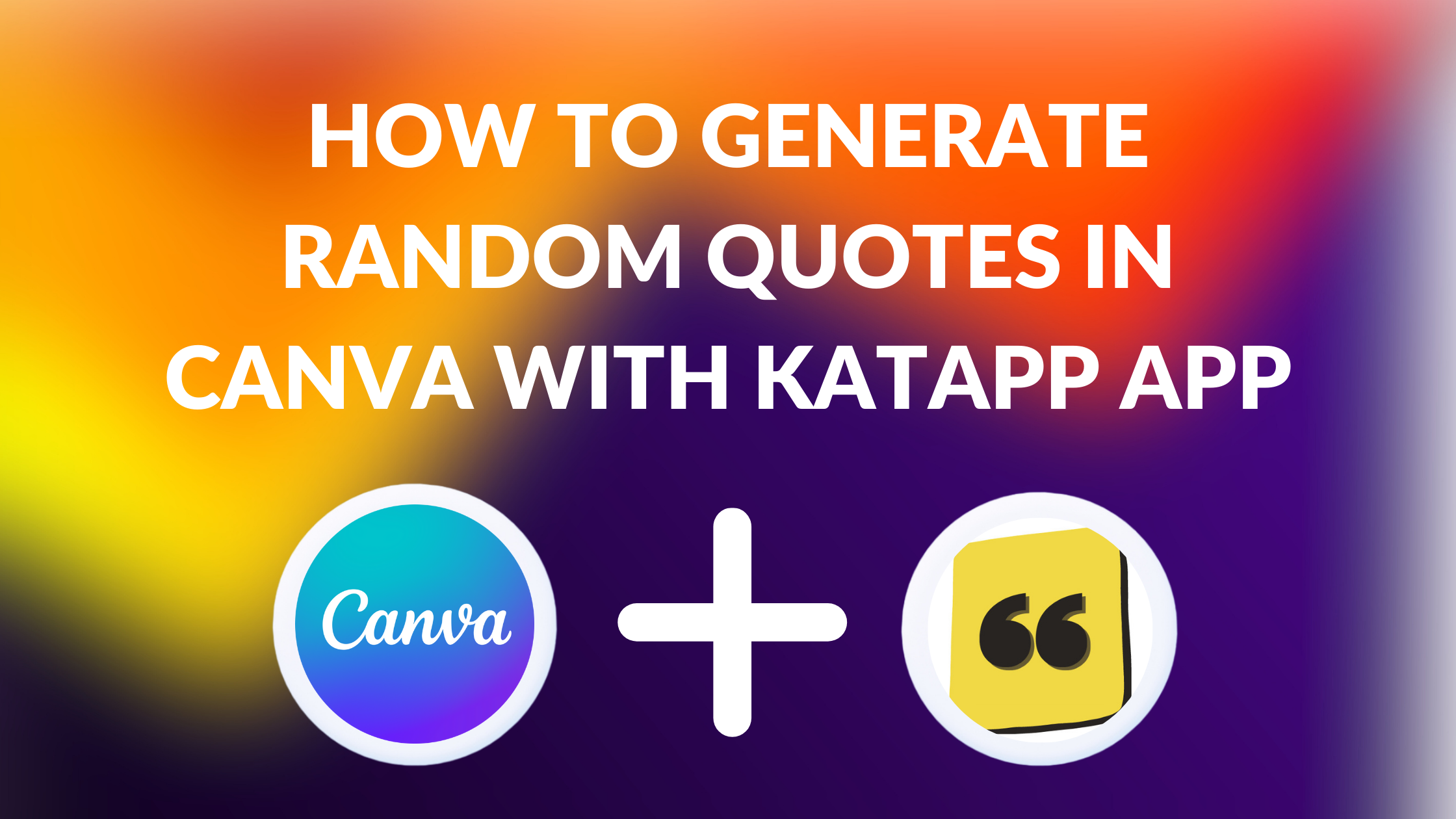Template Fonts is reader supported. When you buy through links on our site, we may earn an affiliate commission. Learn more
Canva is a popular graphic design platform that allows users to create a wide range of designs, including posters, social media graphics, and presentations. One of the key features of Canva is the ability to add text to designs, and the platform offers a range of fonts and text styles to choose from. However, coming up with the right words to add to a design can be challenging, especially if you’re working on a tight deadline or feeling uninspired.
That’s where the Katapp app comes in. This user-friendly app generates random quotes that can be used to add inspiration and creativity to your Canva designs. With just a click of a button, you can access a wide range of unique and inspiring quotes that will help you focus on your creativity and design process. Whether you’re working on a social media graphic, a poster, or a presentation, the Katapp app is a great tool to have in your design toolkit.
Understanding Canva and Katapp App
Canva is a user-friendly graphic design tool that allows users to create social media graphics, presentations, posters, and more. It is known for its ease of use and a wide range of design templates that can be customized to suit individual needs. Canva is ideal for those who do not have a background in graphic design or those who want to create professional-looking designs without spending a lot of time or money.
Katapp app is a Canva app that generates random quotes to help users find inspiration while designing. With just a click of a button, users can access unique and inspiring quotes that can be used to create social media graphics, posters, presentations, and more. Katapp app streamlines the design process by providing users with a wide range of quotes to choose from, eliminating the need to spend time searching for the perfect quote.
The Katapp app is easy to use and can be accessed directly from the Canva interface. Users can simply click on the app icon and start generating quotes immediately. The app is designed to be user-friendly, with a simple interface that makes it easy to navigate and find the quotes that best suit individual needs.
Overall, Canva and the Katapp app are powerful tools that can help users create professional-looking designs quickly and easily. Whether you are a seasoned graphic designer or a beginner, these tools can help you create stunning designs that are sure to impress.
Setting Up Your Canva Account
To use the Katapp app and generate random quotes in Canva, you need to have a Canva account. If you don’t have one yet, you can easily create one by visiting the Canva website and signing up with your email address, Google, Facebook, or other methods.
Once you’ve signed up, you can log in to your account and start exploring the various features and tools that Canva has to offer. You can also set up your profile, customize your account settings, and create teams to collaborate with others.
To make the most of your Canva account, it’s a good idea to familiarize yourself with the platform’s interface and navigation. Canva offers a user-friendly and intuitive design dashboard that allows you to create and customize designs with ease. You can also access a wide range of design templates, graphics, photos, and other assets to enhance your creations.
To protect your Canva account, you can set up multi-factor authentication, which sends a 6-digit code to your authenticator app or phone via SMS each time you log in to Canva to verify it’s you. This helps ensure that you’re the only one with access to your account.
Overall, setting up your Canva account is a simple and straightforward process that gives you access to a powerful and versatile design tool. With a few clicks, you can start creating beautiful and engaging designs for a variety of purposes, including generating random quotes with the Katapp app.
Downloading and Installing Katapp App
To download Katapp, users can go to the Canva Apps page and click on the “Install” button. Once installed, the app can be accessed from the “Apps” section in the Canva editor.
To use Katapp, users must have a Canva account. If they do not have one, they can sign up for free on the Canva website.
Katapp is a user-friendly app that generates random quotes to help users find inspiration while designing. It was created by Can Benek and is designed to streamline the design process by providing unique and inspiring quotes every time the “Generate” button is clicked.
The app is easy to install and use, making it a great addition to any designer’s toolkit. With Katapp, users can quickly find the inspiration they need to create stunning designs that stand out from the crowd.
Linking Canva with Katapp App
To start generating random quotes with Katapp App in Canva, users must first link the two applications. The process is simple and can be completed in just a few steps.
First, users must navigate to the Canva Apps page and search for Katapp. Once they have located the app, they can click on the “Add to Canva” button to add it to their account.
After adding Katapp to their Canva account, users can open a new or existing design and click on the Katapp button in the toolbar. This will open up the Katapp App within Canva.
From there, users can click the “Generate Quote” button to generate a new random quote. The quote will appear in a text box that can be easily added to the design.
It’s important to note that users can customize the appearance of the quote by changing the font, color, and size of the text box. This allows for greater flexibility and creativity in the design process.
Overall, linking Canva with Katapp App is a quick and easy process that can greatly enhance the design process by providing unique and inspiring quotes.
Choosing Your Quote Categories in Katapp App
To get started with generating random quotes in Canva using the Katapp app, the first step is to select your preferred quote categories. The app provides a wide range of categories, including motivational, inspirational, love, friendship, and many more.
Once you have launched the app, you will see a list of available categories. You can select as many categories as you want by simply clicking on them. This will enable the app to generate random quotes from the selected categories.
It is important to choose categories that resonate with you or your project’s theme. For example, if you are designing a motivational poster, you might want to select categories such as success, perseverance, and determination.
Additionally, the app allows you to search for specific keywords or phrases within the categories. This feature can be helpful if you are looking for a particular type of quote.
Overall, selecting the right categories is crucial to generating quotes that align with your project’s goals. With the Katapp app, you have a vast selection of categories to choose from, making it easy to find the perfect quote for your design.
Generating Random Quotes
Generating random quotes in Canva with Katapp App is a simple process that can be done in just a few steps. The Katapp App is a free app that can be downloaded from the Canva marketplace. Once downloaded, the app can be used to generate random quotes that can be used in various designs.
To generate random quotes, users need to first open the Katapp App in Canva. Once the app is open, users can select the “Generate Quote” button to generate a random quote. The app will then generate a quote and display it on the screen.
Users can customize the quote by selecting different fonts, colors, and backgrounds. They can also choose to add images to the quote to make it more visually appealing. Once the quote is customized, users can download it and use it in their designs.
Generating random quotes with the Katapp App is a great way to add unique and inspirational quotes to designs. The app is easy to use and can be customized to fit any design style. With just a few clicks, users can generate a quote that will make their designs stand out.
Designing Your Quotes in Canva
To design your random quotes in Canva, you’ll need to start by selecting a template that fits the style and tone of your quote. Canva offers a variety of templates, including minimalist, colorful, and patterned designs, so you’re sure to find one that suits your needs.
Once you’ve selected a template, it’s time to add your quote. Shorter quotes tend to work best, as they allow more room for your text to breathe. You can enter your quote directly into the template using the text tool provided by Canva.
Next, you’ll want to choose a font that complements your quote. Typefaces can help punctuate and convey the tone of your quote, so it’s important to choose one that fits the mood you’re trying to create. For example, if your quote has a dry tone, a sans-serif font like Josfin Sans Bold or Josfin Sans Regular could be a good choice.
Finally, you can add some visual elements to your design to make it more attractive and eye-catching. Canva offers a wide range of design elements, including shapes, icons, and illustrations, that you can use to enhance your quote. You can also experiment with different colors and backgrounds to find the perfect look for your design.
By following these simple steps, you can create beautiful and engaging random quotes in Canva that are sure to capture the attention of your audience.
Saving and Sharing Your Designed Quotes
Once you have designed your quote in Canva using the Katapp app, you may want to save and share it with others. Fortunately, Canva makes it easy to do both.
To save your quote design, simply click on the download button in the top right corner of the screen. You can choose to save your design as a PNG, JPG, or PDF file. If you plan on printing your quote design, it is recommended that you save it as a PDF file to ensure that it looks crisp and clear.
To share your quote design, you can either download it and send it as an attachment or share it directly from Canva. To share it from Canva, click on the share button in the top right corner of the screen. You can then choose to share your design via email, social media, or by generating a link that you can send to others.
If you plan on sharing your quote design on social media, Canva makes it easy to do so. Simply click on the social media icon of your choice and follow the prompts to share your design. Canva even offers optimized dimensions for each social media platform, so you can be sure that your design looks its best.
Overall, saving and sharing your designed quotes in Canva with the Katapp app is a simple process that allows you to easily spread your message and inspire others.