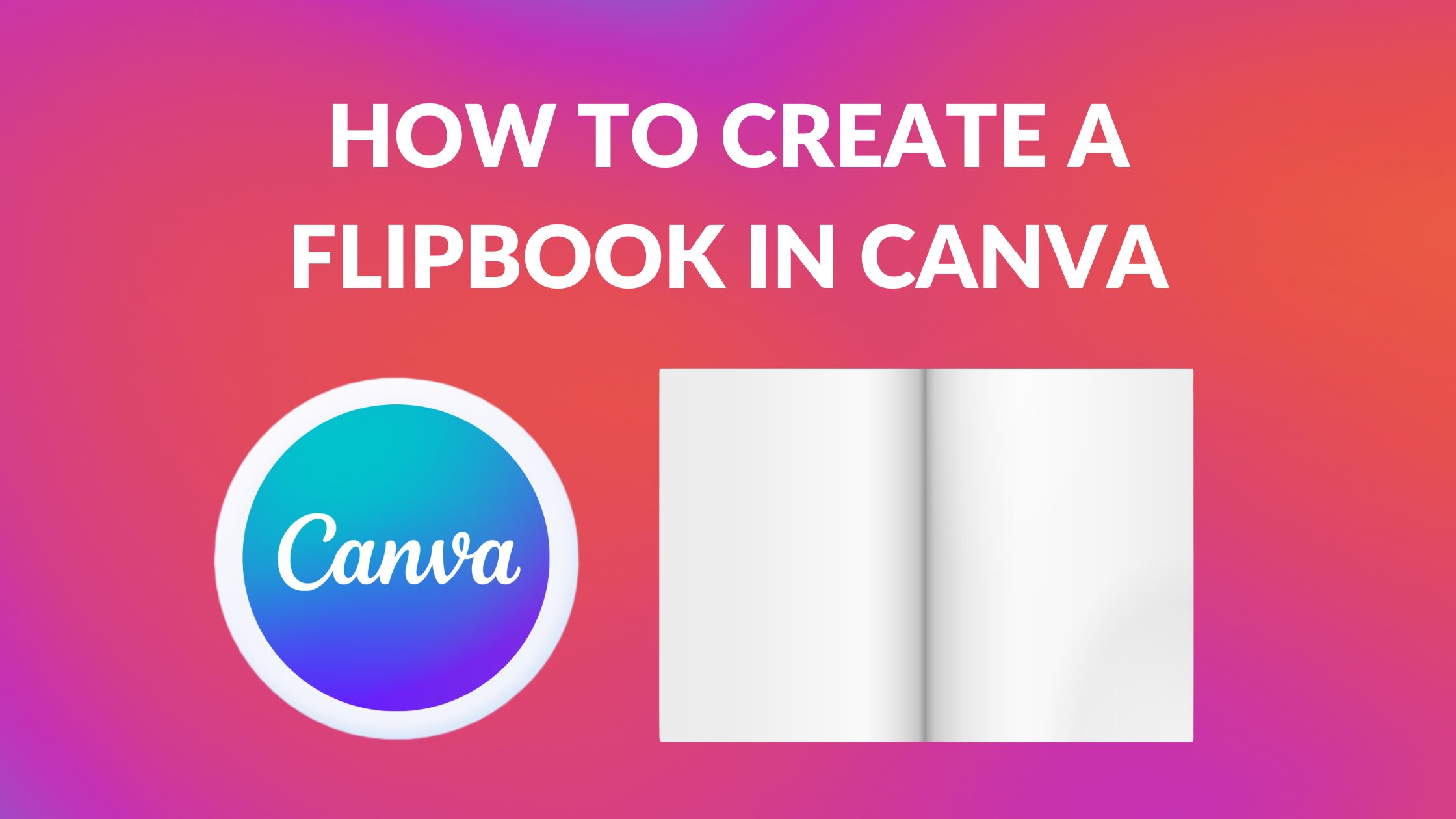Template Fonts is reader supported. When you buy through links on our site, we may earn an affiliate commission. Learn more
Creating a flipbook is a fun and engaging way to present information in a unique and interactive format. Canva, a popular graphic design tool, offers a simple and easy-to-use platform to create flipbooks. With Canva, users can create flipbooks for various purposes such as educational materials, marketing materials, and storytelling.
To create a flipbook in Canva, users can start by designing each page of the flipbook as a separate page in Canva. Once each page is designed, users can export the pages as a PDF file and use a flipbook tool to convert the PDF into an interactive flipbook. Alternatively, Canva offers a built-in flipbook feature that allows users to create a flipbook directly within Canva. This feature is easy to use and allows users to customize the design and layout of the flipbook to fit their needs.
Whether creating a flipbook for personal or professional use, Canva offers a user-friendly platform to design and create flipbooks. With its easy-to-use interface and customizable features, users can create engaging and interactive flipbooks in no time.
Understanding Canva
Canva is an online graphic design tool that allows users to create a wide range of designs, including flipbooks. It is a user-friendly platform that offers a variety of templates, graphics, and design elements to help users create professional-looking designs quickly and easily.
One of the key features of Canva is its drag-and-drop interface, which allows users to easily add and rearrange design elements on their canvas. This makes it easy for even beginners to create stunning designs without any prior design experience.
Canva also offers a library of over a million stock photos, graphics, and illustrations that users can use in their designs. These assets are organized by category, making it easy for users to find exactly what they need.
In addition to its design tools, Canva also offers a range of collaboration features that make it easy for teams to work together on projects. Users can share their designs with others and collaborate in real-time, making it easy to get feedback and make changes quickly.
Overall, Canva is a powerful design tool that offers a wide range of features and functionality to help users create stunning designs quickly and easily. With its user-friendly interface and extensive library of design elements, it is an excellent choice for anyone looking to create a flipbook or any other type of design.
Basics of Flipbook
Creating a flipbook in Canva is a fun and easy way to showcase your work or tell a story. A flipbook is a digital book that simulates the flipping of pages, just like a physical book. It is a great way to present your content in an interactive and engaging way.
To create a flipbook in Canva, you need to first create a design with multiple pages. Each page should have a similar layout and design, but with different content. You can use Canva’s templates or create your own design from scratch.
Once you have your design, you can easily convert it into a flipbook using Canva’s flipbook feature. This feature allows you to add page numbers, navigation buttons, and other interactive elements to your flipbook.
One of the benefits of creating a flipbook in Canva is that it is easy to share and embed on your website or social media platforms. You can also customize the size and orientation of your flipbook to fit your specific needs.
Overall, creating a flipbook in Canva is a great way to add a unique and interactive element to your content. With a little creativity and some basic design skills, you can create a flipbook that will impress your audience and bring your content to life.
Setting Up Your Canva Account
To create a flipbook in Canva, the first step is to set up a Canva account. Canva offers both free and paid plans, but for basic flipbook creation, the free plan is sufficient.
To sign up for a Canva account, simply go to the Canva website and click on the “Sign up” button. You can sign up using your email address or your Google or Facebook account. Once you’ve signed up, you can start creating your flipbook.
Canva also offers the option to create a team account, which is useful if you’re working with a group of people on your flipbook. With a team account, you can collaborate with others on your flipbook and share designs and templates.
Once you’ve set up your account, you can start exploring Canva’s features and templates to create your flipbook. Canva offers a wide range of templates for different types of flipbooks, including magazines, brochures, and catalogs. You can also create your own custom templates from scratch.
Overall, setting up a Canva account is a quick and easy process that will allow you to start creating your flipbook right away.
Choosing the Right Template
When creating a flipbook in Canva, choosing the right template is crucial. Canva offers a wide variety of templates that can be used as a starting point for your flipbook. These templates can save you time and effort by providing pre-designed layouts that can be easily customized to suit your needs.
To choose the right template, consider the type of content you want to include in your flipbook. For example, if you are creating a portfolio, you may want to choose a template that highlights your work with large images and minimal text. On the other hand, if you are creating a product catalog, you may want to choose a template that incorporates product images and detailed descriptions.
Canva also offers templates for specific industries, such as fashion, real estate, and education. These templates are designed to meet the unique needs of each industry and can be a great starting point for your flipbook.
Once you have chosen a template, customize it to fit your brand and message. This can include changing colors, fonts, and images to match your brand’s style. You can also add your own content, such as text, images, and videos, to make your flipbook more engaging and informative.
Overall, choosing the right template is an important step in creating a successful flipbook in Canva. By considering your content and brand, and using Canva’s templates as a starting point, you can create a professional and effective flipbook that engages your audience.
Creating Your Flipbook Content
To create a flipbook in Canva, the first step is to create the content that will be displayed in the flipbook. This content can be anything from a product catalog to a children’s storybook.
When creating the content, it is important to keep in mind the size and orientation of the flipbook. Canva provides several flipbook templates to choose from, so it is important to select the one that best fits the content being created.
Once the template has been selected, the content can be added to each page of the flipbook. This can be done by using Canva’s drag-and-drop interface to add text, images, and other design elements.
To make the flipbook more engaging, it is recommended to include interactive elements such as clickable buttons, links, and animations. Canva provides a variety of design elements that can be used to create these interactive features.
Overall, creating the content for a flipbook in Canva is a straightforward process that allows for a high level of customization and creativity. With the right design elements and content, a flipbook created in Canva can be an engaging and interactive experience for viewers.
Animating Your Flipbook
Once you’ve created your flipbook in Canva, it’s time to add some animation to make it more engaging. Canva offers a variety of animation options that you can use to bring your flipbook to life.
One of the easiest ways to animate your flipbook is to use the “Flip” animation. This animation allows you to create the illusion of flipping pages, just like a real book. To use this animation, simply select the page you want to animate, and then choose the “Flip” animation from the animation menu. You can adjust the speed and direction of the flip to suit your needs.
Another fun animation to use is the “Slide” animation. This animation allows you to slide pages in and out of view, creating a dynamic effect. To use this animation, select the page you want to animate, and then choose the “Slide” animation from the animation menu. You can adjust the speed and direction of the slide to create the desired effect.
If you want to add some extra flair to your flipbook, you can also use the “Fade” animation. This animation allows you to fade pages in and out of view, creating a subtle but effective effect. To use this animation, select the page you want to animate, and then choose the “Fade” animation from the animation menu. You can adjust the speed and intensity of the fade to suit your needs.
Overall, animating your flipbook in Canva is a great way to make it more engaging and interactive. With a variety of animation options to choose from, you can create a flipbook that truly stands out and captures your audience’s attention.
Previewing Your Flipbook
Once you have finished designing your flipbook in Canva, it’s time to preview it before sharing it with your audience. Previewing your flipbook helps you ensure that everything is in order and that your audience gets the best experience possible.
To preview your flipbook, follow these simple steps:
- Click on the “Preview” button located on the top right corner of the Canva editor.
- A new window will open up, and you will be able to see your flipbook in action.
- Use the navigation buttons to go through your flipbook and ensure that everything is working as intended.
It’s essential to preview your flipbook to ensure that all the pages are in the correct order, the text is legible, and the images are of high quality. By previewing your flipbook, you can make any necessary changes before sharing it with your audience.
In addition, you can also share the preview link with your team or clients to get feedback before finalizing the flipbook. This way, you can ensure that your flipbook meets the expectations of your target audience.
Overall, previewing your flipbook is a crucial step in the design process. It helps you catch any errors or issues before sharing it with your audience and ensures that your flipbook delivers the best experience possible.
Exporting Your Flipbook
Once you have created your flipbook in Canva, you will need to export it so that you can share it with others. Fortunately, exporting your flipbook is a simple process that can be done in just a few clicks.
To export your flipbook, start by clicking the “Download” button in the top right corner of the Canva editor. This will bring up a menu of export options. From here, you can choose to export your flipbook as a PDF or an image.
If you choose to export your flipbook as a PDF, you will have the option to adjust the quality and size of the file. Keep in mind that higher quality and larger files will take longer to download and may be more difficult to share.
If you choose to export your flipbook as an image, you will need to select the format you want to use. Canva supports a variety of image formats, including PNG, JPG, and SVG.
Once you have selected your export options, click the “Download” button to begin the export process. Depending on the size and complexity of your flipbook, this process may take a few moments.
Once the export is complete, you will be prompted to save the file to your computer. From there, you can share your flipbook with others by attaching it to an email, uploading it to a website, or sharing it on social media.
Exporting your flipbook is an important step in the creation process, as it allows you to share your work with others and get feedback on your design. With Canva’s simple export options, you can easily share your flipbook with the world and showcase your creativity.
Tips for a Successful Flipbook
Creating a flipbook in Canva can be a fun and engaging way to present your content. Here are some tips to help ensure your flipbook is successful:
-
Keep it Simple: A flipbook should be easy to navigate and understand. Avoid cluttering your pages with too much text or graphics. Instead, use simple and clear language to convey your message.
-
Use High-Quality Images: The images you choose for your flipbook should be high-quality and visually appealing. This will help to keep your readers engaged and interested in your content.
-
Add Interactivity: Canva offers a range of interactive features that can be added to your flipbook. Consider adding clickable links, videos, or animations to make your flipbook more engaging.
-
Choose the Right Template: Canva offers a range of templates that are specifically designed for flipbooks. Choosing the right template can help to ensure that your flipbook looks professional and is easy to navigate.
-
Test Your Flipbook: Before publishing your flipbook, be sure to test it on different devices and browsers. This will help to ensure that your flipbook is accessible to all of your readers.
By following these tips, you can create a successful flipbook that engages your readers and effectively communicates your message.