Template Fonts is reader supported. When you buy through links on our site, we may earn an affiliate commission. Learn more
Adding background music to Canva videos can be a great way to enhance the overall viewing experience. Whether you’re creating a video for your social media page or a presentation for work, background music can add a layer of depth and emotion to your content. With Canva’s user-friendly interface, adding music to your videos has never been easier.
To add background music to your Canva video, simply create or open an existing video, presentation, or social media document. Then, select the “Audio” tab on the left sidebar to explore Canva’s library of music tracks. Browse through the available options and click on any track to preview it. You can use the search bar to find specific genres or moods that fit your video’s theme. Canva allows you to layer up to 50 audio tracks to your design, giving you the flexibility to create a unique audio experience for your viewers.
With just a few clicks, you can add background music to your Canva video and take your content to the next level. Whether you’re looking to create a fun and upbeat video or a more emotional and heartfelt presentation, Canva’s audio library has something for everyone. So why not give it a try and see how background music can enhance your Canva videos?
Understanding Canva Video
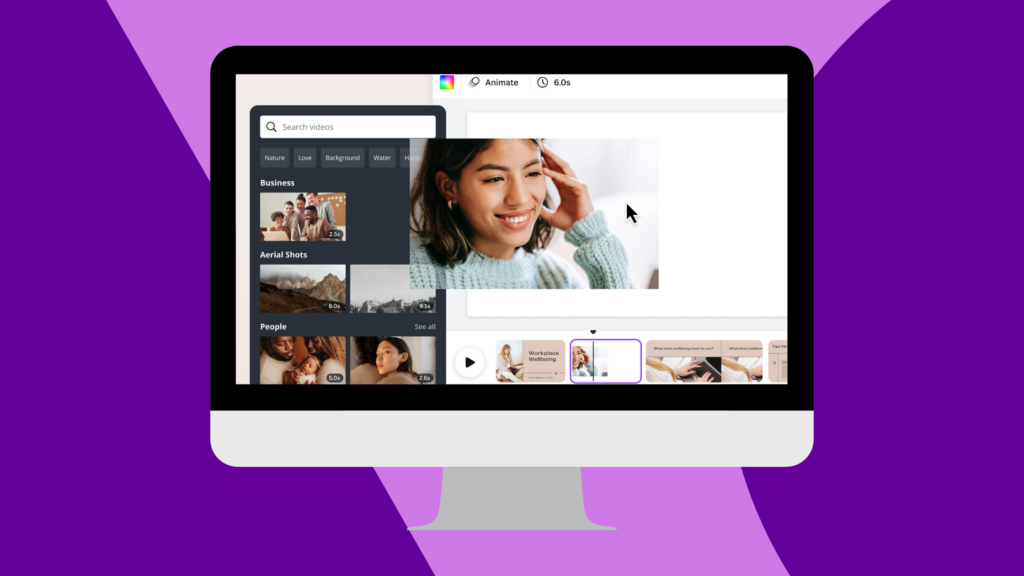
Canva is a popular graphic design tool that allows users to create a wide range of visual content, including videos. Canva Video is a feature that enables users to create engaging videos for social media, presentations, and other purposes. With Canva Video, users can add background music to their videos to enhance the overall impact and mood.
To get started with Canva Video, users can choose from a variety of video templates or create a new video from scratch. Canva Video offers a range of customization options, including the ability to add text, images, and other design elements to videos. Users can also adjust the timing and duration of each element to create a seamless and engaging video.
One of the key benefits of Canva Video is its user-friendly interface. Even users with little to no video editing experience can quickly and easily create professional-looking videos. Canva Video also offers a range of audio options, including the ability to add background music, sound effects, and voiceovers.
Overall, Canva Video is a powerful tool for creating engaging and visually appealing videos. With its intuitive interface and range of customization options, users can create videos that stand out and capture their audience’s attention.
Benefits of Adding Background Music
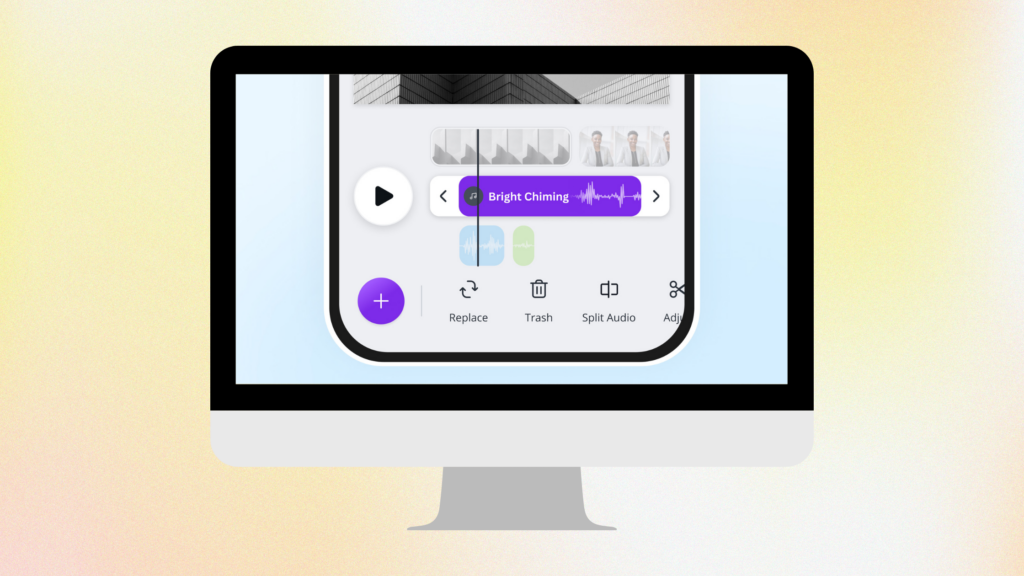
Adding background music to a video can enhance its overall quality and make it more engaging for viewers. Here are some benefits of adding background music to a Canva video:
- Sets the tone: Background music can set the tone for the video and create an emotional connection with the audience. For example, a slow and melodic tune can create a calming effect, while an upbeat and energetic song can create excitement and enthusiasm.
- Increases engagement: Background music can keep viewers engaged throughout the video and prevent them from losing interest. It can also make the video more memorable and increase the likelihood of viewers sharing it with others.
- Adds professionalism: Adding background music can make the video look more professional and polished. It can give the impression that the creator has put in extra effort to make the video stand out.
- Hides unwanted noise: Background music can also be used to hide unwanted noise or enhance the audio quality of the video. For example, if there is background noise or static in the video, adding background music can help to mask it.
Overall, adding background music to a Canva video can be a simple yet effective way to make it more appealing and engaging for viewers.
Step by Step Guide to Adding Music
Adding background music to a Canva video can enhance its overall impact and make it more engaging for the audience. Here’s a step-by-step guide on how to add music to a Canva video.
Choosing the Right Music
Before adding music to a Canva video, it’s essential to choose the right music that complements the video’s mood and theme. Canva offers a vast library of music tracks that are free to use, but users can also upload their music tracks.
When selecting music, consider the video’s tone, pace, and overall message. For example, if the video is upbeat and lively, choose a fast-paced and energetic track. Similarly, if the video is slow and emotional, choose a melodious and heartfelt track.
Uploading Music
If users want to use their music tracks, they can upload them to Canva by clicking on the “Uploads” button on the left sidebar and selecting the files from their computer. Users can add as many music tracks as they want by uploading or selecting Canva’s premade tracks.
Adding Music to Video
Once users have chosen the right music track, they can add it to their video by dragging and dropping it onto the timeline at the bottom of the screen. Users can also adjust the music’s length by dragging the edges of the music track.
Adjusting Music Settings
Canva offers several music settings that users can adjust to customize their video’s music. Users can adjust the music’s volume, fade in and out, and loop the music track. Users can also add multiple music tracks to their video and adjust each track’s settings separately.
Overall, adding background music to a Canva video is a simple and effective way to enhance its overall impact and make it more engaging for the audience. By following these simple steps, users can add music to their Canva video in no time.
Tips for Choosing the Right Background Music
Adding background music to a Canva video can enhance the viewer’s experience. However, choosing the right background music can be challenging. Here are some tips to help you choose the perfect background music for your Canva video:
1. Consider the Mood
The mood of the video should match the mood of the background music. For example, if the video is a happy and upbeat product launch, then the background music should also be happy and upbeat. On the other hand, if the video is a sad and emotional tribute, then the background music should be slow and emotional.
2. Know Your Audience
It is essential to consider the audience when selecting background music. The age, culture, and interests of the audience can influence the musical direction of the video. For example, if the video is targeted towards children, then the background music should be fun and playful.
3. Keep it Simple
The background music should never overpower the video’s message. Simple background music can be more effective in conveying the intended mood and message. Avoid using complex music that can distract the viewer from the video’s content.
4. Use Royalty-Free Music
Using royalty-free music can save you from potential copyright infringement issues. There are various websites that offer royalty-free background music that you can use for your Canva video. Some of these websites include Artlist, Epidemic Sound, and AudioJungle.
5. Preview the Music
Before adding the background music to your Canva video, it is essential to preview the music. This can help you determine if the music is a good fit for the video. Canva allows you to preview the music before adding it to your video, making it easier to choose the perfect background music.
By following these tips, you can choose the right background music for your Canva video and create a more engaging and memorable viewing experience.
Troubleshooting Common Issues
Music Not Playing
If you are having trouble playing music in your Canva video, there are a few things you can try to troubleshoot the issue. First, ensure that you have selected the correct audio track and that it is not muted. If the track is muted, you will not be able to hear any sound.
Another common issue is that the audio file may be corrupted or damaged. In this case, try re-uploading the audio file or selecting a different track. It is also possible that the issue is with your internet connection. If you have a slow or unstable connection, the audio may not load properly. Try pausing the video and allowing it to buffer before playing it again.
Music Volume Issues
If you are experiencing issues with the volume of your music, there are a few things you can try to fix the problem. First, ensure that the volume of your audio track is turned up. You can adjust the volume of your audio track by clicking on it and adjusting the volume slider.
If the volume of your audio track is already turned up, but the music is still too quiet, try adjusting the volume of your video clip. You can do this by clicking on the video clip and adjusting the volume slider.
It is also possible that the issue is with your device’s sound settings. Check your device’s volume settings to ensure that the volume is turned up and that the device is not muted.
If none of these solutions work, try re-uploading the audio file or selecting a different track. It is possible that the issue is with the audio file itself.
Maximizing the Use of Canva Video
Canva Video is a powerful tool that can help you create engaging and compelling videos for your brand. With its user-friendly interface and built-in features, you can easily add background music, text, animations, and more to make your videos stand out. Here are a few tips to help you maximize the use of Canva Video:
First, choose the right background music. Music can set the tone and mood of your video, so it’s important to select the right track. Canva offers a wide selection of royalty-free music that you can use in your videos, or you can upload your own music. When choosing a track, consider the emotion you want to convey and the pace of your video.
Second, use text to reinforce your message. Adding text to your video can help emphasize your message and make it more memorable. Canva Video offers a variety of text options, including fonts, sizes, and colors. Consider using bold text or animations to highlight key points in your video.
Third, keep your video short and sweet. Attention spans are short, so it’s important to keep your video concise and to the point. Canva Video offers a variety of templates that can help you create videos of different lengths and styles. Consider using a template that matches the tone and style of your brand.
In conclusion, Canva Video is a powerful tool that can help you create engaging and compelling videos for your brand. By choosing the right background music, using text to reinforce your message, and keeping your video short and sweet, you can maximize the impact of your videos and connect with your audience in a meaningful way.

