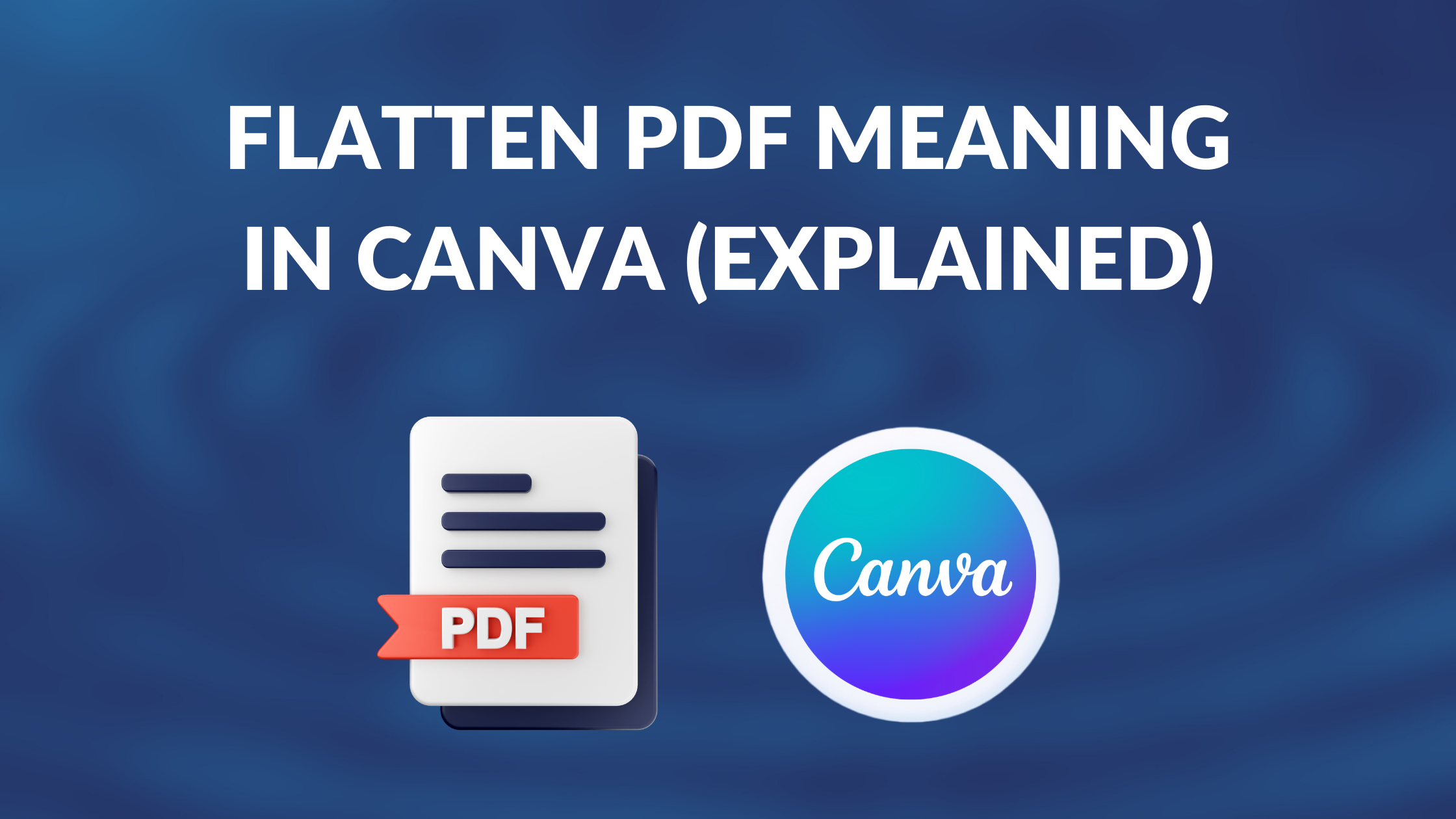Template Fonts is reader supported. When you buy through links on our site, we may earn an affiliate commission. Learn more
Flattening a PDF file is an important step in preparing a design for printing. Canva, a popular graphic design platform, allows users to download their designs in PDF format. However, it is essential to flatten the PDF file before sending it to a printer. This ensures that all design elements are printed correctly, and there are no issues with transparency or image quality.
If you are new to Canva or graphic design, you may be wondering what “flatten PDF” means.
Essentially, flattening a PDF file means that all the layers in the design are merged into a single layer. This process eliminates transparency information and converts images to a format that the printer can read. By doing so, the printer can print the design accurately, without any distortion or misalignment.
Understanding Canva and Its Features
Exploring Canva
Canva is a popular graphic design platform that allows users to create stunning designs for various purposes. It is an easy-to-use tool that offers a wide range of templates, images, and fonts that can be used to create professional-looking designs. Canva is suitable for both beginners and professionals who want to create designs quickly and efficiently.
Features of Canva
Canva offers a range of features that make it a versatile tool for graphic design. Some of the features include:
- Templates: Canva offers a wide range of templates for various purposes, including social media posts, flyers, posters, and more. The templates are customizable and can be used as a starting point for your design.
- Images and graphics: Canva provides access to millions of images and graphics that can be used in your designs. You can also upload your own images and graphics to use in your designs.
- Text and fonts: Canva offers a range of text and font options that can be used to create unique designs. You can also upload your own fonts to use in your designs.
- Collaboration: Canva allows users to collaborate on designs with team members or clients. You can share designs and work on them together in real-time.
Canva Pro: An Overview
Canva Pro is a paid subscription service that offers additional features and benefits. Some of the features of Canva Pro include:
- Unlimited storage: Canva Pro users get unlimited storage for their designs and assets.
- Branding: Canva Pro allows users to create and save their brand assets, including logos, colors, and fonts.
- Magic Resize: Canva Pro users can resize their designs automatically with Magic Resize.
- Team functionalities: Canva Pro users can collaborate with team members and assign roles and permissions.
Canva Pro is a great option for businesses and professionals who need advanced features and functionalities.
Related Posts:
- How to Cancel Your Canva Subscription
- Canva Color Wheel
- Why Is Canva Being So Slow? Tips to Improve Performance
- Canva for Education vs Canva Pro: What’s the Difference?
- Canva Brand Review (Logo, Color Schemes, Digital Strategies in 2023)
Decoding the Term ‘Flatten PDF’
What Does Flatten PDF Mean?
Flattening a PDF means converting a file with multiple layers into a single layer. When a PDF is flattened, all of its elements are merged into a single image, and the transparency information is removed. This process ensures that all of the design elements get printed, and the printer can read the file correctly.
Why is Flattening a PDF Necessary?
Flattening a PDF is necessary when printing a design that contains transparency elements, such as shadows, glows, or opacity. If a PDF is not flattened, the printer may not be able to read the transparency information, and the final print may not look as expected. Additionally, flattened PDFs are easier to handle and store, and they have a smaller file size compared to non-flattened PDFs.
In Canva, users can easily flatten their designs when downloading them as PDFs. To flatten a PDF in Canva, users need to select the “Flatten PDF” option when downloading their designs. This option is available in both PDF Standard and PDF Print formats.
Overall, flattening a PDF is a crucial step when printing designs that contain transparency elements. By flattening the PDF, users can ensure that their designs are printed correctly and look as expected.
Flatten PDF Feature in Canva
Canva is a popular graphic design platform that offers a variety of features to its users. One such feature is the ability to flatten PDF files. This feature is particularly useful for those who want to ensure that their designs are printed exactly as they appear on the screen.
How to Flatten PDF in Canva
To flatten a PDF file in Canva, users need to follow a few simple steps. First, they need to open the design they want to download. Then, they need to click on the “Share” button located above the editor. From there, they can select “Download” and choose either “PDF Standard” or “PDF Print” from the dropdown menu. Once they have made their selection, they need to check the “Flatten PDF” box and click on the “Download” button.
Benefits of Flattening PDF in Canva
Flattening a PDF file in Canva has several benefits. First, it ensures that all of the design elements are printed exactly as they appear on the screen. This is particularly important for designs that contain transparency or layered elements. Flattening the PDF file removes these elements and converts the design into a format that can be read by the printer.
Second, flattening a PDF file in Canva can help to reduce the file size. This is because the flattened PDF file contains only the necessary information for printing, rather than all of the design elements and layers.
Overall, the Flatten PDF feature in Canva is a useful tool for designers who want to ensure that their designs are printed accurately and efficiently.
Related Posts: