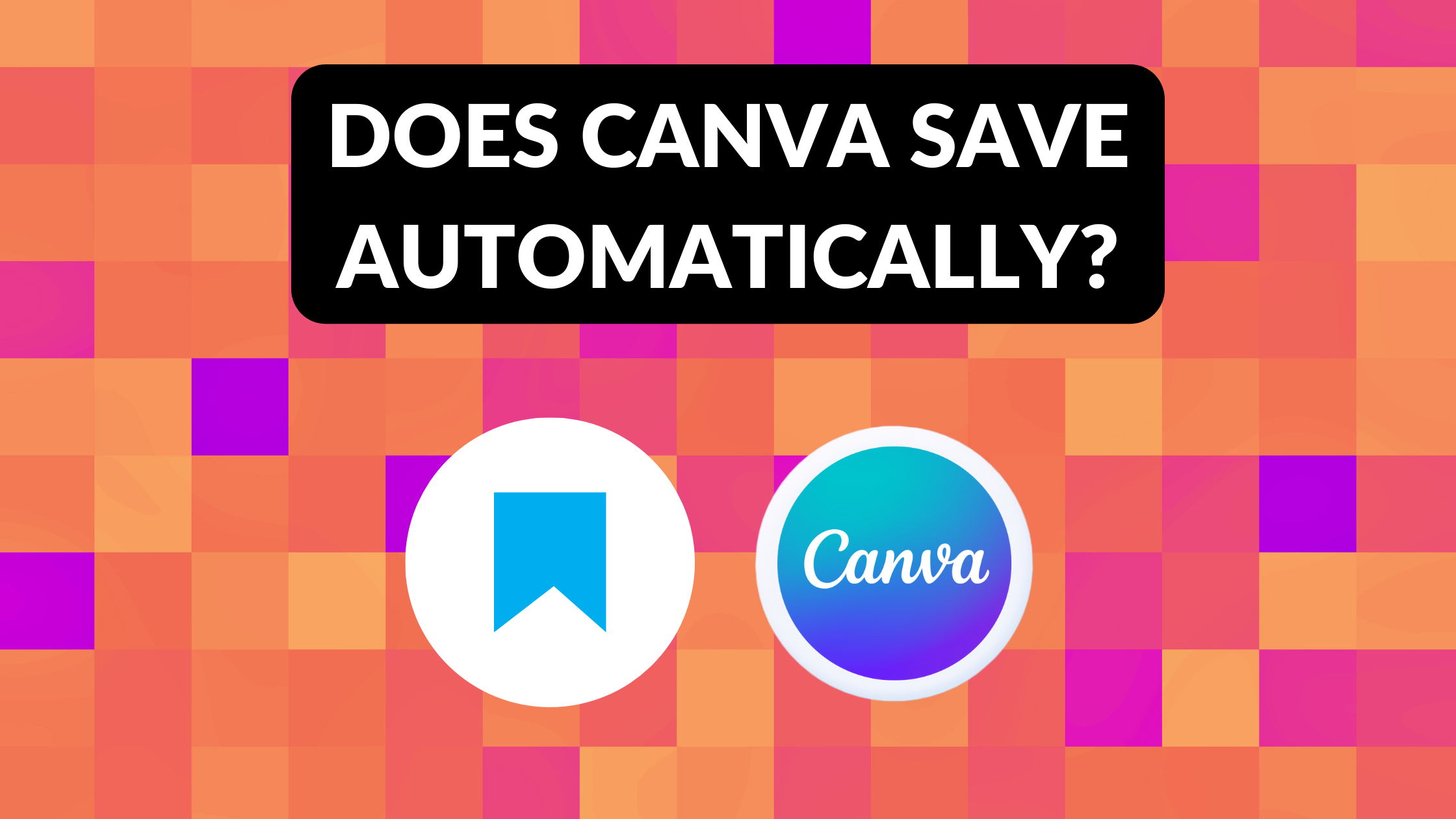Template Fonts is reader supported. When you buy through links on our site, we may earn an affiliate commission. Learn more
Canva is a popular graphic design platform that allows users to create stunning designs for a variety of purposes. However, one question that often comes up is whether Canva saves designs automatically or not. The answer is yes, Canva does save designs automatically, but there are a few things to keep in mind.
When working on a design in Canva, users can rest assured that their work is being saved automatically every few seconds. This means that if anything were to happen, such as a power outage or internet disruption, their progress would not be lost. However, it is still a good practice to manually save the design before closing it, just to be safe. To do this, users can simply click on File and then Save from the status bar.
Overall, Canva’s auto-save feature is a convenient and reliable way to ensure that users’ designs are saved as they work on them. While it is always a good idea to manually save the design before closing it, users can rest assured that their progress is being saved automatically every few seconds.
Understanding Canva
What Is Canva?
Canva is a graphic design platform that allows users to create a variety of visual content, such as social media graphics, presentations, posters, and more. It was founded in 2012 and has quickly become a popular tool for both professionals and non-designers alike. Canva offers a user-friendly interface and a wide range of templates, graphics, fonts, and other design elements that make it easy for anyone to create professional-looking designs.
Features of Canva
Canva has a variety of features that make it a powerful design tool. Some of its key features include:
-
Templates: Canva offers thousands of templates for various design types, ranging from social media graphics to resumes to flyers. Users can customize these templates to fit their needs.
-
Graphics and Icons: Canva has a vast library of graphics and icons that users can add to their designs. These graphics are organized by category and can be searched by keyword.
-
Text and Fonts: Canva offers a wide range of fonts that users can use in their designs. Users can also customize the size, color, and spacing of their text.
-
Collaboration: Canva allows users to collaborate on designs with others in real-time. Users can share designs with team members, clients, or friends and work on them together.
-
Mobile App: Canva has a mobile app that allows users to create and edit designs on the go. The app offers many of the same features as the desktop version of Canva.
Overall, Canva is a powerful tool for creating professional-looking designs quickly and easily. Its user-friendly interface and vast library of templates and design elements make it accessible to anyone, regardless of their design experience.
Does Canva Save Automatically?
Canva is a popular graphic design platform that allows users to create stunning designs for various purposes. One of the most common questions asked by Canva users is whether the platform saves designs automatically. The answer is yes, Canva does have an auto-save function that ensures that your designs are saved automatically as you work.
Auto-Save Function
Canva’s auto-save function is designed to save your work every few seconds, ensuring that you don’t lose any progress if something unexpected happens. The platform automatically saves your designs to your “My Designs” folder, which you can access at any time and continue working on your project.
However, it is important to note that the auto-save function only works if you are connected to the internet. If you lose your internet connection, Canva may not be able to save your work automatically. In such cases, it is recommended that you save your work manually to ensure that you don’t lose any progress.
Frequency of Auto-Save
According to Canva’s official website, the platform’s auto-save function is set to save your work every five seconds. This means that if you are actively making changes to your design, Canva will save your work every five seconds to ensure that you don’t lose any progress.
It is worth noting that the frequency of the auto-save function may vary depending on the complexity of your design and the speed of your internet connection. If you are working on a particularly complex design or have a slow internet connection, the auto-save function may take longer to save your work.
Benefits of Auto-Save in Canva
Canva’s auto-save feature is a great convenience for designers who are always on the go. It saves time and ensures that no work is lost in case of an unexpected power outage or a system crash. Additionally, it saves designers from the hassle of manually saving their work every now and then.
With auto-save, designers can focus on their creative process without worrying about losing their work. Canva automatically saves changes every few seconds, which means that designers can continue working on their projects without any interruptions. This is particularly useful when working on large projects that require a lot of time and effort.
Auto-save also ensures that designers can easily collaborate with others on the same project without worrying about version control. Everyone can work on the same project simultaneously, and Canva will automatically save all changes in real-time. This makes it easier for designers to work together and produce high-quality work in a shorter amount of time.
Overall, Canva’s auto-save feature is a great convenience for designers. It saves time, ensures that no work is lost, and makes collaboration easier. Designers can focus on their creative process without worrying about the technicalities of saving their work.
How to Ensure Your Work Is Saved in Canva
Canva is a popular graphic design platform that allows users to create stunning designs with ease. One of the most important features of Canva is its automatic saving feature, which ensures that users’ work is saved regularly. However, there are times when users may need to manually save their work or check the save status to ensure that their work is saved properly.
Manual Saving
Canva automatically saves designs as users work on them. However, there may be times when users need to manually save their work, especially if they are working on a large project or if they are experiencing connectivity issues. To manually save a design in Canva, users can follow these steps:
- Click the “File” menu in the top left corner of the screen.
- Click “Save” or “Save As” to save the design to a specific location on their computer or Canva account.
- If the design has not been previously saved, users will be prompted to name the file and select a location to save it.
Checking Save Status
Users can also check the save status of their designs to ensure that their work is being saved properly. When a design is saved, a green checkmark will appear next to the file name in the top left corner of the screen. If the design has not been saved, a red dot will appear instead.
To check the save status of a design in Canva, users can follow these steps:
- Look for the green checkmark or red dot next to the file name in the top left corner of the screen.
- If the design has not been saved, click “File” and then click “Save” or “Save As” to save the design.
By following these simple steps, users can ensure that their work is saved properly in Canva. Whether they need to manually save their work or check the save status, Canva makes it easy to keep their designs safe and secure.
Troubleshooting Canva Auto-Save Issues
If you’re experiencing issues with Canva’s auto-save feature, there are a few things you can try to troubleshoot the problem. The most common issues are connectivity and browser issues.
Connectivity Issues
If you’re experiencing issues with Canva’s auto-save feature, it could be due to connectivity issues. Make sure you have a stable internet connection before starting your design. If you’re working on a public Wi-Fi network, it’s possible that the network could be experiencing issues. Try switching to a different network or using a wired connection to see if that resolves the issue.
Another thing to check is your browser’s cache and cookies. Clearing your cache and cookies can help speed up your browser and resolve any issues with auto-saving. To clear your cache and cookies, go to your browser’s settings and look for the option to clear browsing data.
Browser Issues
If you’re still experiencing issues with auto-saving, it could be due to browser issues. First, make sure you’re using the latest version of your browser. Outdated browsers can cause issues with Canva’s auto-save feature.
Another thing to check is your browser extensions. Some extensions can interfere with Canva’s auto-save feature. Try disabling any extensions you’re not using and see if that resolves the issue.
If you’re still experiencing issues with auto-saving, try using a different browser. Canva works best with Google Chrome, but it also supports other popular browsers like Firefox and Safari.
Alternatives to Canva’s Auto-Save
While Canva’s auto-save feature is convenient for many users, some may prefer alternatives. Fortunately, there are several options available that provide similar functionality.
One alternative is Adobe Creative Cloud, which includes a range of design tools such as Photoshop, Illustrator, and InDesign. These programs offer auto-save functionality, along with a host of other advanced features that may be more suitable for professional designers.
Another option is PicMonkey, which offers a user-friendly interface and a range of design templates. PicMonkey also includes an auto-save feature, allowing users to work on their designs without worrying about losing progress.
For those looking for a free option, GIMP is a popular open-source alternative to Canva. While it may not have the same level of polish as Canva, GIMP offers a range of design tools and an auto-save feature, making it a viable option for those on a tight budget.
Ultimately, the choice of which tool to use will depend on individual needs and preferences. However, by exploring some of the alternatives to Canva’s auto-save feature, users can find a tool that best suits their needs.
Related Posts: