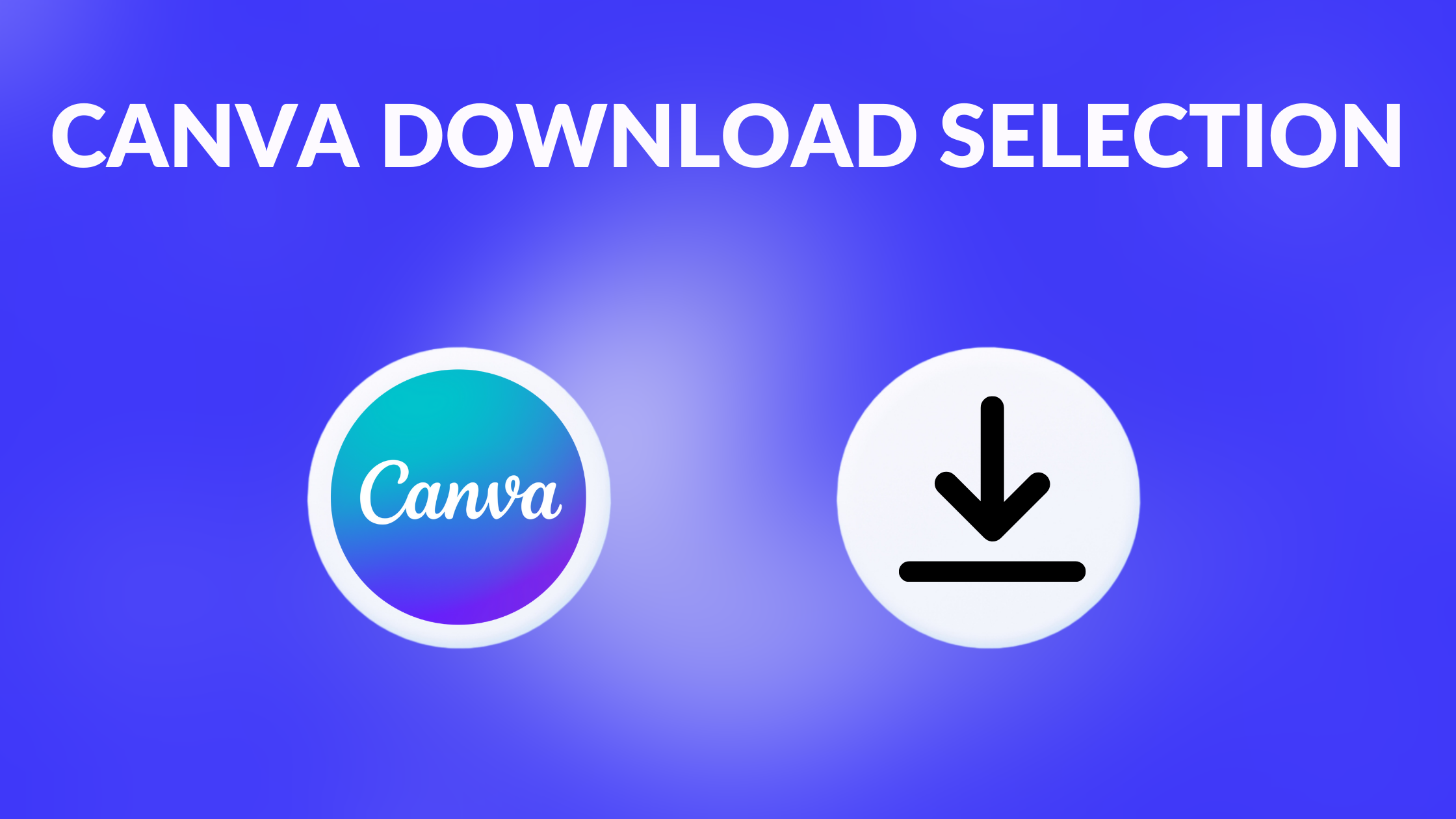Template Fonts is reader supported. When you buy through links on our site, we may earn an affiliate commission. Learn more
Canva is a popular graphic design platform that allows users to create a wide range of designs for various purposes. One of the most useful features of Canva is the ability to download designs in various file formats. However, until recently, users were only able to download their entire design, which could be inconvenient if they only needed a portion of it.
Fortunately, Canva has introduced a new feature called “Download Selection” that allows users to download only a portion of their design. This feature is particularly useful for those who have created complex designs with multiple elements and only need to download a specific section. With Download Selection, users can select the portion of their design they want to download, choose the file format, and download only the selected portion.
Overall, Canva’s Download Selection feature is a valuable addition to the platform that makes it even more user-friendly and convenient. By allowing users to download only a portion of their design, Canva has made it easier for users to work with their designs and share them with others. Whether you’re a professional designer or a casual user, Download Selection is a feature that you’ll definitely want to check out.
Understanding Canva
What Is Canva
Canva is a graphic design platform that allows users to create a wide variety of designs, from social media graphics to presentations, posters, and more. It was founded in 2012 by Melanie Perkins, Cliff Obrecht, and Cameron Adams. Canva has become popular due to its user-friendly interface and the many templates and design elements that it offers.
Benefits of Using Canva
Canva is a great tool for anyone looking to create professional-looking designs without having to hire a graphic designer. It offers a wide variety of templates and design elements that can be customized to fit any project. Canva is also very easy to use, making it a great option for beginners who are new to graphic design.
In addition, Canva offers a number of features that make it a great choice for businesses and teams. Users can collaborate on designs in real-time, share designs with team members, and even create brand kits that can be used across all of their designs.
Overall, Canva is a powerful tool for anyone looking to create high-quality designs quickly and easily.
Related Posts:
- Canva Acquisitions: Companies Acquired By Canva
- How Many Templates Does Canva Have?
- Canva vs. Colorful Maker
- Can Canva Be Used for UX Design?
- Canva Technical Requirements
Getting Started with Canva
Canva is a user-friendly graphic design platform that allows users to create a variety of designs, including social media graphics, presentations, posters, and more. In this section, we will look at how to get started with Canva, including creating an account and navigating the dashboard.
Creating a Canva Account
To get started with Canva, users need to create an account. This can be done by visiting the Canva website and clicking on the “Sign up” button. Users can sign up using their email address or by connecting their Google or Facebook account.
Once users have created an account, they can choose to upgrade to a paid plan or continue using the free version of Canva. The free version of Canva offers a wide range of features, including access to templates, images, and design tools.
Navigating the Canva Dashboard
After logging in to Canva, users will be taken to the dashboard. The dashboard is where users can access their designs, create new designs, and browse templates.
On the left-hand side of the dashboard, users will find a menu that includes options to create a new design, browse templates, and access their designs. Users can also access their account settings and upgrade to a paid plan from this menu.
The center of the dashboard displays the user’s designs. Users can create a new design by clicking on the “Create a design” button. They can also browse templates by clicking on the “Templates” button.
Overall, Canva is a powerful tool for creating stunning graphic designs. By following these simple steps, users can get started with Canva and begin creating their own designs.
Related Posts:
Canva Download Selection
Canva is a popular graphic design tool that allows users to create stunning designs for various purposes. One of the most useful features of Canva is the ability to download a specific part of a design, rather than the entire page. This feature is called Canva Download Selection, and it can save users a lot of time and effort.
Types of Downloadable Content
With Canva Download Selection, users can download various types of content, including images, text, and graphics. Users can also download specific pages of a multi-page design, which is useful when working on a large project with multiple pages.
Steps to Download
To download a selection in Canva, users must follow these simple steps:
- Open the design in Canva.
- Select the portion of the design that you want to download.
- Right-click on the selection and select “Download Selection.”
- Choose the file type you want to download your design in.
- Click Download.
If you used paid elements in your design, you will be prompted to pay for and download those elements before you can download the selection.
Canva Download Selection is a powerful tool that can save users a lot of time and effort. By downloading only the parts of a design that they need, users can work more efficiently and create better designs.
Related Posts:
- How to Download Stock Images From Canva
- How to Download Individual Canva Elements
- How to Print on Canva Mobile App
- How to Save Canva Design to Computer
- How to Download HD Video From Canva
Troubleshooting Canva Download Issues
Canva is a popular graphic design platform that allows users to create beautiful designs quickly and easily. However, sometimes you may encounter issues when downloading your design. This section will explore some common download problems and provide solutions and fixes to help you resolve them.
Common Download Problems
-
Design Looks Different When Downloaded: Sometimes, the design may look different when downloaded than it does on the screen. This is usually due to the difference in resolution between the screen and the downloaded file. To fix this issue, try downloading the design in a higher resolution or using a different file format.
-
Download Fails or Takes Too Long: If the download fails or takes too long, it could be due to a slow internet connection or a large file size. To fix this issue, try downloading the design at a different time when internet traffic is lower or reducing the file size by compressing images or removing unnecessary elements.
-
Downloaded File is Corrupted: Sometimes, the downloaded file may be corrupted and unable to open. This could be due to a problem with the download process or a virus on your computer. To fix this issue, try downloading the design again or running a virus scan on your computer.
Solutions and Fixes
-
Clear Browser Cache: Clearing your browser cache can help resolve download issues caused by browser settings. To clear your cache, go to your browser settings and select “Clear browsing data.”
-
Check Internet Connection: Ensure that you have a stable internet connection and that there are no interruptions during the download process.
-
Try a Different Browser: Sometimes, certain browsers may not be compatible with Canva, causing download issues. Try using a different browser to download your design.
-
Contact Canva Support: If none of the above solutions work, contact Canva support for further assistance.
Related Posts: