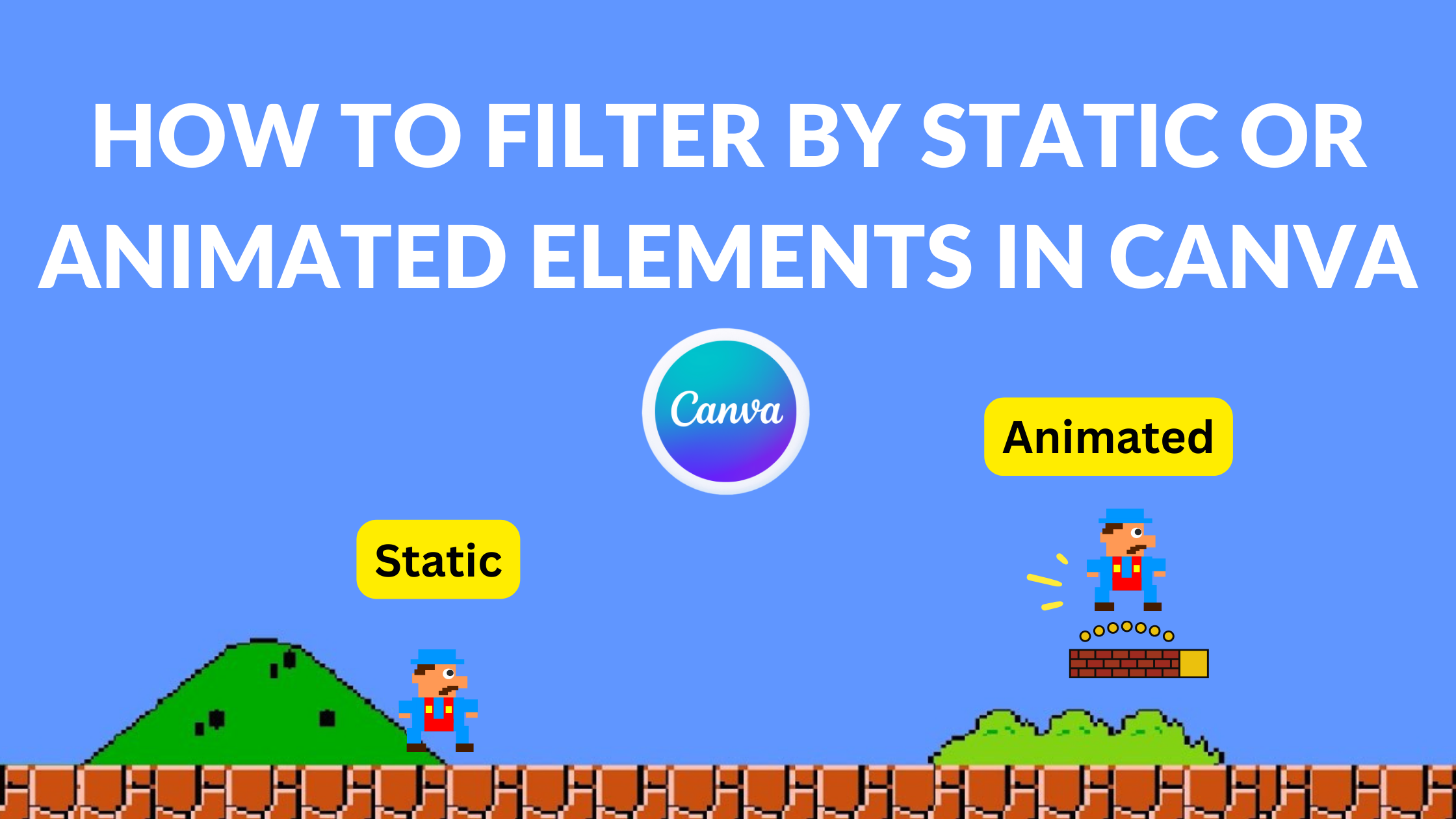Template Fonts is reader supported. When you buy through links on our site, we may earn an affiliate commission. Learn more
Canva is a popular graphic design tool that allows users to create stunning designs with ease. One of the features that make Canva stand out is its ability to filter static or animated elements. This feature is essential for those who want to create animated designs or want to filter out animated elements to focus on static ones.
To filter by static or animated elements in Canva, users can simply head over to the Elements tab and click on the “Animated” filter. This will bring up all of the animated elements that are available for use in the design. Users can also filter out animated elements by clicking on the “Static” filter. This will show only static elements, making it easier to focus on them. With this feature, users can easily find the right elements for their designs and create stunning graphics in no time.
In conclusion, filtering by static or animated elements in Canva is a simple yet powerful feature that can make a big difference in the design process. Whether you want to create animated designs or focus on static elements, Canva makes it easy to find what you need. By following these simple steps, users can take their designs to the next level and create stunning graphics that stand out.
Understanding Canva
Canva is a popular graphic design platform that allows users to create various designs ranging from social media posts to business cards. It is an easy-to-use tool that provides users with a wide range of design templates, graphics, and fonts to choose from. Canva is suitable for both professionals and beginners, and it is available on both desktop and mobile platforms.
One of the key features of Canva is the ability to filter designs by static or animated elements. Users can easily apply filters to their designs to search for specific elements. To filter designs by static or animated elements, users need to click on the “Elements” tab on the left sidebar of the Canva editor. Then, they can scroll down and click on the “Animations” section to access a wide range of animated elements.
Canva also allows users to filter designs by other elements such as text, photos, videos, and illustrations. Users can use the search bar on the left sidebar of the Canva editor to search for specific elements. They can also use the “Filter” option to refine their search results based on specific criteria such as color, size, and orientation.
Overall, Canva is a versatile design platform that offers a wide range of features to help users create stunning designs. With its easy-to-use interface and powerful search and filter tools, users can quickly find the elements they need to create their designs.
Static vs Animated Elements
Canva offers users the option to filter by static or animated elements when searching for design elements. Static elements are those that do not have motion or animation, while animated elements are those that have motion or animation.
When designing a graphic or video, it is important to consider whether or not to use animated elements. Animated elements can add visual interest and help to convey a message, but they can also be distracting if overused.
Static elements, on the other hand, can provide a clean and simple design that is easy to understand. They are also less resource-intensive and can help to reduce file size, making it easier to share and download designs.
When deciding which type of element to use, it is important to consider the message and purpose of the design. If the design is meant to be informative and straightforward, static elements may be the best choice. If the design is meant to be eye-catching and attention-grabbing, animated elements may be the way to go.
Overall, the decision to use static or animated elements will depend on the specific design and the message that the designer wants to convey. Canva’s filter option makes it easy to search for and find the perfect element for any design.
How to Filter Elements in Canva
Canva is an excellent design platform that offers a vast collection of static and animated elements. Filtering elements in Canva is a great way to save time and narrow down your search results to find the perfect design element for your project. Here are a few simple steps to filter by static or animated elements in Canva.
First, open Canva and select the element type you want to filter. For example, if you want to filter animated elements, select the “Animations” tab. If you want to filter static elements, select the “Elements” tab.
Next, click on the “Filter” button located at the top of the page. A drop-down menu will appear, allowing you to select the type of filter you want to apply. You can filter by the following options:
- Type: Allows you to filter by image, illustration, icon, or photo.
- Color: Lets you filter by the primary color of the element.
- Orientation: Allows you to filter by horizontal or vertical elements.
- Size: Lets you filter by small, medium, or large elements.
- Animated: Allows you to filter by animated or static elements.
Once you have selected your filter, click on the “Apply” button. Canva will automatically update your search results to show only the elements that match your filter criteria.
In conclusion, filtering elements in Canva is a quick and easy way to find the perfect design element for your project. By following the simple steps outlined above, you can easily filter by static or animated elements and save time in the design process.
Filtering Static Elements
Canva offers a variety of static elements that can be filtered to make it easier to find the perfect design. To filter static elements, users need to access the “Elements” tab and select the type of element they want to filter. Once the desired element type is selected, users can further refine their search by using the “Filter” option.
The “Filter” option allows users to refine their search by size, color, orientation, and more. For example, if a user is looking for a specific color of flower, they can select the “Flower” element and then filter by color to only show flowers of a specific color.
In addition to filtering by specific attributes, users can also use the “Sort” option to sort their search results by popularity, date added, or alphabetically. This can be especially helpful when searching for popular or recently added elements.
Overall, filtering static elements in Canva is a simple and effective way to find the perfect design element for any project. With a wide range of filtering and sorting options, users can quickly and easily find the perfect static element to take their design to the next level.
Filtering Animated Elements
Canva offers a simple way to filter animated elements in your designs. To access the animated elements, head over to the Elements tab and click on the ‘Animated’ filter. This will display all the animated elements available in Canva’s library.
Once you’ve found the animated element you want to use, simply drag and drop it into your design. You can then adjust the animation’s duration and delay using the ‘Animate’ panel.
If you want to filter out animated elements and only see static elements, you can do so by clicking on the ‘Static’ filter. This will display all the static elements available in Canva’s library.
By filtering animated and static elements, you can quickly find the right design elements for your project and create eye-catching designs that grab your audience’s attention.
Overall, filtering animated elements in Canva is a simple process that can help you create engaging designs with ease.
Tips for Efficient Filtering
When it comes to filtering static or animated elements in Canva, there are a few tips that can help make the process more efficient. Here are some things to keep in mind:
-
Use the search box: Canva has a powerful search function that allows users to quickly find the elements they need. Make sure to use the search box to narrow down your options and find the right elements for your design.
-
Use filters: In addition to the search box, Canva also has a variety of filters that can help you find the right elements. For example, you can filter by color, style, and more. Make sure to take advantage of these filters to save time and find the right elements more quickly.
-
Organize your elements: If you frequently use certain elements in your designs, consider organizing them in a separate folder or collection. This can make it easier to find the elements you need and save time in the long run.
-
Preview your animations: If you’re working with animated elements, make sure to preview your animations to ensure they look the way you want them to. This can save time and prevent you from having to make changes later on.
-
Don’t overdo it: While it can be tempting to use lots of elements and animations in your designs, it’s important to remember that less is often more. Try to keep your designs simple and focused to ensure they are effective and easy to understand.
By following these tips, users can efficiently filter static or animated elements in Canva and create more effective designs.