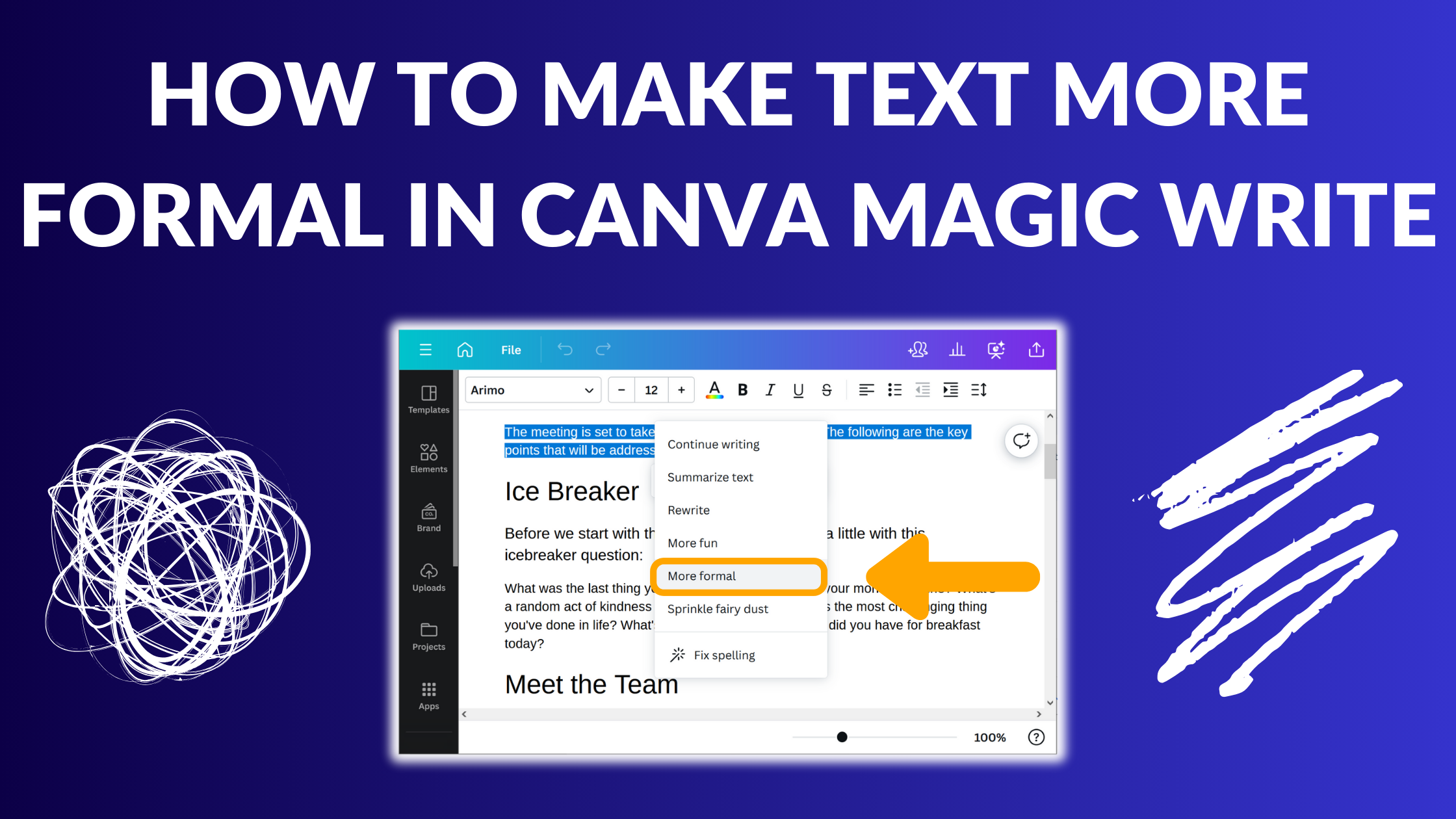Template Fonts is reader supported. When you buy through links on our site, we may earn an affiliate commission. Learn more
Canva Magic Write is a powerful AI-powered text generator that helps users create high-quality content with ease. With Magic Write, you can generate copy from a text prompt or by using existing text in your document. It’s a great tool for anyone who wants to create professional-looking content without spending hours writing and editing.
If you’re looking to make your text more formal in Canva Magic Write, there are a few things you can do. First, try using more formal language and avoiding contractions. For example, instead of saying “I’m going to the store,” you could say “I am going to the store.” This will give your text a more professional tone and make it sound more polished.
Another way to make your text more formal is to use longer sentences and more complex sentence structures. This will make your writing sound more sophisticated and will help you convey your ideas more clearly. Additionally, you can try using more formal vocabulary and avoiding slang or colloquialisms. This will help you sound more professional and authoritative.
Related Posts:
Understanding Canva Magic Write
Canva Magic Write is an AI-powered tool that assists creators with writing, making the work process more inspiring and efficient. It can help users generate text quickly, from a simple prompt to a full-length article. Magic Write can be accessed through Canva Docs, which is a cornerstone of Canva’s Visual Worksuite.
There are two ways to use Magic Write. The first is to generate text from scratch. Simply click on the “Add Magic” button in Canva Docs, select Magic Write from the list, and start typing your prompt. Magic Write will generate text based on your prompt, which you can then edit and refine.
The second way is to generate text from existing text. Highlight the text you want to generate from, select the “Add Magic” button, and select Magic Write from the list. Add instructions after the existing text, and Magic Write will generate text based on your instructions.
Magic Write is a powerful tool that can help users save time and generate better quality content. However, it is important to note that it is not a replacement for human creativity and intuition. Users should still exercise their own judgment and editing skills to ensure that their content is of high quality.
Related Posts:
Importance of Formal Text
Formal text is an essential part of professional communication. It is used in business emails, reports, academic papers, and other official documents. Formal text is characterized by its use of specific vocabulary, proper grammar, and syntax. It is designed to convey information in a clear and concise manner, without any ambiguity or confusion.
Using formal text is crucial in creating a positive impression on the reader. It shows that the writer is serious and professional about the topic. It also demonstrates that the writer has taken the time to carefully craft their message. Formal text is particularly important in situations where the writer is communicating with people they do not know well or with whom they have a formal relationship.
In addition to creating a positive impression, formal text is also necessary for conveying complex information. When discussing technical topics or presenting data, it is essential to use precise language and clear syntax. Formal text ensures that the reader understands the message accurately and without any confusion.
Overall, formal text is an essential tool for effective communication. It conveys professionalism, clarity, and precision. Canva Magic Write can help writers create formal text quickly and easily, without sacrificing quality.
Steps to Make Text More Formal
When writing formal text in Canva Magic Write, it’s important to consider a few key elements that can help elevate the tone and style of your content. Here are some steps to follow to make your text more formal:
Choosing the Right Font
The font you choose can have a significant impact on the formality of your text. When selecting a font, it’s best to choose a typeface that is clean, simple, and easy to read. Serif fonts such as Times New Roman or Georgia are often used in formal documents, while sans-serif fonts like Arial or Helvetica can also work well. It’s important to avoid using decorative or script fonts, as these can be difficult to read and may give off an unprofessional impression.
Using Proper Punctuation
Proper punctuation is essential for formal writing. It’s important to use appropriate punctuation marks, such as commas, semicolons, and colons, to help clarify the meaning of your sentences. Avoid using excessive exclamation points or question marks, as these can make your text appear overly casual.
Avoiding Slang and Jargon
When writing formal text, it’s important to avoid using slang or jargon. Instead, use clear and concise language that is easy to understand. Avoid using contractions, and be sure to spell out acronyms and abbreviations the first time they are used. It’s also important to avoid using overly colloquial expressions or idioms, as these can detract from the formality of your text.
Related Posts:
Reviewing and Editing Your Text
Once you have written your text in Canva Magic Write, it is important to review and edit it to ensure that it is professional and free of errors. Here are some tips for reviewing and editing your text:
Proofreading
Proofreading is the process of carefully reading your text to check for errors such as spelling mistakes, grammatical errors, and punctuation errors. It is important to proofread your text multiple times to ensure that you catch all errors.
One way to proofread your text is to read it out loud. This can help you catch errors that you might not notice when reading silently. Another way to proofread your text is to have someone else read it and provide feedback.
Grammar Check
Canva Magic Write includes a Grammar Check feature that can help you identify grammatical errors in your text. To use this feature, simply click on the Grammar Check button in the toolbar.
The Grammar Check feature will highlight any grammatical errors in your text and provide suggestions for how to correct them. It is important to carefully review these suggestions and make any necessary corrections.
Spelling Check
Canva Magic Write also includes a Spelling Check feature that can help you identify spelling errors in your text. To use this feature, simply click on the Spelling Check button in the toolbar.
The Spelling Check feature will highlight any spelling errors in your text and provide suggestions for how to correct them. It is important to carefully review these suggestions and make any necessary corrections.
Related Posts:
Tips and Tricks for Formal Text in Canva
When it comes to creating formal text in Canva, there are several tips and tricks that can help you achieve the desired look and feel. This section will explore some of the best ways to utilize Canva’s text tools and template library for creating formal text.
Utilizing Canva’s Text Tools
Canva offers a wide range of text tools that can help you create formal text. Here are some of the most useful ones:
-
Font Pairings: Canva offers a variety of font pairings that are perfect for formal text. These pairings include serif and sans-serif fonts that work well together to create a professional look.
-
Text Effects: Canva’s text effects can be used to add a touch of elegance to your text. Some of the most popular effects for formal text include shadow, outline, and glow.
-
Text Alignment: Proper text alignment is crucial for creating formal text. Canva offers a variety of alignment options, including left, center, and right alignment.
Exploring Canva’s Template Library
Canva’s template library is a great resource for creating formal text. Here are some of the best templates to use for formal text:
-
Business Cards: Canva offers a wide range of business card templates that are perfect for creating formal text. These templates include elegant designs with professional fonts and layouts.
-
Resumes: Canva’s resume templates are perfect for creating a professional-looking resume. These templates include formal fonts and layouts that are sure to impress.
-
Certificates: Canva’s certificate templates are perfect for creating formal text. These templates include elegant designs with formal fonts and layouts.
By utilizing Canva’s text tools and template library, you can easily create formal text that looks professional and polished.
Related Posts: