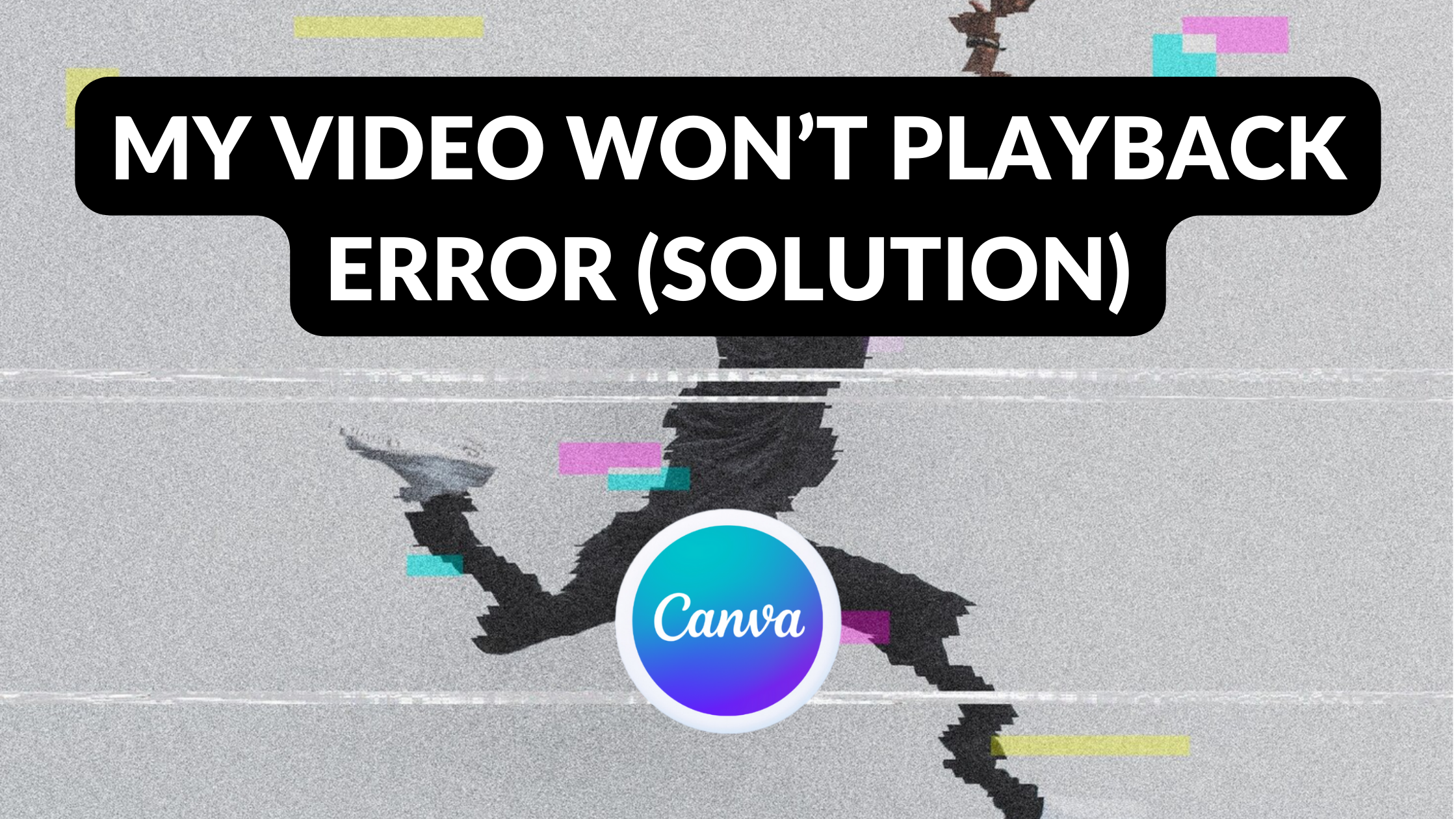Template Fonts is reader supported. When you buy through links on our site, we may earn an affiliate commission. Learn more
Many people have experienced the frustrating issue of a video not playing back properly. This can be caused by a variety of factors, including outdated drivers, corrupted files, or incompatible video formats. When this happens, it can be difficult to know where to start in order to fix the problem.
Fortunately, there are several solutions that can help resolve this issue. One common fix is to update the display drivers on your computer. This can often resolve issues with video playback by ensuring that your computer is using the most up-to-date software. Another option is to try playing the video in a different media player, as some players may be better equipped to handle certain video formats than others.
If you’re experiencing issues with video playback, don’t worry – there are several steps you can take to troubleshoot the problem. By following some simple solutions, you can get your videos playing smoothly once again.
Understanding Video Playback Errors
When a video won’t play, it can be frustrating. Understanding the reasons behind video playback errors can help you troubleshoot the issue and get back to watching your favorite content. Here are some common reasons why videos may not play:
-
Internet Connection: Slow or unstable internet connection can cause videos to buffer or not play at all. If you’re experiencing playback issues, try resetting your modem or contacting your internet service provider.
-
Outdated Browser or Plugin: An outdated browser or plugin can cause video playback errors. Make sure your browser and plugins are up to date to ensure smooth video playback.
-
Incompatible File Format: Some media players may not support certain file formats. If you’re having trouble playing a video file, try converting it to a different format or using a different media player.
-
Corrupted File: A corrupted video file can cause playback errors. If you suspect the file is corrupted, try downloading it again or using a video repair tool to fix the issue.
-
Hardware Issues: Sometimes, hardware issues like a faulty graphics card or insufficient RAM can cause video playback errors. Make sure your computer meets the minimum requirements for playing the video.
By understanding the reasons behind video playback errors, you can troubleshoot the issue and get back to enjoying your favorite content.
Common Video Playback Errors
When it comes to watching videos online, it can be frustrating when you encounter playback errors. Here are some of the most common video playback errors and how to troubleshoot them.
Buffering Issues
Buffering issues occur when the video pauses and loads intermittently. This can be caused by a slow internet connection or an issue with the video itself. To troubleshoot buffering issues, try the following:
- Pause the video and wait for it to load before resuming playback.
- Reduce the video quality by adjusting the settings to a lower resolution.
- Close other applications and devices that are using the internet to free up bandwidth.
Video Not Loading
If the video does not load at all, it could be due to a problem with the website or the video player. Try the following:
- Refresh the webpage and try again.
- Clear the browser cache and cookies.
- Try a different browser or device.
Sync Issues
Sync issues occur when the audio and video are not in sync. This can be caused by a problem with the video file or the video player. To troubleshoot sync issues, try the following:
- Pause the video and then resume playback.
- Restart the video player or try a different one.
- Check for updates to the video player or the device’s operating system.
Poor Quality Playback
Poor quality playback can be caused by a slow internet connection or a problem with the video file. To troubleshoot poor quality playback, try the following:
- Reduce the video quality by adjusting the settings to a lower resolution.
- Check the internet connection speed and try a different network if possible.
- Try a different video player or device.
Related Posts:
Troubleshooting Video Playback Errors
If you are experiencing video playback errors, there are several troubleshooting steps you can take to resolve the issue. Here are some common solutions to try:
Check Internet Connection
One of the most common causes of video playback errors is a poor internet connection. If your video is buffering or not playing at all, try checking your internet connection. Make sure that you have a strong and stable connection by running a speed test. If your internet connection is slow, try resetting your router or modem, or contact your internet service provider for assistance.
Update Video Player
Another common cause of video playback errors is an outdated video player. If you are using a video player that is not up-to-date, it may not be able to play certain types of video files. Try updating your video player to the latest version to see if that resolves the issue.
Check Video File
If your video is still not playing, it may be an issue with the video file itself. Check to see if the video file is corrupted or damaged. You can try playing the video on a different device or using a different video player to see if that resolves the issue. If the video file is damaged, try repairing it using a video repair tool.
Adjust Playback Settings
If your video is playing but the quality is poor or the audio is out of sync, try adjusting the playback settings. You can try changing the video resolution or adjusting the audio sync settings to see if that resolves the issue.
Advanced Solutions for Video Playback Errors
If the basic solutions didn’t work, there are a few advanced solutions that can help fix video playback errors.
Re-encode Video
One of the main reasons for video playback errors is the video file itself. Sometimes, the video file may be corrupted or encoded in a way that is not compatible with the media player. In such cases, re-encoding the video can help fix the issue.
To re-encode the video, you can use a video converter tool like Handbrake or Any Video Converter. These tools can convert the video to a different format that is compatible with the media player.
Use a Different Player
If the video file is not the issue, the media player itself may be causing the playback error. In such cases, using a different media player can help fix the issue.
There are several media players available for Windows and Mac, including VLC, Windows Media Player, and QuickTime Player. Try playing the video on a different media player to see if the issue persists.
Contact Support
If none of the above solutions worked, it may be time to contact the support team for the media player or video editing software. They can provide more specific solutions based on the error message and help resolve the issue.
Make sure to provide as much information as possible, including the error message, the media player or software version, and the operating system version. The support team can then provide a solution or escalate the issue to the development team for further investigation.