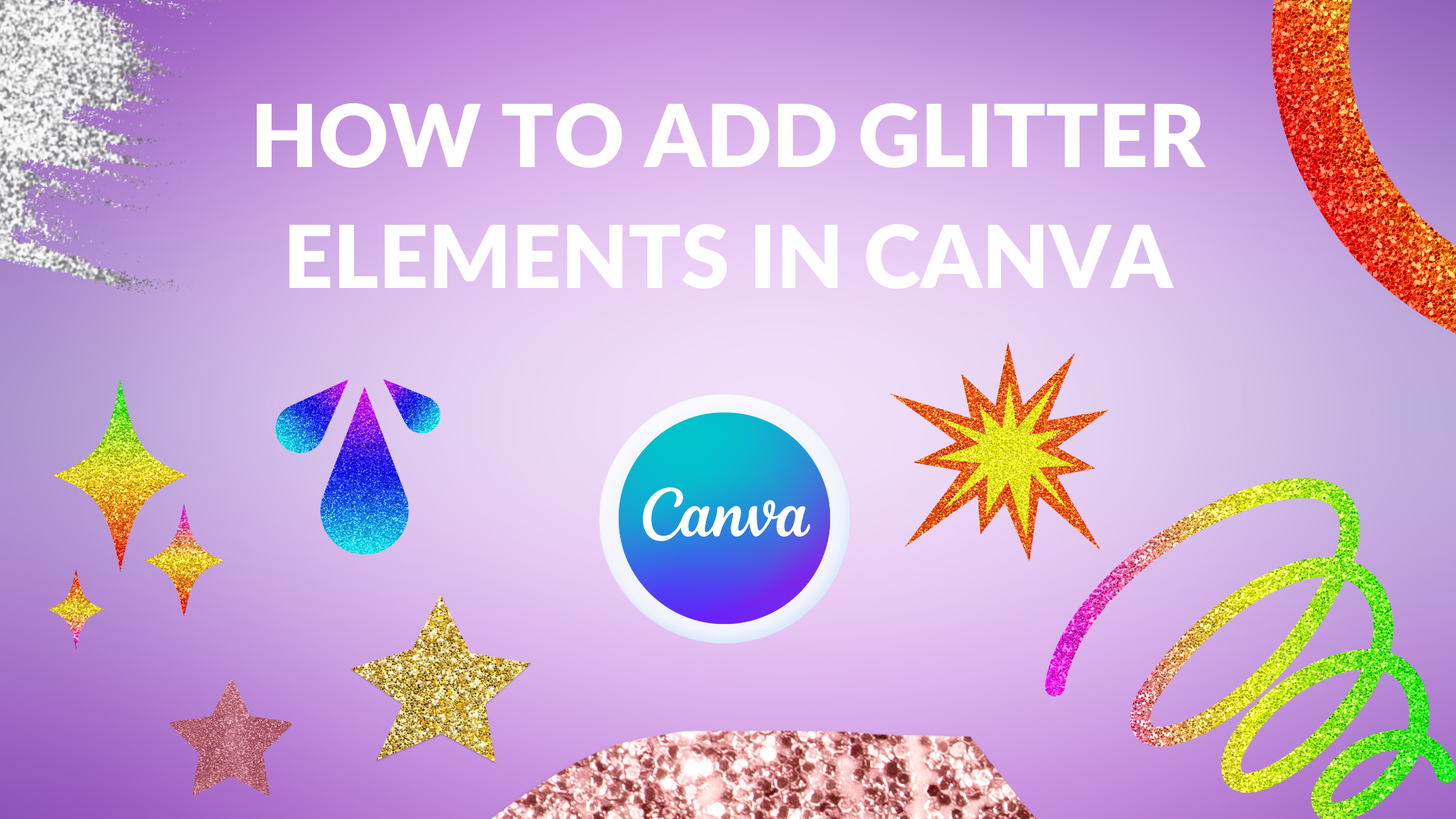Template Fonts is reader supported. When you buy through links on our site, we may earn an affiliate commission. Learn more
Adding glitter elements to designs can make them stand out and look more attractive. Canva is a popular graphic design tool that allows users to easily create professional-looking designs. With Canva, users can add glitter elements to their designs to make them look more appealing. There are several ways to add glitter elements in Canva, and users can choose the method that works best for them.
One of the easiest ways to add glitter elements in Canva is by using the built-in glitter effect. To use this effect, users simply need to select the element they want to add glitter to and click on the “Effects” button. From there, they can choose the “Glitter” effect from the list and adjust the settings to their liking. Another way to add glitter elements in Canva is by adding their own images of glitter. To do this, users can upload an image of glitter and then add it to their design as a layer. They can then adjust the opacity and other settings to make it blend in seamlessly with the rest of the design.
Understanding Glitter Elements
What are Glitter Elements?
Glitter elements are design elements that add a sparkling, shimmering effect to your design. These elements can range from glittery text to glittery shapes and backgrounds. Glitter elements are a popular design choice for invitations, social media graphics, and other designs that require a touch of glamour.
In Canva, there are several ways to add glitter elements to your design. You can use the built-in glitter effect, which allows you to add glitter to any element in your design. Alternatively, you can upload your own images of glitter and add them to your design. Canva also offers a range of glittery fonts and graphics that you can use in your design.
Importance of Glitter Elements
Glitter elements can add a touch of glamour and sophistication to your design. They are a great way to make your design stand out and catch the eye of your audience. Glitter elements are particularly effective for designs that are intended to be festive or celebratory, such as party invitations or holiday cards.
Glitter elements can also be used to enhance the overall aesthetic of your design. They can be used to create a sense of depth and texture, and can help to draw attention to specific elements of your design. When used judiciously, glitter elements can be an effective way to make your design look more polished and professional.
Getting Started with Canva
Creating an Account
To get started using Canva, users need to create an account. This can be done by going to the Canva website and clicking on the “Sign up” button in the top right corner. Users can sign up using their Google or Facebook accounts, or by entering their email address and creating a password.
Once the account is created, users can choose to upgrade to Canva Pro for additional features and benefits, or they can continue using the free version.
Exploring the Dashboard
After logging in to Canva, users will be taken to their dashboard. From here, they can create a new design or choose from a variety of pre-made templates. The dashboard also allows users to access their previously created designs and organize them into folders.
Canva offers a wide range of design tools, including text, shapes, images, and backgrounds. Users can also upload their own images and use them in their designs.
Overall, Canva is a user-friendly platform that offers a variety of design options for users of all skill levels.
Adding Glitter Elements in Canva
Canva is a great tool for designing graphics and adding glitter effects can add an extra sparkle to your designs. In this section, we will discuss how to add glitter elements in Canva.
Choosing the Right Glitter Element
Before adding glitter elements to your design, it is important to choose the right glitter element. Canva offers a range of glitter effects, including gold, silver, and rainbow. You can also upload your own glitter images to Canva. To add glitter elements, select the element you want to add the glitter effect to and click on the “Effects” button. Then, choose the “Glitter” effect from the list.
Placing the Glitter Element
Once you have chosen the right glitter element, it’s time to place it in your design. You can add glitter elements to images, shapes, or text boxes. To add glitter to an image, simply upload the image to Canva and then add the glitter effect. To add glitter to a shape, select the shape and then add the glitter effect. To add glitter to a text box, type out your text, select the text box, and then add the glitter effect.
Adjusting the Glitter Element
After placing the glitter element in your design, you can adjust it to fit your needs. Canva allows you to adjust the size, opacity, and color of the glitter element. You can also layer multiple glitter effects on top of each other to create a unique look.
Advanced Techniques
Layering Glitter Elements
One advanced technique for adding glitter elements in Canva is layering. This technique involves adding multiple glitter elements on top of each other to create a more complex and dynamic visual effect. To layer glitter elements in Canva, start by adding one glitter element to your design. Then, duplicate the element and place it on top of the original element. Adjust the size and position of the duplicated element as needed. Repeat this process as many times as desired to create a layered glitter effect.
Blending Glitter Elements
Another advanced technique for adding glitter elements in Canva is blending. This technique involves using Canva’s blending modes to create a seamless integration of glitter elements with other design elements. To blend glitter elements in Canva, start by adding a glitter element to your design. Then, select the element and click on the “Effects” button. From there, choose the “Blending” option and experiment with different blending modes until you find the one that works best for your design.
Troubleshooting Common Issues
When working with glitter elements in Canva, there may be some issues that arise. Here are some common issues you may encounter and how to troubleshoot them.
Glitter Element Not Visible
If you have added a glitter element to your design, but it is not visible, there are a few things you can try. First, check to make sure that the glitter element is not hidden behind another element. You can do this by moving the element to the front or back of the design.
If the glitter element is still not visible, try clearing your browser cache and refreshing the page. You can also try logging out of Canva and logging back in.
Glitter Element Not Saving
If you have added a glitter element to your design, but it is not saving, there are a few things you can try. First, make sure that you have a stable internet connection. Canva requires a stable internet connection to save changes to your design.
If your internet connection is stable and the glitter element is still not saving, try logging out of Canva and logging back in. You can also try clearing your browser cache and refreshing the page.
Tips and Tricks for Using Glitter Elements
When it comes to using glitter elements in Canva, there are a few tips and tricks that can help elevate your designs. Here are some things to keep in mind:
-
Less is more: Glitter can be a great way to add some sparkle to your designs, but it’s important not to overdo it. Too much glitter can be distracting and take away from the overall design. Use glitter sparingly and strategically to create a subtle but impactful effect.
-
Choose the right colors: Glitter comes in a variety of colors, so it’s important to choose the right one for your design. Consider the color scheme of your design and choose a glitter color that complements it. Alternatively, you can use a contrasting glitter color to create a bold and eye-catching effect.
-
Use glitter as an accent: Glitter can be used to draw attention to specific elements in your design. For example, you can add a touch of glitter to a call-to-action button to make it stand out. This can help guide the viewer’s eye and create a more cohesive design.
-
Experiment with different glitter effects: Canva offers a variety of glitter effects, from subtle to bold. Experiment with different effects to find the one that works best for your design. You can also combine different glitter effects to create a custom look.
-
Consider the medium: Keep in mind the medium in which your design will be viewed. Glitter can be more difficult to see on a screen than in print, so you may need to adjust the amount of glitter you use accordingly.
Overall, using glitter elements in Canva can be a fun and effective way to add some sparkle to your designs. Just remember to use it strategically and sparingly to create a subtle but impactful effect.
Practical Applications of Glitter Elements
Glitter elements can add a touch of glamor and sparkle to any design. Here are some practical applications of glitter elements in Canva:
-
Social Media Posts: Adding glitter elements to social media posts can make them stand out and grab attention. It can be used to highlight important text, add a border to an image, or create a glitter background.
-
Invitations: Adding glitter elements to invitations can make them look more festive and celebratory. It can be used to create a glitter border, add glitter text, or create a glitter background.
-
Flyers: Adding glitter elements to flyers can make them look more eye-catching and attractive. It can be used to highlight important text, add a glitter border, or create a glitter background.
-
Business Cards: Adding glitter elements to business cards can make them look more luxurious and high-end. It can be used to create a glitter border, add glitter text, or create a glitter logo.
By incorporating glitter elements into designs, it can make them more memorable and help them stand out from the crowd.