Template Fonts is reader supported. When you buy through links on our site, we may earn an affiliate commission. Learn more
In this article, we delve into the world of Canva’s secret elements and custom brand codes, shedding light on a treasure trove of customizable resources that often remain hidden from users. Canva, celebrated as an exceptional graphic design tool, boasts an array of custom elements that can elevate the quality of any image or graphic design.
What Are Canva Secret Elements (& Brand Codes)?
Canva is a fantastic graphic design tool renowned for its custom elements. Discover the power of Canva’s hidden gems with this tutorial on using secret Canva element codes.
Intriguingly, these elements are accessible in the free version of Canva, and even more are unlocked with Canva Pro. The elements span diverse categories, from Lines and Shapes to Frames, Stickers, Charts, Grids, and Gradients.
Notably, Canva offers both static and animated elements, some crafted by Canva itself, while others are contributions from third-party graphic designers.
Harness the potential of Canva elements to tailor your images and designs to perfection. Yet, the challenge lies in unearthing these gems, buried deep within Canva’s search.
Why is this a game-changer?
These hidden Canva brand codes and search keywords empower designers to create seamlessly professional designs.
Ready to uncover these treasures? Below, you’ll find secret brand codes and keyword search phrases, accompanied by a sneak peek of theme-specific images. To utilize these codes, simply copy and paste them into Canva’s element search bar.
How to Use Canva Brand Codes
Using Canva brand codes is a powerful way to discover and integrate cohesive design elements into your projects. Here’s a step-by-step guide on how to use Canva brand codes:
- Access Canva: Start by logging into your Canva account or creating one if you haven’t already. Canva brand codes are available to both free and Canva Pro users.
- Navigate to the Elements Tab: Once you’re in Canva, you can access brand codes through the “Elements” tab on the left sidebar. Click on it to explore the various elements available.
- Search for Elements: In the Elements tab, you can search for elements using keywords or browse through the categories such as Lines, Shapes, Frames, Stickers, Charts, Grids, and Gradients.
- Enter the Brand Code: To use a brand code, you’ll need to have the specific code or keyword you want to search for. You might obtain these codes from a designer or source that provides them. Simply copy the code or keyword.
- Paste and Search: Go to the search bar at the top of the Elements tab, paste the brand code, and hit enter. Canva will then display a collection of elements that match that specific brand code or keyword.
- Explore and Select: Browse through the elements that appear in the search results. You can preview and select the ones that best fit your design project.
- Customize and Incorporate: Once you’ve chosen an element, you can customize it by resizing, recoloring, or editing it to suit your design. Drag and drop the element into your canvas.
- Design and Save: Continue designing your project with the selected elements. When you’re satisfied with your design, remember to save it within Canva.
Best Secret Canva Element Codes (Sample Codes)
1. Deadframe Works Images
search phrase: @deadframes
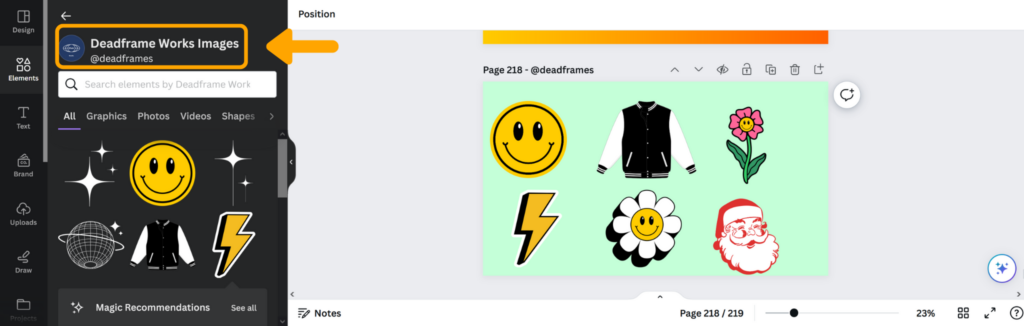
If you are trying to create social media graphics, website design elements, or just looking to add some aesthetic flair to your Canva designs, Deadframe Works Images offers a series of custom Canva graphics.
2. Wannafang
search phrase: @wannafang
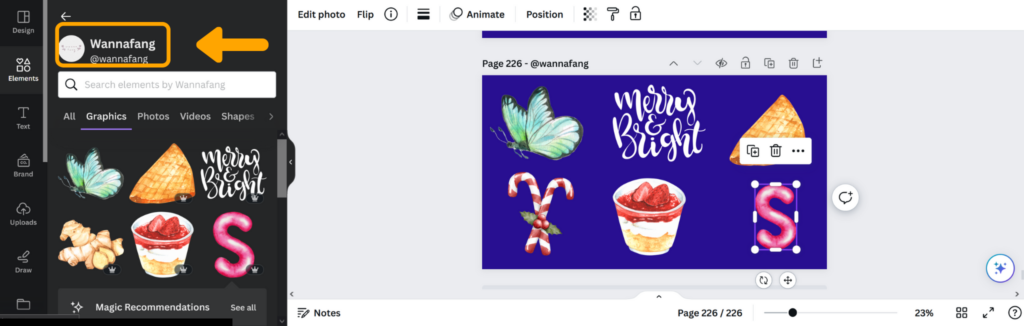
Wannafang offers a series of watercolor and pastel design elements.
3. Mim
search phrase: @mimsiri
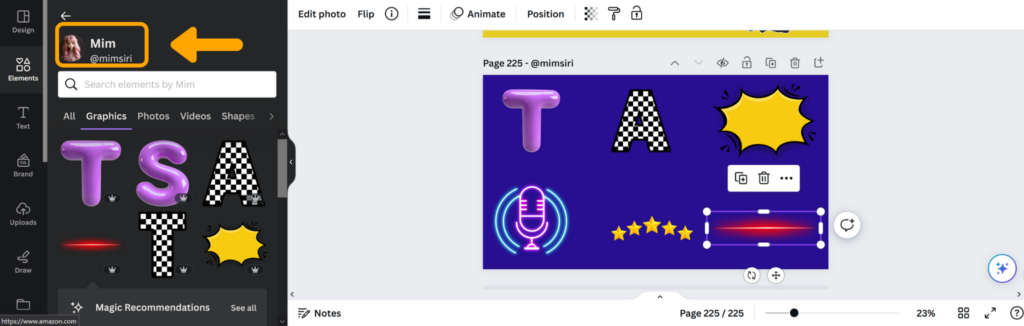
4. AMW Design
search phrase: @amwdesign
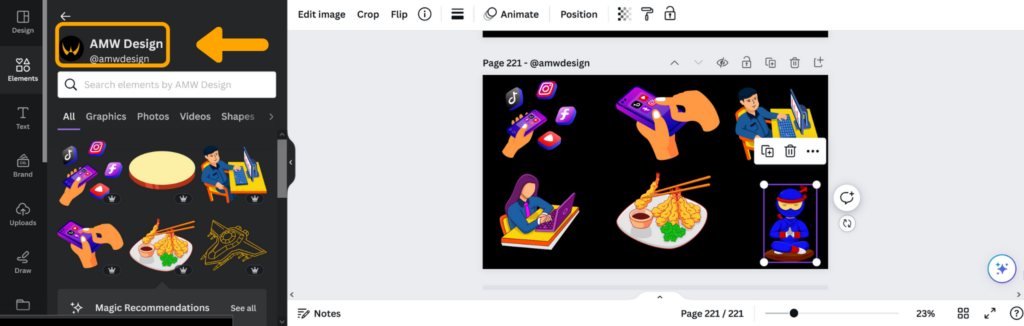
5. Koondon’s Images
search phrase: @adison-bumrungsuks-images
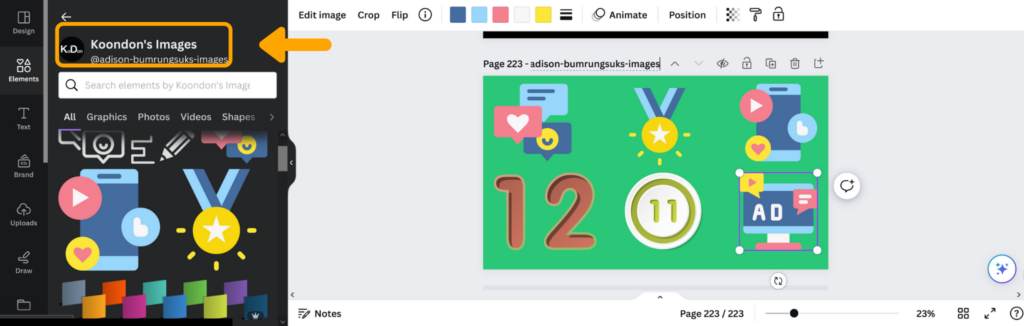
6. mybeautifulfiles
search phrase: @mybeautifulfiles
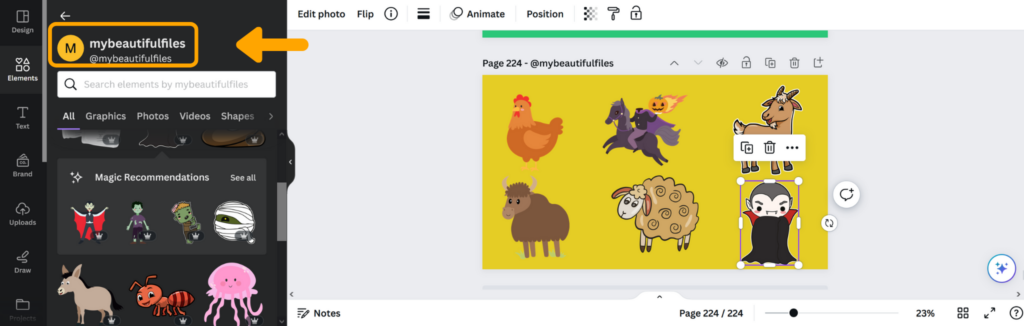
Conclusion
I hope you found this guide covering Canva secret element codes, useful! Be sure to check out our blog for more article covering the essential tips, tricks, and advice for Canva! Also, if you haven’t already tried CanvaPro, you can try it for free for 30 days!

