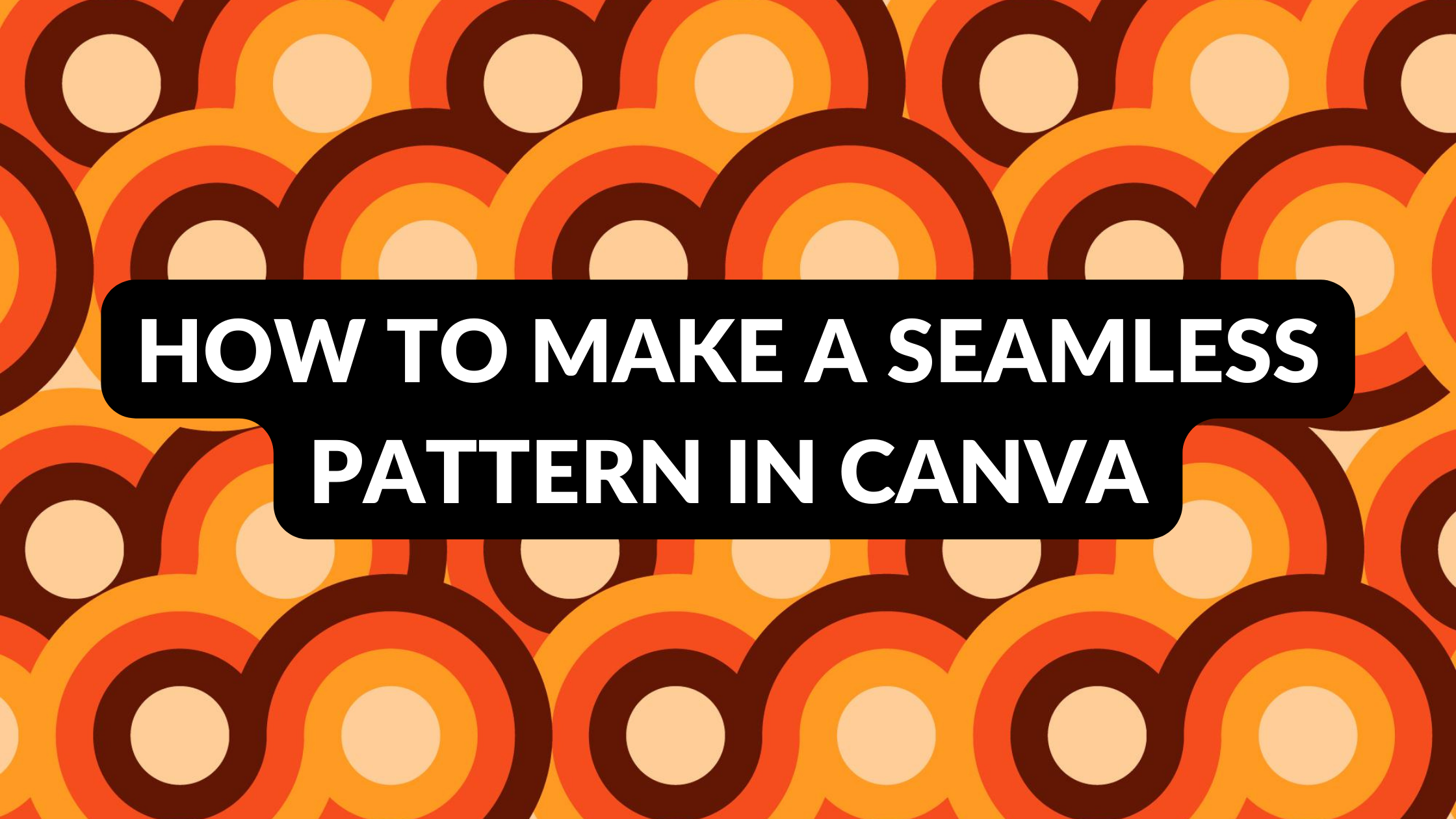Template Fonts is reader supported. When you buy through links on our site, we may earn an affiliate commission. Learn more
Creating a seamless pattern in Canva can be a fun and easy way to add a unique touch to your design projects. With Canva’s user-friendly interface and a variety of design elements to choose from, anyone can create a seamless pattern in just a few simple steps. Whether you’re a seasoned designer or a beginner, this guide will walk you through the process of creating a seamless pattern in Canva.
To get started, open a new design in Canva and select a square design size that is 2000 x 2000 pixels. This will ensure that your design is the right size for creating a seamless pattern. Then, add your design elements and arrange them in a symmetrical unit that will be repeated throughout the pattern. Once you have your design elements in place, duplicate them and arrange them side by side to create a seamless pattern. With a little bit of creativity, you can create a unique and eye-catching pattern that will make your design stand out.
Related Posts:
Understanding Seamless Patterns
Creating a seamless pattern is an excellent way to add a unique touch to your designs. A seamless pattern is an image that can be repeated without any visible seams on the content. This means that the pattern can be placed side-by-side with copies of itself, creating a seamless and continuous design.
To create a seamless pattern, you need to create a symmetrical unit that will be repeated throughout the pattern. This unit should be designed in a way that allows it to be tiled seamlessly. This means that the edges of the unit must align perfectly with each other to create a seamless pattern.
In Canva, there are several tools that you can use to create a seamless pattern. One of the easiest ways to create a seamless pattern in Canva is to use a template for Instagram to create a square space. Then, upload an image that you want to repeat throughout your design. For this tutorial, we’re going to use a pretty flower.
Once you have uploaded your image, you can duplicate it and place it side-by-side to create a seamless pattern. You can also use the “arrange” tool to adjust the placement of your image and ensure that it lines up perfectly with the other images in your pattern.
Related Posts:
Getting Started with Canva
Setting Up Your Canva Account
To get started with Canva, the first thing to do is to set up an account. This can be done by going to the Canva website and clicking the “Sign up” button. Users can either sign up using their Google or Facebook account, or by entering their email address and creating a password. Once the account is created, users can start exploring the various features of Canva.
Exploring the Canva Interface
The Canva interface is user-friendly and easy to navigate. The dashboard provides access to templates, designs, and folders, making it easy to organize and find designs. The left sidebar provides access to all the design elements, including backgrounds, text, images, and graphics. The top toolbar provides access to the various design tools, such as the color picker, font selector, and alignment tools.
Users can start a new design by selecting a template or starting from scratch. The templates are organized by category, making it easy to find a template that fits the user’s needs. Once a template is chosen, users can customize it by adding their own text, images, and graphics.
Overall, Canva is a powerful design tool that is easy to use, even for beginners. With its user-friendly interface and vast selection of templates and design elements, users can create stunning designs in no time.
Related Posts:
Creating Your First Pattern
Creating a seamless pattern in Canva is a simple process that anyone can do. In this section, we’ll walk you through the steps to create your first pattern.
Choosing a Design
To start, choose a design that you want to use for your pattern. Canva offers a wide variety of templates, images, and graphics that you can use to create your design. You can also upload your own images or graphics if you have something specific in mind.
Once you have your design, you’ll want to make sure that it’s symmetrical. This means that the design can be repeated without any visible seams. If your design isn’t symmetrical, you can use Canva’s flip and rotate tools to make it symmetrical.
Applying Colors and Textures
Now that you have your symmetrical design, it’s time to apply colors and textures. Canva offers a wide variety of colors and textures that you can use to customize your pattern. You can also upload your own colors and textures if you have something specific in mind.
To apply colors and textures, simply select the element that you want to customize and then choose the color or texture that you want to apply. You can also adjust the opacity of the color or texture to create a more subtle effect.
Once you have your colors and textures applied, you can repeat your design to create your seamless pattern. To do this, simply copy and paste your design and then line it up next to the original. Repeat this process until you have your desired pattern.
Related Posts:
- How to Auto Adjust Image in Canva
- How to Create a Solid Background Text Effect in Canva
- How to Adjust Texture of Canva Images
Making the Pattern Seamless
Creating a seamless pattern in Canva is easy, but making sure that it is truly seamless can be a bit trickier. Here are a few tips to help you ensure that your pattern is seamless.
Aligning Elements
One of the most important steps in creating a seamless pattern is to make sure that all of the elements in the pattern are aligned properly. This means that each element should be the same size and shape, and they should be placed in a way that creates a seamless transition from one element to the next.
To align elements in Canva, simply select all of the elements that you want to align, and then click on the “Align” button in the top toolbar. From there, you can choose to align the elements to the left, right, top, bottom, or center.
Checking for Gaps
Another important step in creating a seamless pattern is to check for any gaps or overlaps in the pattern. Even the smallest gap or overlap can make the pattern look uneven and unprofessional.
To check for gaps in Canva, simply zoom in on your pattern and look for any spaces between the elements. If you find any gaps, simply adjust the elements so that they are touching. To check for overlaps, look for areas where two elements are overlapping each other. If you find any overlaps, simply adjust the elements so that they are not overlapping.
By following these simple tips, you can create a seamless pattern in Canva that looks professional and polished.
Related Posts:
- How to Adjust Light Settings of Canva Images
- How to Edit Canva Image Background or Foreground
- Canva Smart Crop Tool
Exporting Your Pattern
Once you have created your seamless pattern in Canva, it’s time to export it so you can use it in your projects. This section will cover two important sub-sections: Choosing the Right Format and Downloading Your Design.
Choosing the Right Format
When exporting your pattern, it’s important to choose the right format. Canva offers several options, including PNG, JPEG, and PDF.
PNG is a great option if you want a transparent background, while JPEG is ideal for high-quality images. PDF is perfect if you want to preserve the vector quality of your design.
Downloading Your Design
To download your design, click on the Download button in the top right corner of the screen. This will open the Download menu, where you can choose the format and quality of your design.
Once you have selected the desired format and quality, click on the Download button. Your design will then be saved to your computer.
It’s important to note that Canva may add a watermark to your design if you are using the free version of the tool. If you want to remove the watermark, you will need to upgrade to Canva Pro.
In summary, exporting your seamless pattern in Canva is a simple process that involves choosing the right format and downloading your design. With these steps, you can easily use your pattern in your projects and designs.
Using Your Pattern
After creating a seamless pattern in Canva, users can apply it to a variety of designs. Here are two ways to use your pattern:
Applying Your Pattern
To apply your pattern to a design in Canva, follow these steps:
- Open the design you want to use your pattern in Canva.
- Click on the “Uploads” tab on the left-hand side of the screen.
- Upload your seamless pattern to Canva.
- Drag and drop your pattern onto the design canvas.
- Adjust the size and placement of the pattern as desired.
Users can also adjust the opacity of their pattern to create a more subtle effect. To do this, click on the pattern and adjust the opacity slider in the top toolbar.
Sharing Your Design
Once you’ve created a design using your seamless pattern in Canva, you can easily share it with others. Here are a few ways to share your design:
- Share a link to your design by clicking on the “Share” button in the top right corner of the screen.
- Download your design as a PNG or PDF file by clicking on the “Download” button in the top right corner of the screen.
- Print your design by clicking on the “Print” button in the top right corner of the screen.
Users can also share their design on social media platforms like Instagram, Facebook, and Twitter by downloading the design and then uploading it to the platform.
Overall, creating a seamless pattern in Canva is a great way to add a unique touch to your designs. By following these simple steps, users can easily apply their pattern to a variety of designs and share them with others.
Troubleshooting Common Issues
Resolving Alignment Problems
When creating a seamless pattern in Canva, it’s important to ensure that the pattern aligns perfectly. Otherwise, the pattern will not repeat seamlessly. If you’re experiencing alignment problems, try the following troubleshooting tips:
- Check that the dimensions of your design are correct.
- Make sure that the elements of your design are aligned to the grid.
- Use the “Align” tool to ensure that your elements are perfectly aligned.
If you’re still experiencing issues, try adjusting the position of your elements slightly. Sometimes, even a small adjustment can make a big difference.
Fixing Color Discrepancies
Another common issue when creating seamless patterns is color discrepancies. If you’re experiencing color discrepancies, try the following troubleshooting tips:
- Check that the color profile of your design is set to RGB.
- Ensure that all elements of your design use the same color profile.
- Avoid using gradients or complex color schemes, as these can cause color discrepancies.
If you’re still experiencing issues, try adjusting the color values of your elements slightly. Sometimes, even a small adjustment can make a big difference.
Tips and Tricks for Better Patterns
Using the Right Colors
Choosing the right colors is crucial when creating a seamless pattern in Canva. It’s important to select colors that complement each other and create a cohesive design. One way to ensure that the colors work well together is to use a color palette generator like Coolors or Adobe Color. These tools can help you find colors that work well together and create a harmonious design.
Another tip is to use colors that are not too bright or too dark. Bright colors can be overwhelming, while dark colors can make the pattern look too heavy. It’s best to use colors that are in the mid-range of brightness and darkness.
Leveraging Canva’s Tools
Canva has several tools that can help you create a seamless pattern. One of the most useful tools is the grid view. This view allows you to see how your pattern will look when it’s repeated. By using the grid view, you can make adjustments to your design and ensure that it looks seamless.
Another tool is the alignment tool. This tool allows you to align your elements perfectly, which is essential for creating a seamless pattern. You can use the alignment tool to ensure that all of your elements are evenly spaced and aligned.
Finally, Canva has a variety of templates that can help you get started with your pattern design. These templates can save you time and provide inspiration for your design. You can customize these templates to fit your needs and create a unique pattern.
Remember, creating a seamless pattern takes time and patience. By using the right colors and leveraging Canva’s tools, you can create a beautiful and professional-looking pattern.