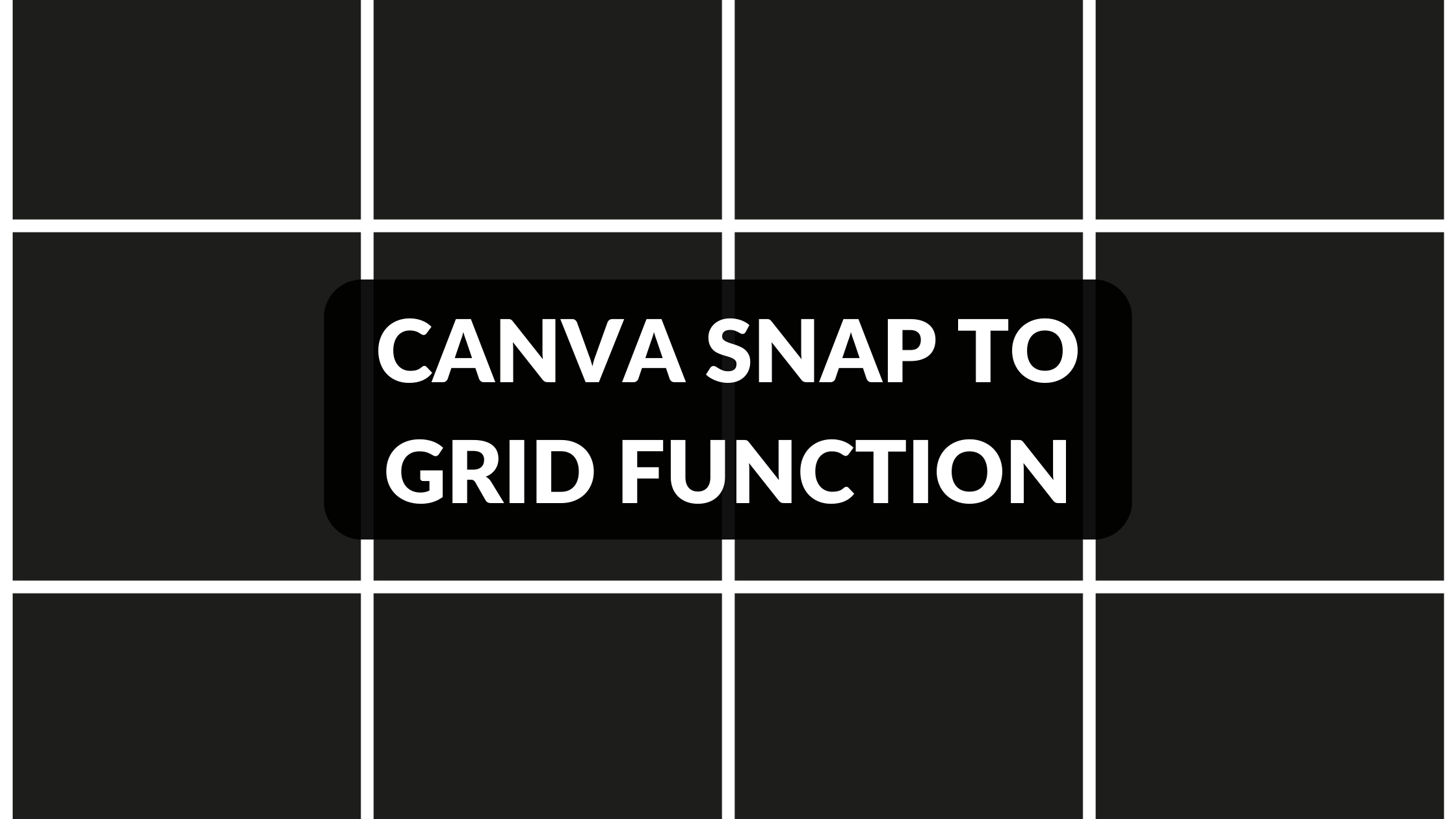Template Fonts is reader supported. When you buy through links on our site, we may earn an affiliate commission. Learn more
Canva is an online graphic design tool that offers a range of features to help users create professional-looking designs. One of the key functions of Canva is the Snap to Grid feature, which helps users to align objects and elements in their designs with precision.
The Snap to Grid feature in Canva works by aligning elements with a series of invisible horizontal and vertical lines known as grids. When you move or resize an element, it will snap into place with the other elements on the grid, making it easier to create designs with even spacing and consistent alignment. This feature is particularly useful when working with multiple elements in a design, as it ensures that everything is perfectly aligned and spaced.
Whether you’re designing a social media graphic, a poster, or a business card, Canva’s Snap to Grid feature can help you create a professional-looking design quickly and easily. By ensuring that all elements are aligned and spaced correctly, you can create a design that looks polished and well thought-out, even if you don’t have a background in graphic design.
Understanding Canva
What is Canva?
Canva is a graphic design platform that allows users to create a wide range of designs, including social media graphics, presentations, posters, flyers, and more. It is a user-friendly tool that enables even those with no design experience to create professional-looking designs. Canva offers a wide range of templates, graphics, and fonts, making it easy for users to create visually appealing designs.
Why Use Canva?
Canva is an excellent tool for both personal and professional use. It is a great option for small business owners who need to create marketing materials but don’t have the budget to hire a professional designer. Canva is also an excellent option for students who need to create presentations or posters for school projects. Additionally, Canva is a great tool for social media managers who need to create graphics for their social media channels.
Related Posts:
- Canva Statistics: The Ultimate List of Statistics About Canva
- How to Use the Canva Whiteboard
- Canva History: From Startup to Multi Billion-Dollar Design Empire
- Disadvantages of Canva for Graphic Design
The Basics of Canva Snap to Grid
Defining Snap to Grid
Snap to Grid is a feature in Canva that allows users to align objects, text, and images precisely. It works by snapping the selected element to the nearest gridline, ensuring that everything is in perfect alignment. This feature is particularly useful when designing layouts with multiple elements, as it saves time and ensures that everything looks neat and organized.
To enable Snap to Grid, click on the “View” menu at the top of the screen and select “Snap to Grid.” Once enabled, a grid will appear on the canvas, and all elements will snap to the nearest gridline when moved.
Importance of Snap to Grid
Snap to Grid is an important feature in Canva as it helps to create professional-looking designs. It ensures that all elements are aligned correctly, making the design look neat and well-organized. Without Snap to Grid, it can be challenging to align multiple elements correctly, which can result in a messy and unprofessional-looking design.
By using Snap to Grid, designers can also save time as they do not have to manually align each element. This feature ensures that everything is in the correct position, which can be particularly useful when designing complex layouts.
Related Posts:
Using Canva Snap to Grid
Snap to Grid is a helpful feature in Canva that allows you to align your design elements to a grid. This feature is especially useful when you want to create a design that is symmetrical or has a specific layout. In this section, we will discuss how to activate Snap to Grid and manipulate design elements using this feature.
Activating Snap to Grid
To activate Snap to Grid in Canva, first, open the design you want to work on. Then, go to the “View” menu at the top of the screen and select “Snap to Grid.” You can also use the shortcut key “Ctrl + Shift + ;” to activate Snap to Grid.
Once Snap to Grid is activated, you will see a grid overlay on your design canvas. You can adjust the grid spacing and color by going to the “View” menu and selecting “Grid Settings.” You can also turn off Snap to Grid by going to the “View” menu and deselecting “Snap to Grid.”
Manipulating Design Elements
With Snap to Grid activated, you can easily manipulate design elements to align with the grid. For example, if you want to move an element to a specific spot on the grid, simply drag the element to the desired location. The element will automatically snap to the nearest grid line.
You can also use Snap to Grid to resize elements. When you resize an element, it will automatically snap to the grid lines, making it easier to maintain the element’s proportions.
In conclusion, Snap to Grid is a powerful feature in Canva that can help you create precise and symmetrical designs. By activating Snap to Grid and manipulating design elements, you can create professional-looking designs with ease.
Related Posts:
Advanced Tips on Canva Snap to Grid
Combining Snap to Grid with Other Functions
Canva’s Snap to Grid function is a powerful tool that helps you align your design elements quickly and easily. However, it’s important to note that you can combine Snap to Grid with other functions to achieve even more precise results. For example, you can use the Align and Distribute function to align multiple elements to the same point on the grid. You can also use the Resize function to resize elements while keeping them aligned to the grid.
Troubleshooting Common Issues
While Canva’s Snap to Grid function is generally very reliable, there are a few common issues that you may encounter. One issue is that elements may not snap to the grid properly if they are too small or too large. To fix this issue, try resizing the element to a more appropriate size. Another issue is that elements may snap to the wrong grid line if the grid is not set up properly. To fix this issue, double-check your grid settings and make sure that the grid is aligned with your design elements.
Related Posts:
Comparisons and Alternatives
Snap to Grid Vs. Other Alignment Tools
Canva’s Snap to Grid function is a quick and easy way to align elements within a design. However, it is not the only alignment tool available. Other alignment tools include Snap to Object, Snap to Guide, and Smart Guides. Snap to Object allows you to align elements to other objects in your design, while Snap to Guide lets you align elements to guides you have set up. Smart Guides show you when elements are aligned with other elements or the edges of your design.
Compared to these other alignment tools, Snap to Grid is best used when you want to create a consistent layout with evenly spaced elements. Snap to Object is useful when you want to align elements to specific objects in your design, while Snap to Guide is best used when you want to align elements to a specific guide. Smart Guides are helpful when you want to see how elements align with other elements in your design.
Canva Vs. Other Design Platforms
While Canva is a popular design platform, there are other options available. Some alternatives to Canva include Adobe Creative Cloud, PicMonkey, and Crello. Adobe Creative Cloud is a powerful design platform with a wide range of tools and features. PicMonkey is a more user-friendly option, while Crello is a good choice for those on a budget.
Compared to these other design platforms, Canva is a great choice for beginners or those who want to quickly create designs without a steep learning curve. It offers a wide range of templates, design elements, and tools to help you create professional-looking designs. However, if you need more advanced features or want to create more complex designs, you may want to consider other options.
Related Posts: